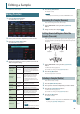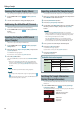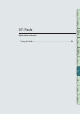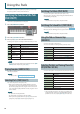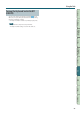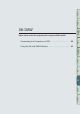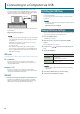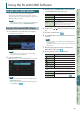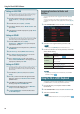User Manual
88
Connecting to a Computer via USB
If you use a commercially available USB cable to connect a USB
port of your computer to the USB COMPUTER port located on the
rear panel of the FA, you can use MIDI-compatible software (DAW
software) to play back audio and MIDI data on the FA.
USB cable
USB COMPUTER port
For details on operating requirements, refer to the Roland website.
Roland website
http://www.roland.com/support/
NOTE
• For some types of computer, this might not work correctly. Refer
to the Roland website for details on the operating systems that
are supported.
• A USB cable is not included. You can purchase one from the
dealer where you purchased the FA.
• Use a USB 2.0 cable.
• Your computer’s USB port must support USB 2.0 Hi-Speed.
• Turn on the power of the FA before you start the DAW software
on your computer. Don’t turn the FA’s power on/o while your
DAW software is running.
USB audio
FA g computer
If the FA is connected to your computer via a USB cable, the
audio output you’ve chosen in the FA can be recorded into your
computer’s DAW software.
Computer g FA
If the FA is connected to your computer via a USB cable, the
sound of your computer can be reproduced from an audio system
connected to the FA’s MAIN OUTPUT jacks.
USB MIDI
If the FA is connected to your computer via a USB cable, the FA’s
performance data (MIDI data) can be recorded into your DAW
software, and performance data (MIDI data) played back by your
DAW software can be sounded by the FA’s sound engine.
Installing the USB Driver
The USB driver is software that exchanges data between the FA and
your computer software.
In order to use the FA’s dedicated USB driver, you must install the
USB driver.
MEMO
For details on downloading and installing the USB driver, refer to
the Roland website.
http://www.roland.com/support/
Making USB Driver Settings
Here’s how to switch between the FA’s dedicated USB driver and the
generic driver provided by your operating system.
1. Press the [MENU] button.
The MENU screen appears.
2. Move the cursor to “System” and press the [ENTER]
button.
The SYSTEM SETUP screen appears.
3. Use the cursor [ ] [ ] buttons to select the “General”
tab.
4. Specify the USB Driver.
Driver Explanation
VENDOR
(MIDI+AUDIO)
The dedicated driver provided by Roland specically
for the FA is used.
Both MIDI and audio are available.
GENERIC (MIDI
only)
The generic driver of the operating system is used.
Only MIDI is available.
MEMO
This system takes eect when the FA is powered-on following
System Write.
5. Press the [6] (Write) button to save the setting.
6. Turn the power o, and then on again.