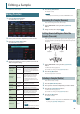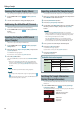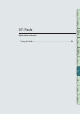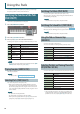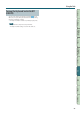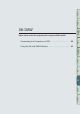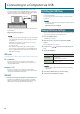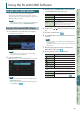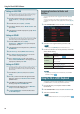User Manual
89
Performance
Functions
Editing
Sequencer
(Creating Songs)
Sampler Pads DAW
Appendix
Overview Performing Settings
DAW
Using the FA with DAW Software
Using the FA as a DAW Controller
You can use the FA as a controller for your DAW software.
The FA provides various DAW control maps. Simply select the
appropriate control map to apply the appropriate settings for the
DAW software that you’re using.
MEMO
If you want to use the FA as a controller for your DAW software,
set the USB Driver setting to “VENDOR (MIDI+AUDIO).”
Using the FA to Control DAW Software
1. Use a USB cable to connect the FA to your computer.
A conrmation message appears.
MEMO
This message is not shown if you power-on the FA with it
already connected to the computer.
2. Press the [6] (OK) button.
DAW Control mode is on, and the DAW CONTROL screen appears.
MEMO
• You can also turn DAW Control mode on/o by pressing the
[DAW CONTROL] button.
• As necessary, make the synchronization settings “Sync Out”
and “Sync Mode” (p. 101).
3. Move the cursor to “CONTROL MAP” and use the dial to
select the DAW software that you’re using.
Value Explanation
LOGIC PRO When controlling Logic Pro.
SONAR When controlling SONAR.
CUBASE When controlling Cubase.
USER
Choose “USER” if your system cannot use the Mackie
Control control surface.
You’ll be able to choose the MIDI messages that are
transmitted when you press pads [1]–[8].
4. Use the cursor [ ] [ ] buttons to select the “Controller”
tab.
5. Turn the Local Switch “OFF” (p. 90).
6. In your DAW software, open the project le that you want
to control.
MEMO
Before you continue, select “FA-06 08” as the MIDI input device
and output device.
For details on how to do this, refer to the owner’s manual of your
DAW software.
7. Make the appropriate control surface settings for the
DAW software you selected (p. 90).
8. Operate the FA to control your DAW software.
Available controllers Explanation
[
] button
Start playback.
[
] button
Start recording on record-standby tracks.
[
] button
Return the current position to the beginning.
[
] button
Rewind.
[
] button
Fast-forward.
[
] button
Stop recording or playback.
The [
] through [ ] buttons emulate the Mackie Control control
surface.
Pad [1]–[8]
Emulate the Mackie Control control surface
Function buttons (F1–F8).
[1]–[6] knob
Control the function that’s assigned. (p. 90)
[S1] [S2] button