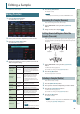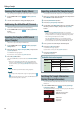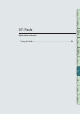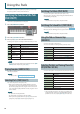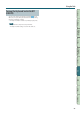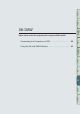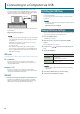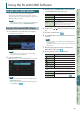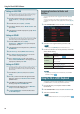User Manual
Using the FA with DAW Software
90
Settings in LOGIC PRO
This explanation describes the procedure when using Logic
Pro X. The procedure may dier for other versions.
1. From the Logic Pro X menu, choose [Logic Pro X] g
[Control Surfaces] g [Setup] to open the setting
screen.
2. From the menu, choose [New] g [Install].
3. From the list of Model, choose “Mackie Control” and
press “A d d .”
4. As the input port and the output port, specify “FA-06
08 DAW CTRL.”
Settings in SONAR
This explanation describes the procedure when using SONAR
X2 Producer. The procedure may dier for other versions.
1. From the SONAR menu, choose [Edit] g
[Preferences] g [MIDI Devices] to open the input/
output device selection.
2. To the input devices and output devices, add “FA-06
08 DAW CTRL.”
3. In [Preferences], choose [MIDI Control Surfaces].
4. Press “Add new Controller/Surface” to access the
control surface settings dialog box.
5. Choose “Mackie Control” as the control surface,
choose “FA-06 08 DAW CTRL” as the input port and
output port, and then press “O K .”
Settings in CUBASE
This explanation describes the procedure when using the
Mac OS X version of Cubase 7. The procedure may dier for
other versions.
1. From the Cubase [Devices] menu, choose [Device
Setup].
2. Press the [+] button located in the upper left of the
dialog box, and choose “Mackie Control” from the
pulldown menu.
3. As the MIDI input and MIDI output for Mackie
Control, specify “FA-06 08 DAW CTRL.”
4. In the left side of the dialog box, choose “MIDI Port
Setup” to access the setting screen.
5. In “FA-06 08 DAW CTRL,” clear the check box from
“In ’ALL MIDI Inputs’.”
Assigning Functions to Knobs and
Buttons
You can assign functions to the [1]–[6] knobs and the [S1] [S2]
buttons.
You can store sixteen sets of these assignments, with each set
containing the assignments of the [1]–[6] knobs and the [S1] [S2]
buttons.
1. In the DAW CONTROL screen, select the “Controller” tab.
2. Select the set of assignments that you want to edit.
MEMO
You can press the [ENTER] button and rename the set.
3. Use the cursor buttons to select a parameter, and use the
dial to edit the setting.
Parameter Explanation
Local Switch
Turns the Local switch (p. 100) on/o when in DAW
Control mode.
Tx Channel
Species the MIDI transmit channel used when in
DAW Control mode.
Set this as desired.
S1, S2
Select the MIDI messages that are transmitted when
you press the [S1] [S2] buttons.
Knob 1–6
Select the MIDI messages that are transmitted when
you turn the [1]–[6] knobs.
MEMO
If you want your settings to be remembered, save the DAW
CONTROL settings (p. 92).
Using the FA as a MIDI Keyboard
Your playing on the FA’s keyboard (MIDI data) can be recorded into
your DAW software, or used to play software instruments.
1. Connect the FA to your computer and turn on DAW
Control mode.
2. In the DAW CONTROL screen, select the “Controller” tab.
3. Turn the Local Switch “OFF.”
MEMO
Set the MIDI transmit channel as necessary (Tx Channel: p. 90).