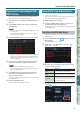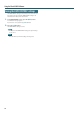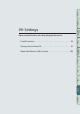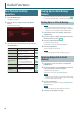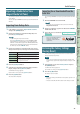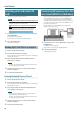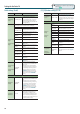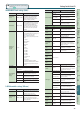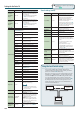User Manual
Using the FA with DAW Software
91
Performance
Functions
Editing
Sequencer
(Creating Songs)
Sampler Pads DAW
Appendix
Overview Performing Settings
DAW
Playing the FA’s Sound Engine from
DAW Software
Performance data (MIDI data) played back by your DAW software
can make the FA’s sound engine produce sound.
1. Connect the FA to your computer, and turn DAW Control
mode on.
2. Start your DAW software, and open the project le that
you want to play.
MEMO
Before you continue, select “FA-06 08” as the MIDI input device
and output device.
For details on how to make this setting, refer to the owner’s
manual of your DAW software.
3. In the DAW CONTROL screen, select the “Studio Set” tab.
* Depending on the channel settings of your DAW, messages that
switch studio sets may be transmitted on the channel of a part,
causing the tone to switch. If this occurs, check the channel
settings of your DAW.
4. Move the cursor to “RxCH” of the tone that you want to
play, and use the dial to specify the receive channel.
MEMO
If you turn RxSw o, MIDI messages are not received.
It is convenient to turn RxSw on/o if you temporarily want to
stop receiving MIDI messages.
5. In your DAW software, set the transmit channels of the
tracks that you’re playing back to match the receive
channel settings of the FA.
For details on how to make this setting, refer to the owner’s manual
of your DAW software.
6. Play back your DAW software.
You hear the playback sounded by the FA’s tones.
Using the FA as an Audio Interface
The FA’s audio output you’ve specied can be recorded into DAW
software on your computer.
Sound from your computer can also be reproduced from a device
that’s connected to the FA’s MAIN OUTPUT jacks.
1. Connect the FA to your computer.
2. Start up your DAW software, and choose “FA-06 08” as
the audio input device and output device.
For details on how to make this setting, refer to the owner’s manual
of your DAW software.
Specifying the USB Audio Output
Here’s how to specify the USB audio that is output from the USB
COMPUTER port.
1. In the SYSTEM SETUP screen (p. 97), press the [3] (System
Eects) button.
The SYSTEM EFFECTS screen appears.
2. Use the cursor [ ] [ ] ] buttons to select the “USB
Audio” tab.
3. Move the cursor to “USB Audio Output Select” and use
the dial to change the setting.
Value Explanation
MAIN
The same sound as the output of the MAIN OUTPUT
jacks is output to the USB COMPUTER port.
INPUT
The sound being input from the AUDIO INPUT jack is
output without change to the USB COMPUTER port.
INPUT-EFX
The sound being input from the AUDIO INPUT
jack is processed by the noise suppressor (NS) and
microphone reverb (MIC Reverb) before being output
to the USB COMPUTER jack.
The USB audio signal ow can be viewed in the EFFECTS EDIT
screen (p. 52).