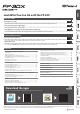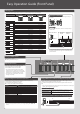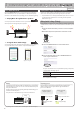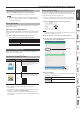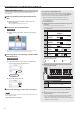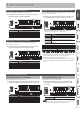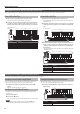User's Manual
Table Of Contents
- Contents
- Easy Operation Guide (Front Panel)
- Before You Play
- Connecting the Piano and a Mobile Device via Bluetooth
- Advanced Operation
- Adjusting the Brilliance (Brilliance)
- Adjusting the Reverberation (Ambience)
- Dividing the Keyboard for Two People (Twin Piano)
- Convenient Metronome Functions
- Changing the Pitch of the Tone in Octave Steps (Octave Shift)
- Sounding a Count Before Playback/Recording (Count-In)
- Outputting Sound Both from Headphones and Internal Speakers (Speaker Auto Mute)
- Formatting a USB Flash Drive
- Saving the Settings (Memory Backup)
- Restoring the Factory Settings (Factory Reset)
- Various Function Settings (Function Mode)
- Troubleshooting
- Internal Song List
- USING THE UNIT SAFELY
- IMPORTANT NOTES
- Main Specifications
- List of Operations (Button and Key Combinations)
2
Easy Operation Guide (Front Panel)
Turning On/O the Power
Long-press the [L] button.
& “Turning On/O the Power” (p. 5)
Adjusting the Volume
Use the two Volume buttons to adjust the volume.
Volume (right) button: Increases the volume.
Volume (left) button: Decreases the volume.
* The number of indicators lit above the Volume
buttons changes according to the volume setting.
If all indicators are lit, the volume is at its maximum.
If all indicators are unlit, there will be no sound.
* If you hold down a Volume button, the volume
changes more quickly.
Selecting a Tone
Hold down the Tone select button and press one of the following keys; the sound changes.
Playing Dierent Tones with Left and Right Hands (Split Play
)
Turn the [Split] button on, and the keyboard is divided into left and right sections,
allowing you to play a dierent sound in each section.
If you hold down the [Split] button, the Tone button assigned to the left section will
light.
* When using Split play, the eect of the pedal connected to the Pedal 1 or Pedal 2 jack
applies only to the tone of the right section.
Switching Sounds (Split)
Switching the left sound
While pressing the [SPLIT] button, hold down one of the
Tone buttons, and press a key.
Switching the right
sound
Use the same operation as in “Selecting a Sound,”
mentioned above.
Changing the Point Where the Keyboard Is Divided (Split Point)
Hold down the [SPLIT] button and press a key (Default: F#3).
Hold down
1
2
B1 B6
Layering Two Sounds (Dual)
By pressing two Tone buttons simultaneously, you can layer
two sounds.
Press simultaneously
Mix Balance
You can adjust the mix balance of the two sounds (ve steps, 0
= default value).
Hold down
+
00
+ ––
Mix balance
for Dual
Mix balance
for Split
Either of the lit Tone
buttons
2
1
C5
Making Settings for Each Function (Function)
To make function settings, hold down the [Function] button and play the key
corresponding to the setting you want to make.
You can make the following function settings.
& For detail, refer to “Advanced Operation” (p. 9).
Function Value
Auto o O, 10 minutes, 30 minutes, 240 minutes
Speaker switch O, Stand, Desk
USB ash drive songs Play, Select
Master tuning 415.3–466.2 Hz (0.1 Hz units)
Key touch 5 steps, xed (FIX)
Brilliance 3 steps
Ambience 11 steps
Twinpiano Pair, Individual
Transpose -6–+5
MIDI transmit channel 1–16
SMF play mode Auto Select, Internal, External
Local control On, O
Input Volume 10 steps
Bluetooth On, O
* By long-pressing the [Function] button, you can begin pairing with a Bluetooth
device.
Selecting a Piano Selecting an E. Piano Selecting Other Sounds
Hold down Hold down Hold down
A.Bass+Cymbl
AcousticBass
Steel-str.Gt
Nylon-str.Gt
Accordion Comp’d JBass
ChurchOrgan2 Jazz Scat
ChurchOrgan1 Flip Pad
Nason Flt 8’ Trancy Synth
Pipe Organ Super Saw
Light Organ * Solina
Lower Organ * Soft Pad
Mellow Bars * JP8 Strings
Harpsi 8’+4’ Full Stops * D50 StackPad
Harpsichord Gospel Spin * Choir Aahs 2
Magical Piano Ballad Organ * Choir Aahs 1
Ragtime Piano Combo Jz.Org * Super SynPad
Rock Piano B.Organ Slow * OrchestraBrs
Bright Upright Celesta Harpiness
Mellow Upright Vibraphone String Trio
Upright Piano Clav. Orchestra
Bright Piano 80’s FM EP SymphonicStr2
Mellow Piano Phase EP Mix SymphonicStr1
Ballad Piano Wurly 200 Rich Strings
Concert Piano 1976SuitCase Epic Strings
C1
C2
* You can switch the rotation speed of the rotary eect by pressing
the [E.Piano] button when an organ sound indicated by the (*)
symbol is selected.