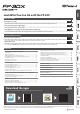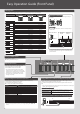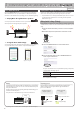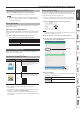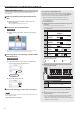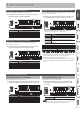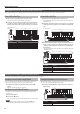User's Manual
Table Of Contents
- Contents
- Easy Operation Guide (Front Panel)
- Before You Play
- Connecting the Piano and a Mobile Device via Bluetooth
- Advanced Operation
- Adjusting the Brilliance (Brilliance)
- Adjusting the Reverberation (Ambience)
- Dividing the Keyboard for Two People (Twin Piano)
- Convenient Metronome Functions
- Changing the Pitch of the Tone in Octave Steps (Octave Shift)
- Sounding a Count Before Playback/Recording (Count-In)
- Outputting Sound Both from Headphones and Internal Speakers (Speaker Auto Mute)
- Formatting a USB Flash Drive
- Saving the Settings (Memory Backup)
- Restoring the Factory Settings (Factory Reset)
- Various Function Settings (Function Mode)
- Troubleshooting
- Internal Song List
- USING THE UNIT SAFELY
- IMPORTANT NOTES
- Main Specifications
- List of Operations (Button and Key Combinations)
‑
3
Using the Metronome
Turn the [Metronome] button on; the metronome will sound. Use the [SLOW] / [FAST]
buttons to adjust the tempo.
Changing the Number of Beats
Holding down the [Metronome] button and press
the [SLOW]/ [FAST] buttons.
You can choose from 0 (weak beats only), 2 (2 beats),
3 (3 beats), 4 (4 beats), 5 (5 beats), 6 (6 beats), or 7
(7 beats).
Hold down
0 3 4 6
5 72
1
2
* Choose “0” if you want the strong beat to be omitted and only the weak beats
sounded.
Specifying a Numeric Tempo
A numeric value can also be specied for the tempo (10–500) (default: 108).
Example: To enter 120, hold down the [Metronome] button and press the keys in this
order: 1 0 2 0 0 0 Enter.
Hold down
0
2 4
6
7 9
1 3 5 8
Enter
1
2
Hold down
Playing Back Internal Songs
To play or stop a song, press the [s] button.
You can select an internal song by holding down the [s] button and pressing one of
the following keys.
For details on the song names, refer to “Internal Song List” (p. 13).
Selecting an Internal Song
Hold down
Press the right end key; all songs
play consecutively.
Play the recorded song.
1
2
Song Volume
Here’s how to adjust the song volume (SMF/audio). (10 steps, default value = 10).
Hold down
+
Default
–
2
1
C#5
* You can’t adjust the mix balance of the demo songs.
* If the SMF playback mode (p. 12) is set to “Auto-Select” or “Internal,” the
volume of some parts is not changed by the song volume. If this is set to
“External,” the song volume changes the volume of all parts.
Recording Your Performance
Here’s how to record a song.
* Before you begin, select the sound that you want to record.
1. Press the [t] button.
* To cancel recording, press the [t] button once again.
2. Play the keyboard to start recording.
3. Press the [s] button to stop recording.
If You Want to Record Along with the Metronome
* Before recording, sound the metronome and set the number of beats and tempo.
If you press the [s] button in step 2, recording starts after a one-measure count.
Playing the Song You Recorded
Hold down
1
2
C4
If You Want to Redo the Recording
Start recording again from step 1.
Saving the Recorded Song to a USB Flash Drive
* Connect your USB ash drive before you continue.
Hold down the [Function] button and press the [s] button.
Once all the buttons are lit, the data has been saved (up to 99 songs).
Playing a Song from a USB Flash Drive
Hold down the [s] button and press the “C#7” key.
You can use the two keys adjacent to “C#7” to select a song on the USB ash drive.
down
Play
Prev.
Next
C#7
2
1
* You can also copy a WAV le or MIDI le from your computer to a USB ash drive, and
play it back on the FP-30X. For details on the formats that can be played, refer to “Formats
Playable from a USB Flash Drive” (p. 15).
Listening to the Demo Songs
Hold down
Press one
1
2
You can play back demo songs that use the sounds of each Tone button (a total of three
songs).
Press the [s] button to stop.
* Use of these demo songs for any purpose other than personal enjoyment is
prohibited by law unless permission is obtained from the copyright owner.
* No data for the demo songs will be output from USB Computer port.