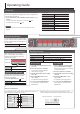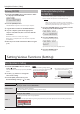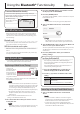User's Manual
Table Of Contents
- Operating Guide
- Selecting a Tone
- Adjusting the Overall Volume
- Applying an Effect to the Performance
- Playing Back / Recording
- Using the Keyboard to Play Patterns (Loop Mix Function)
- Display
- Confirming an Operation / Changing a Value
- Making Various Settings (Setting)
- Sounding Patterns According to the Chord You Play (Interactive Chord)
- Clearing the Performance State
- Connecting Equipment
- Turning the Power On/Off
- Performing with the Loop Mix Function
- Recording with the Loop Mix Function
- Convenient Functions
- Setting Various Functions (Setting)
- Basic Operations in Setting
- Adjusting the Volume of the Part (PART VOLUME)
- Changing the Tempo (TEMPO)
- Adjusting the Reverberation (REVERB LEVEL)
- Changing the Pitch Range of the Keyboard in Steps of an Octave (OCTAVE SHIFT)
- Transposing the Pitch (TRANSPOSE)
- Matching the Pitch with Other Instruments (MASTER TUNE)
- Specifying the Feel (Touch Response) of the Keyboard (KEY TOUCH)
- Emitting an Operation Sound When You Press a Button (TOUCH SOUND)
- Muting the Speakers When Headphones Are Connected (SP PHONES SW)
- Displaying GM2 Tones (GM2 TONE)
- Preserving the Settings When the Power Turns off (KEEP SETTING)
- Making the Power Automatically Turn off After a Time (AUTO OFF)
- Adjusting the Brightness of the Display (LCD CONTRAST)
- Basic Operations in Setting
- Using the Bluetooth® Functionality
- Troubleshooting
- USING THE UNIT SAFELY
- IMPORTANT NOTES
- Tone List
- Loop Mix Set List
5
Loop mix is a function that lets you play patterns (accompaniment tones or
drum tones) by pressing notes on the keyboard.
Patterns for each tone part are assigned to ve areas of the keyboard. These
ve areas are collectively called a “loop mix set.”
One pattern can be played in each area; patterns are two measures long, and
play back repeatedly (as a loop).
In every loop mix set, a drum pattern is assigned to area 1 and a bass pattern
is assigned to area 2.
This instrument lets you enjoy performing with loop mix sets that cover a
wide variety of musical genres.
* The song function and the loop mix function can’t be used at the same time.
MEMO
5 You can change the tempo of the pattern (p. 8).
5 Only in area 5, you can play patterns with multiple tone parameters. You can also press multiple keys at the same time to play them
simultaneously.
5 For details on the loop mix sets and patterns, refer to “Loop Mix Set List” at the end of this manual.
Here we explain the procedure for performing a bass tone while sounding a drum tone.
3 4
51
2
Selecting a loop mix set
1. Press the [LOOP MIX] button to turn the loop mix function on (“ ” is lit).
If you press the [LOOP MIX] button while a song is loaded, the display indicates “CLEAR SONG?”
If you want to use the loop mix function, press the [ENTER] button to clear the song. You can recall the cleared song by loading it again (p. 7).
2. Use the [–] [+] buttons to select the loop mix set that you want.
Playing a drum part pattern
3. Press one of the keys in area 1.
A drum tone pattern sounds.
Area
1
4
2
3
5
During playback: blinking “ ”
Playing a bass part pattern
4. Press keys in area 2 one at a time.
A bass tone pattern sounds.
If you want to add more parts to the playback, press keys in each of the other areas.
5. Press the [LOOP MIX] button to return to the normal performance state (“ ” is unlit).
To stop the pattern, press the [
s
] button.
Playing Patterns According to the Chord You Play (Interactive Chord)
While the loop mix function is playing patterns, you can use the interactive chord function to vary the patterns according to the chords
that you play.
For more about the interactive chord function, refer to “Sounding Patterns According to the Chord You Play (Interactive Chord)” (p. 3).
To stop the patterns
To stop one
pattern
Press the right-most key of the area whose pattern
you want to stop.
To stop all
patterns
Press the [
s
] button.
If you press the [
s
] button once again, the
patterns play in the previous state.
Performing with the Loop Mix Function
Set of ve areas
Area
1 4
Loop mix set
2
Drum
pattern
Bass
pattern
3 5