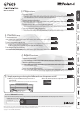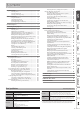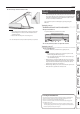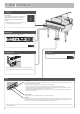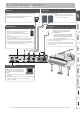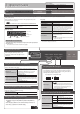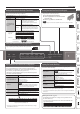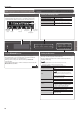Operation Manual
10
Operation Guide
Using the Bluetooth Function
Sound from a Bluetooth-equipped audio player can be played
through the piano, or you can use the piano in conjunction with an
app that you’ve installed on your mobile device.
When you turn on the power of this instrument, the Bluetooth
indicator lights.
When pairing is taking place, or when connected or disconnected, the
Bluetooth indicator blinks.
Display
This shows information such as the tone name, song name, tempo,
and time signature. The “K” “ J,” and “-,” “+” indications shown in the
screen indicate the buttons used to operate the various functions.
Tempo
Time signature
Measure
Tone name or
song name
Bluetooth
connection
status
Keyboard
transposition
Song
transposition
Sounding the Metronome
You can sound a metronome while you perform. You can also change
the tempo and time signature of the metronome.
If a song is playing, the metronome sounds at the tempo and time
signature of that song.
MEMO
Use the [K] [J] buttons to select the item that you want to set.
Use the [-] [+] buttons to change the value of an item.
Sound the metronome Turn the [Metronome] button on.
Change the tempo
Use the [Slow] [Fast] buttons.
10–500
Beat
Changes the time signature of the metronome.
MEMO
You can also change the time signature by
holding down the [Metronome] button and
use the [Slow] [Fast] buttons.
2/2, 3/2, 2/4, 3/4, 4/4, 5/4, 6/4, 7/4, 3/8, 6/8, 8/8,
9/8, 12/8 (default value: 4/4)
Down beat
Sounds a down beat.
O, On (default value: On)
Pattern
Changes the pattern of the metronome.
O, Eighth note, Eighth-note triplet, Shue,
Sixteenth note, Quarter-note triplet, Quarter
note, Dotted eighth (default value: O)
Volume
Changes the volume of the metronome.
O, 1–10 (default value: 5)
Tone
Changes the tone of the metronome.
Click, Electronic, Voice (Japanese), Voice (English)
(default value: Click)
Selecting an Item/Editing a Value
Select a setting item
Use the [K] [J] buttons.
Edit the value of an item Use the [–] [+] buttons.
Change a value consecutively Hold down the [–] button or [+] button.
Return to the default value
Hold down the [–] button and [+] button
simultaneously.
page
20