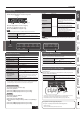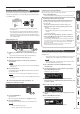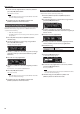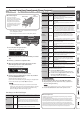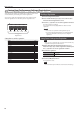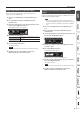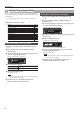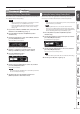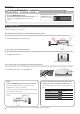Operation Manual
13
Advanced Operation
Recording Audio to USB Flash Drive
If you want to record your piano performance and listen to it on your
computer or audio player, or to create a CD, you can record it as audio
to a USB ash drive.
* The acoustic projection eect is not reproduced for an audio-
recorded song.
* Acoustic projection is an eect that plays dierent sounds from
each of this piano’s multiple speakers in order to reproduce the
depth and spatial sense of a piano’s sound. This eect is applied
when you play the keyboard, and when you play back a song that
was recorded as SMF.
Getting ready to record
353 4
1. Connect your USB ash drive to the USB Memory port
(p. 7).
* Audio data can’t be stored in the piano’s internal memory.
2. Select the tone that you want to play (p. 8).
3. Hold down the [t] button and press the [+] button to
select “Audio.”
MEMO
You can also specify this via the Function mode “Recording Mode”
setting (p. 25).
4. Press the [t] button.
The [t] button lights, the [s] button blinks, and this piano enters
record-standby mode.
If you decide to cancel recording, press the [t] button once again.
NOTE
Never turn o the power or disconnect the USB ash drive during
recording.
5. You can sound the metronome if you like (p. 10).
Starting your recording and saving it
1 2
1. Press the [s] button.
Recording starts.
When recording starts, the [t] button and [s] button light.
2. Press the [s] button.
Recording stops, and your performance is automatically saved.
MEMO
5 You can delete the song (p. 13).
5 You can change the name of the song (p. 14).
Listening to the recorded performance
After you record, the newly recorded song is selected.
1. Press the [s] button.
Playback starts from the beginning of your recorded performance.
Converting an SMF-recorded song to audio
A song that you previously recorded as SMF can be converted to
audio data so that you can play it back on your computer or use
it to create a CD.
1. Select the song that you want to convert to audio (p. 11).
2. Getting ready for audio recording (“Getting ready to record”
(p. 13)).
1. Connect your USB ash drive.
2. Hold down the [t] button and use the [+] button to select
“Audio.”
3. Press the [t] button.
3. Press the cursor [J] (right) button to select the song of step 1.
4. Press the [s] button to start audio recording (“Starting your
recording and saving it” (p. 13)).
* During recording, any sounds that you produce by playing the keyboard or
that are input to the unit via the USB port, the Input jack, or Bluetooth audio
are included in the audio that is recorded during this conversion. Muted
parts are not recorded.
* Depending on the SMF, it might not be possible to convert it into the
identical audio as when the song was recorded.
Deleting a Saved Song (Delete Song)
Here’s how to delete a song that you saved on an internal memory or
USB ash drive.
* If you want to delete a song on the USB ash drive, connect your
USB ash drive to the USB Memory port before you continue.
MEMO
If you want to delete all songs that have been saved to internal
memory, initialize the memory (p. 19).
1. Press the [Ambience] button and [Brilliance] button
simultaneously.
2. Use the [K] [J] buttons to select “Delete Song,” and then
press the [s] (Enter) button.
The Delete Song screen appears.
3. Use the [–] [+] buttons to select the memory location
(internal memory or USB ash drive) that contains the song
you want to delete.
4. Press the cursor [J] (right) button.
5. Use the [–] [+] buttons to select the song that you want to
delete.
6. Press the [s] (Enter) button.
A conrmation message appears.
If you decide to cancel, press the [u] (Exit) button.
Audio recording