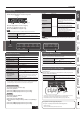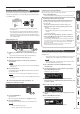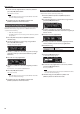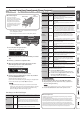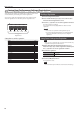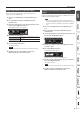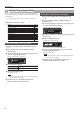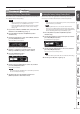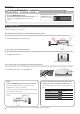Operation Manual
17
Advanced Operation
Saving a Registration Set (Registration Export)
You can save all registrations held in registration memory into a
registration set on a USB ash drive.
1. Connect your USB ash drive to the USB Memory port
(p. 7).
2. Press the [Ambience] button and [Brilliance] button
simultaneously.
3. Use the [K] [J] buttons to select “Registration Export,” and
then press the [s] (Enter) button.
The Registration Export screen appears.
4. Rename the registration set.
[K] [J] buttons
Select the position at which you want to change
the character.
[–] [+] buttons Change the character.
If you decide to cancel, press the [u] (Exit) button.
5. Press the [s] (Enter) button.
The settings are saved.
NOTE
Never turn o the power while the screen indicates “Executing...”
6. Simultaneously press the [Ambience] button and
[Brilliance] button to exit Function mode.
Loading a Saved Registration Set (Registration
Import)
Here’s how a registration set that’s saved on a USB ash drive can be
loaded into the [Registration] button.
NOTE
When you load a registration set, the registrations that were
saved in the [Registration] button are overwritten and lost. If you
don’t want to lose these registrations, save them to a USB ash
drive.
1. Connect your USB ash drive to the USB Memory port
(p. 7).
2. Press the [Ambience] button and [Brilliance] button
simultaneously.
3. Use the [K] [J] buttons to select “Registration Import,” and
then press the [s] (Enter) button.
The Registration Import screen appears.
4. Use the [–] [+] buttons to select the registration set that
you want to load.
5. Press the [s] (Enter) button.
A conrmation message appears.
If you decide to cancel, press the [u] (Exit) button.
6. Use the cursor [J] (right) button to select “Yes,” and then
press the [s] (Enter) button.
The settings are loaded.
NOTE
Never turn o the power while the screen indicates “Executing...”
7. Simultaneously press the [Ambience] button and
[Brilliance] button to exit Function mode.