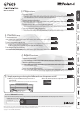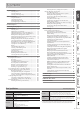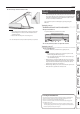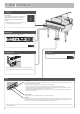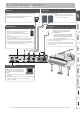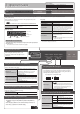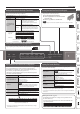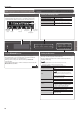Operation Manual
9
Operation Guide
Creating Your Own Piano Tone (Piano Designer)
You can create your own piano tone by customizing the elements of
the grand piano sound to your taste.
1. Press the [Piano Designer] button.
2. Use the [K] [J] buttons to select the item that
you want to edit.
3. Use the [–] [+] buttons to edit the value.
MEMO
Piano Designer can be used to customize the sound only for [Piano] button
tones.
page
15
Playing Dierent Tones with the Left and Right Hands
(Split Play)
You can play dierent tones in the areas at the left and right of a
specied key. For example, you can use your left hand to play a bass
tone and use your right hand to play a piano tone.
This feature is called “Split Play,” and the point at which the keyboard
is divided is called the “split point.”
Turning Split on Turn the [Split] button on.
Changing the right-hand
tone and left-hand tone
1. Use the [K] [J] buttons to select “right-hand tone”
or “left-hand tone.”
2. Press a tone button.
3. Use the [–] [+] buttons.
Split Point
Changes the split point.
MEMO
You can also specify the split point by holding
down the [Split] button and pressing the key
where you want to split the keyboard.
B1–B6 (default value: F#3)
Balance
Changes the volume balance of Split Play.
9:1–9:9–1:9 (default value: 9:9)
Left Shift
Changes the pitch of the left-hand tone in units of
one octave.
-2–0–2 (default value: 0)
Left-hand tone Right-hand tone
Split point (Power-up default): F#3
F#3
* If you select a sound from the [Piano] button as the left-hand tone, it might
sound dierent than usual.
Layering Two Sounds (Dual Play)
You can play two tones simultaneously from a single key. This
function is called “Dual Play.”
Turning Dual on
Turn the [Dual] button on.
MEMO
You can also use Dual Play by pressing two
tone buttons simultaneously.
Changing tone 1 and
tone 2
1. Use the [K] [J] buttons to select “tone 1” or
“tone 2.”
2. Press a tone button.
3. Use the [–] [+] buttons.
Balance
Adjusts the volume balance (tone 1: tone 2) for
Dual Play.
9:1–9:9–1:9 (default value: 9:4)
Tone 2 Shift
Changes the pitch of tone 2 in units of one
octave.
-2–0–2 (default value: 0)
* Depending on the combination of tones, the eect might not apply to tone 2,
causing the sound to appear dierently than usual.
* If you select a sound from the [Piano] button as tone 2, it might sound dierent
than usual.
Dividing the Keyboard for Two People (Twin Piano)
You can divide the keyboard into left and right areas so that two
people can play the same range of pitches.
Turning Twin Piano on
Turn the [Twin Piano] button on.
Changing the Twin
Piano tone
1. Press a tone button.
2. Use the [–] [+] buttons.
Changing the way
the sound is heard
(Mode)
Pair
Notes played in the right area are louder in
the right speaker; notes played in the left
area are louder in the left speaker.
When using headphones, you’ll be able to
hear the other person’s playing.
Individual
Notes played in the right area are heard only
from the right speaker; notes played in the
left area are heard only from the left speaker.
When using headphones, you won’t be able
to hear the other person’s playing.
The damper pedal
for the left area
The damper pedal
for the right area
Conventional
keyboard
Twin Piano
divide point
C4 C5 C6 C7 C8C3C2C1
C4 C5 C6C3C4 C5C3 C6
Saving Your Performance Settings (Registration)
You can save tone settings and performance settings such as Dual
Play or Split Play, and easily recall them when you wish.
page
16
Reading the note name (e.g., C4)
The alphabetical indication for settings such as Split Point shows
the name of the note.
For example, the indication “C4” means “the fourth ‘C’ from the left
edge of the keyboard.”
C4 C5 C6 C7 C8C3C2C1