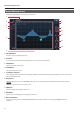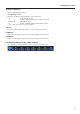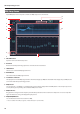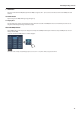Owner`s manual
17
About the FUNCTION Button
Functions of GEQ Setup Screen
Tap the FUNCTION button on the GEQ setup screen to call up the functions shown below.
g.GEQ-function.eps
Switching of 31-band GEQ and 8-band PEQ
You can switch between 31-band GEQ and 8-band PEQ. A conrmation message of “Change EQ MODE” appears when this is tapped. Tap
[Change] to switch the mode.
If you tap [Change] and switch, the GEQ settings will be lost. Use the copy/paste function to copy the settings to another GEQ to save it.
0.5 dB Step
This switches the fader steps to units of 0.5 dB.
* This is disabled while in 8-band PEQ mode.
Flat
This makes the GEQ curve at. A conrmation message of “Flatten GEQ” appears when this is tapped. Tap [Flat] to conrm.
Copy/Paste
You can copy and paste the GEQ setting to other GEQ. Copy and pate with steps below.
• Make GEQ settings
• Tap FUNCTION button and tap [Copy GEQ].
• Open GEQ setup screen of another number.
• Tap FUNCTION button and tap [Paste GEQ].
* Tap and select [Undo Paste GEQ] to return the settings to the status before pasting.
Peak Clear
The peak indications of the IN/OUT level meters will be cleared.