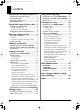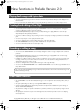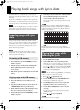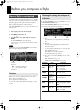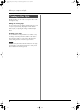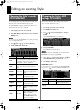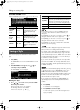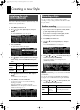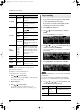Prelude_OM_Ver2.book Page 1 Wednesday, September 9, 2009 5:38 PM Version 2 Supplementary Manual This document explains the functions that have been added in version 2.0. Please read this along with the Prelude Owner’s Manual. Copyright © 2009 ROLAND EUROPE All rights reserved. No part of this publication may be reproduced in any form without the written permission of ROLAND EUROPE.
Prelude_OM_Ver2.book Page 2 Wednesday, September 9, 2009 5:38 PM Contents New functions in Prelude Version 2.0 .3 Editing an existing song................... 26 Playing back songs with Lyrics data........................3 Creating a User Style .............................................3 Recording or editing a song ...................................3 Other added functions............................................3 Changing the song’s sounds (SONG MAKEUP) ......
Prelude_OM_Ver2.book Page 3 Wednesday, September 9, 2009 5:38 PM New functions in Prelude Version 2.0 Playing back songs with Lyrics data • You can now play back songs stored in the Prelude’s internal memory and follow their lyrics in the display in true karaoke fashion. • For your convenience, the Prelude allows you to specify whether you want to see 4 or 6 lines of lyrics at once.
Prelude_OM_Ver2.book Page 4 Wednesday, September 9, 2009 5:38 PM Playing back songs with Lyrics data The Prelude allows you to follow the lyrics of the songs you 8. Follow the procedure described under “Loading User Data play back in its display (provided the songs you select contain Saved on USB Memory (Import)” on page 48 in the lyrics data). owner’s manual to import the desired songs.
Prelude_OM_Ver2.book Page 5 Wednesday, September 9, 2009 5:38 PM Before you compose a Style How a Style is constructed For each of the three principal chords (Major, minor, and 7th), Checking the settings for each part of a Division each Style contains four variations each for intro, main, fill-in, In the STYLE COMPOSER screen, press [ENTER] to access the and ending, giving a total of 48 accompaniment patterns. STYLE COMPOSER ZOOM screen. Each accompaniment pattern is called a “division.
Prelude_OM_Ver2.book Page 6 Wednesday, September 9, 2009 5:38 PM Before you compose a Style Creating a User Style Broadly speaking, you can create a user style in either of the following two ways. Editing an existing style You can create a new User Style by changing the Tones used in a previously saved Style, adjusting the volume balance between parts, or adjusting the settings of dedicated Style effects.
Prelude_OM_Ver2.book Page 7 Wednesday, September 9, 2009 5:38 PM Editing an existing Style Changing the Style’s sounds (STYLE MAKEUP) Changing the Style’s MFX settings (STYLE MFX) You can change the Tone used by each part of a Style, and Here’s how to change the effect settings or the amount of adjust the volume and effect balance between parts. chorus or reverb applied to the Style. The STYLE MAKEUP settings are applied to all divisions of a Part for which the same Tone is assigned. 1.
Prelude_OM_Ver2.book Page 8 Wednesday, September 9, 2009 5:38 PM Editing an existing Style STYLE MFX SETTING screen From the STYLE MFX screen, press [ Value Parameter Style MFX Chorus Send Style MFX Reverb Send MFX Sw Explanation 0–127 Specifies how much chorus is to be applied to the sound that has passed through MFX. 0–127 Specifies how much reverb is to be applied to the sound that has passed through MFX. OFF, ON Button ] to access this screen.
Prelude_OM_Ver2.book Page 9 Wednesday, September 9, 2009 5:38 PM Creating a new Style Initializing the style (STYLE INITIALIZE) Recording a Style You can use either of two recording methods: realtime Here’s how to delete the performance data from the Style, and initialize it to the specified values. 1. Press [MENU] so the button is lit. 2. Use [ ][ recording or step recording. Select the method that’s suitable for your situation. Realtime recording ] to select “Style Composer,” and press 1.
Prelude_OM_Ver2.book Page 10 Wednesday, September 9, 2009 5:38 PM Creating a new Style Parameter Value Explanation REPLACE New material is recorded as previously recorded material is erased. MIX New notes are recorded on top of notes previously recorded. Rec Mode OFF 1. If you want to record using an existing Style, select the desired Style (p. 25 in the owner’s manual). 2. [ 3. ]. 1MEAS 2MEAS Recording starts after a 2-bar count-in.
Prelude_OM_Ver2.book Page 11 Wednesday, September 9, 2009 5:38 PM Creating a new Style Parameter Value Explanation REPLACE New material is recorded as previously recorded material is erased. MIX New notes are recorded on top of notes previously recorded. Rec Mode Start Specifies the location at which recording will start (MEAS: BEAT: TICK). Key C–B Specifies the key to record. Octave -4–+4 Adjusts the notes during recording, in octave steps.
Prelude_OM_Ver2.book Page 12 Wednesday, September 9, 2009 5:38 PM Creating a new Style I The Relation between Note Value Length and Gate Time Saving the Style you recorded The relation between the length of the note value and the A Style you’ve recorded can be saved as a User Style. gate time is shown below. Since the Prelude’s song The following content is saved. recorder uses a TPQN (Ticks Per Quarter Note; i.e.
Prelude_OM_Ver2.book Page 13 Wednesday, September 9, 2009 5:38 PM Creating a new Style The STYLE COMPOSER ZOOM screen will appear. The Prelude is able to display both uppercase and lowercase letters, but these are not distinguished internally. For example, suppose that a Style named “ROCK” has been saved. If you then record a different Style, assign it the name “rock” and then attempt to save it, “ROCK” and “rock” will be considered identically named styles, so a screen will ask you 5.
Prelude_OM_Ver2.book Page 14 Wednesday, September 9, 2009 5:38 PM Creating a new Style Parameter Correcting the note timing (Quantize) This function corrects the timing of the performance data in the Value Note Range Min C– (Note Range Max value) Specifies the lowest pitch to be quantized. Note Range Max (Note Range Min value)–G9 Specifies the highest pitch to be quantized. specified region. 1. In the “Style Edit Menu,” select “1. Quantize” and press [ENTER]. Explanation 3.
Prelude_OM_Ver2.book Page 15 Wednesday, September 9, 2009 5:38 PM Creating a new Style Parameter Value Explanation Data Type ALL, NOTE, MODULATION, PANPOT, EXPRESSION, REVERB, CHORUS, PC, PITCH BEND Specifies the type of data to be erased. Note Range Min C– (Note Range Max value) Specifies the lowest pitch to be erased. This is available only if Data Type is set to NOTE. Note Range Max (Note Range Min value) –G9 Specifies the highest pitch to be erased.
Prelude_OM_Ver2.book Page 16 Wednesday, September 9, 2009 5:38 PM Creating a new Style Parameter From (MEAS: BEAT: TICK) To (MEAS: BEAT: TICK) 3. Value Explanation 0001: 01: 000– Specifies the beginning of the region to be copied. If you’ve selected ALL as the SOURCE part setting, this is shown as “- - -” and cannot be changed. 0001: 01: 000– Specifies the end of the region to be copied. If you’ve selected ALL as the SOURCE part setting, this is shown as “- - -” and cannot be changed.
Prelude_OM_Ver2.book Page 17 Wednesday, September 9, 2009 5:38 PM Creating a new Style Inserting blank space (Insert) This function inserts blank space at the specified location. Shifting the pitch (Transpose) This function transposes the pitches of the specified region. Performance data that follows this location will be moved back to make room for the inserted blank space. The performance 1. data will be lengthened by the inserted amount. In the “Style Edit Menu,” select “6.
Prelude_OM_Ver2.book Page 18 Wednesday, September 9, 2009 5:38 PM Creating a new Style Modifying the note dynamics (Change Velocity) Parameter Value Explanation Note Range Min C–(Note Range Max value) Specifies the lowest pitch whose velocity is to be modified. Note Range Max (Note Range Min value)–G9 Specifies the highest pitch whose velocity is to be modified. This function modifies the dynamics of the specified region. 1. In the “Style Edit Menu,” select “7.
Prelude_OM_Ver2.book Page 19 Wednesday, September 9, 2009 5:38 PM Creating a new Style Parameter Value Explanation Parameter Value Explanation MSB (FROM) OFF, 0–127, ALL Specifies the MSB value that is to be changed. By choosing ALL, you can set more than one Style part to the same value. MSB (TO) OFF, 0–127 Specifies the new MSB value. Bias (TICK) -1920–1920 (TICK) Specifies the amount by which the gate times are to be modified, in units of a tick.
Prelude_OM_Ver2.book Page 20 Wednesday, September 9, 2009 5:38 PM Creating a new Style Making fine adjustments to the timing (Shift Clock) By using this function, events of the specified data type in the specified region and specified range of pitches can be shifted forward or backward. 1. In the “Style Edit Menu,” select “10. Shift Clock” and press [ENTER]. The STYLE EDIT SHIFT CLOCK screen will appear. It is not possible to restore the data to its original state after executing this operation.
Prelude_OM_Ver2.book Page 21 Wednesday, September 9, 2009 5:38 PM Creating a new Style Specifying the time signature (Time Signature) This function specifies the time signature of the Style. Editing a Style in more detail (STYLE MICROSCOPE) MICROSCOPE lets you edit individual items of the performance data recorded in the Style, such as notes or 1. In the “Style Edit Menu,” select “12. Time Signature” and velocities. press [ENTER]. You can individually edit the following items.
Prelude_OM_Ver2.book Page 22 Wednesday, September 9, 2009 5:38 PM Creating a new Style Viewing only the performance data you want to see 1. Measure: Beat: Tick 2. Bank select MSB/value Because many events are shown in the STYLE MICROSCOPE screen, it can be difficult to find what you’re looking for. By specifying that only certain types of performance data will be displayed, you can make it easier to view the data.
Prelude_OM_Ver2.book Page 23 Wednesday, September 9, 2009 5:38 PM Creating a new Style Automatically generating Style data (EZ CONVERT) Using the Style data of a chord, you can automatically generate Style data for a different chord. This is called the “EZ 6. Use [ ][ ][ ][ ] to move the cursor to “EXECUTE” and press [ENTER]. EZ Convert will be executed, and Style data will be generated for the divisions of the specified chord.
Prelude_OM_Ver2.book Page 24 Wednesday, September 9, 2009 5:38 PM Creating a song You can use the Prelude’s 16-track recorder to create songs. 1 Recording your performance as you play 4 2 3 5 6 You can record your keyboard performance while listening to 7 an accompaniment, and then listen to the playback of your 1. Song Name recorded performance. 2. Part: Part to record If you want to record the Style playback as well, turn [STYLE] 3. The Tone number for each Part on. 4.
Prelude_OM_Ver2.book Page 25 Wednesday, September 9, 2009 5:38 PM Creating a song Upper/Lower MFX (p. 40 in the owner’s manual) will apply only to the realtime performance of the Part (Upper Part or Lower Part) you play by hand. Be aware that Upper/Lower MFX will not apply to the recorded Song data. You can specify whether the metronome will sound during recording. See “Using the Metronome” (Owner’s Manual p. 23). Ways to create a song Broadly speaking, there are two ways to create a song.
Prelude_OM_Ver2.book Page 26 Wednesday, September 9, 2009 5:38 PM Editing an existing song Parameter Changing the song’s sounds (SONG MAKEUP) You can change the Tone used by each part of the song, and Value SOLO Explanation OFF, ON adjust the volume or effect balance of the parts. The settings in SONG MAKEUP are not applied to the data recorded in the song; rather, they are applied when the song is played back. 1. Select a song (p. 29 in the owner’s manual). 2.
Prelude_OM_Ver2.book Page 27 Wednesday, September 9, 2009 5:38 PM Editing an existing song 2. SONG MFX screen If the WRITE MENU screen appeared, use [ You can access this screen from the SONG TRACK screen by select “Song” and then press [ENTER]. moving the cursor to “MFX” and pressing [ENTER], or from the The SONG NAME screen will appear. SONG MFX SETTING screen by pressing [ ][ ] to ]. Naming the Song Parameter Value MFX Type 00–78 Explanation Selects the MFX to use.
Prelude_OM_Ver2.book Page 28 Wednesday, September 9, 2009 5:38 PM Creating a new song Initializing the song (SONG INITIALIZE) Recording a song There are two methods of recording: realtime recording and Here’s how to erase the performance data from a song, and initialize it to the specified values. step recording. Use the method that’s appropriate for your situation. When you edit the song data, the SONG MAKEUP settings will be lost. 1. Press [SONG]. 2.
Prelude_OM_Ver2.book Page 29 Wednesday, September 9, 2009 5:38 PM Creating a new song 4. Use [ ][ ][ ][ ] to select a parameter, and turn the VALUE dial to edit the value. Parameter Value PART 1–16 TONE Selects a tone. Explanation Selects the part to record. REPLACE New material is recorded as previously recorded material is erased. MIX New notes are recorded on top of notes previously recorded. Rec Mode OFF No count-in.
Prelude_OM_Ver2.book Page 30 Wednesday, September 9, 2009 5:38 PM Creating a new song 4. Press [SONG REC] to change REC TYPE to “STEP REC.” Parameter VELOCITY Value REAL, 1–127 Pressing [SONG REC] will switch between REALTIME and STEP REC. You can also switch between REALTIME and STEP REC by 8. Use [ ][ Explanation Specifies the velocity of the notes that will be entered. Select “REAL” if you want the notes to reflect the actual force with which you strike the key.
Prelude_OM_Ver2.book Page 31 Wednesday, September 9, 2009 5:38 PM Creating a new song The Relation between Note Value Length and Gate Time Saving the song you recorded The relation between the length of the note value and the Here’s how to save a song you’ve recorded. gate time is shown below. Since the Prelude’s song The following content will be saved. recorder uses a TPQN (Ticks Per Quarter Note; i.e., • The song’s performance data resolution) of 120, a quarter note gate time is 120 ticks.
Prelude_OM_Ver2.book Page 32 Wednesday, September 9, 2009 5:38 PM Creating a new song If you’ve assigned the same name as an existing song, a screen will ask you to confirm that you want to overwrite the existing song. The setting screen for the selected editing function will appear. The following editing functions are available.
Prelude_OM_Ver2.book Page 33 Wednesday, September 9, 2009 5:38 PM Creating a new song Correcting the note timing (Quantize) This function corrects the timing of performance data in the specified region. 1. It is not possible to restore the data to its original state after executing this operation. Erasing unwanted data (Erase) In the “Song Edit Menu,” select “1. Quantize” and [ENTER]. The SONG EDIT QUANTIZE screen will appear. This function erases performance data from the specified region.
Prelude_OM_Ver2.book Page 34 Wednesday, September 9, 2009 5:38 PM Creating a new song 3. Select “EXECUTE” and then press [ENTER]. It is not possible to restore the data to its original state after executing this operation. Copying performance data (Copy) This function copies the performance data of the specified region. This is convenient when you want to re-use existing performance data. Deleting an unwanted region (Delete) 1.
Prelude_OM_Ver2.book Page 35 Wednesday, September 9, 2009 5:38 PM Creating a new song 3. In the SONG EDIT COPY =SOURCE= screen, select “DESTINATION” and press [ENTER]. The SONG EDIT COPY =DESTINATION= screen will appear. Inserting blank space (Insert) This function inserts blank space at the specified location. Performance data that follows this location will be moved back to make room for the inserted blank space. The performance data will be lengthened by the inserted amount. 1.
Prelude_OM_Ver2.book Page 36 Wednesday, September 9, 2009 5:38 PM Creating a new song Shifting the pitch (Transpose) This function transposes the pitches of the specified region. Modifying the note dynamics (Change Velocity) This function modifies the dynamics of the specified region. 1. In the “Song Edit Menu,” select “6. Transpose” and press [ENTER]. 1. The SONG EDIT TRANSPOSE screen will appear. In the “Song Edit Menu,” select “7. Change Velocity” and press [ENTER].
Prelude_OM_Ver2.book Page 37 Wednesday, September 9, 2009 5:38 PM Creating a new song It is not possible to restore the data to its original state after executing this operation. Modifying the note durations (Change Gate Time) This function modifies the durations of the notes in the specified region. 1. Replacing performance data (Global Change) This function replaces the specified MSB, LSB, and PC values with different MSB, LSB, and PC values.
Prelude_OM_Ver2.book Page 38 Wednesday, September 9, 2009 5:38 PM Creating a new song 3. Select “EXECUTE” and then press [ENTER]. Parameter Value Explanation (Only when Data Type= NOTE or CC) It is not possible to restore the data to its original state after executing this operation. If Data Type= NOTE: (Range Min Value)– G9 Range Max Making fine adjustments to the timing (Shift Clock) By using this function, events of the specified data type in the If Data Type= CC: (Range Min value)– 127 3.
Prelude_OM_Ver2.book Page 39 Wednesday, September 9, 2009 5:38 PM Creating a new song The performance data of the selected Source part will be lost. Data such as Program Changes will also be merged, so if the Source Part and Destination Part are using different Tones, the data resulting from the merge might not be played by the Tone you intend. 3. Select “EXECUTE” and then press [ENTER]. It is not possible to restore the data to its original state after executing this operation.
Prelude_OM_Ver2.book Page 40 Wednesday, September 9, 2009 5:38 PM Creating a new song 5. 2. Move the cursor to Note, Program Change, Control Change, and Pitch Bend, and use the VALUE dial to add a check mark for types of performance data you want to see, and clear the check mark for types you don’t want to see. Use [ ][ ] to select the data that you want to edit, and use the VALUE dial to edit the value. You can use the [0]–[4] buttons to perform the following operations. Button Explanation 3.
Prelude_OM_Ver2.book Page 41 Wednesday, September 9, 2009 5:38 PM Creating a new song Editing data that applies to the entire song (SONG MASTER TRACK) Button Explanation Pressing [0] (CREATE) will open the Create Event window. Type: You can edit individual MIDI events of the data that applies to the entire song (i.e., System Exclusive, Tempo, and Beat data). 1. Select the Song that you want to edit (p. 29 in the owner’s manual). 2. Press [SONG]. 3. Press [PART VIEW].
Prelude_OM_Ver2.book Page 42 Wednesday, September 9, 2009 5:38 PM Creating a new song System Exclusive messages, which serve in storing MFX and other settings for the Prelude, will be recorded at the beginning of the song. For this reason, please do not edit any System Exclusive messages other than those listed in the MIDI Implementation. The Prelude’s MIDI Implementation can be downloaded from the Roland website. 7.
Prelude_OM_Ver2.book Page 43 Wednesday, September 9, 2009 5:38 PM Other added functions STYLE FINDER SYSTEM PEDAL The “STYLE FINDER” screen lets you sort the listed Styles in order of number, name, or tempo. (Owner’s Manual p. 45) This lets you quickly find the desired one of a large number of In the System Pedal setting, you can now assign BEND MODE Styles. to the pedal. 1. 1. Press [MENU]. 2. Press [ENTER]. 3. Use [ Press [STYLE].
Prelude_OM_Ver2.book Page 44 Wednesday, September 9, 2009 5:38 PM Other added functions SYSTEM STYLE MIDI (NTA) You can receive program change messages to switch divisions How program changes correspond to a Style’s divisions Division of the Style, or cause program change messages to be transmitted when you switch divisions of the Style. You can also receive chord input from an external MIDI INTRO keyboard. 1. Press [MENU]. 2. Press [ENTER]. 3.
Prelude_OM_Ver2.book Page 45 Wednesday, September 9, 2009 5:38 PM Other added functions Chord Zone (Owner’s manual p. 37) A new “Chord Zone” parameter has been added to the performance settings, allowing you to specify the key range for chord detection. 1. Press [MENU]. 2. Use [ 3. Use [ ][ ] to select “Perform Edit” then press [ENTER]. ][ ] to select the PERFORM GENERAL screen (if it is not already selected), and use [ ][ ] to select “Chord Zone.” 4. Turn the VALUE dial to edit the value.
Prelude_OM_Ver2.book Page 46 Wednesday, September 9, 2009 5:38 PM Error messages related to creating Styles and Songs Message Edit Error! Meaning Failed to edit the Style/Song data. Action Make sure that the edit-related settings are correct. Make sure that division data exists for the chord you’ve specified as the source. EZ Convert Error! EZ Convert failed. Style Full! Recording is not possible because you have exceeded the maximum number of events that can be stored in a Style.
Prelude_OM_Ver2.book Page 47 Wednesday, September 9, 2009 5:38 PM Index B Q BEND MODE ............................................................. 43 Bias .............................................................. 18, 36–37 Quantize ............................................................. 14, 33 R C Change Gate Time ............................................... 18, Change Velocity ................................................... 18, Chord Zone ............................................
Prelude_OM_Ver2.book Page 48 Wednesday, September 9, 2009 5:38 PM R® 602.00.