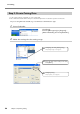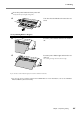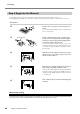User Manual
3-2 Cutting
32
Chapter 3: Performing Cutting
3.
Insert text and shapes to create the cutting data.
In this example, we'll enter the word "SALE" as the text and draw a frame around it to make it easier to peel off later.
➊
Click [ ].
➋
Click anywhere in the white area, then type in
"SALE."
➌
Click [ ].
Displayed around the text are ■ and ▼ symbols.
Drag the ■ and ▼ symbols for the text box to
change the size of the text.
➍
Click [ ].
Draw a rectangle around the "SALE" text.
Click, then drag to change to
the required size.
Click the upper-left corner, then
drag to the lower right to change
to the required size.