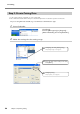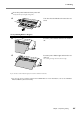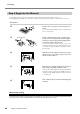User Manual
3-2 Cutting
Chapter 3: Performing Cutting
33
➎
Click [ ].
Use the mouse to select an area containing the
text and the rectangle.
When you select this, the line turns blue.
Move the position to the top of the window,
near the origin point.
➏
Click [Save].
The [Save As] screen appears.
➐
For "Save in," choose the folder you want.
Enter the file name, then click [Save].
The data you created is saved.
Important Note When Saving Data
The cutting range set in [File] – [Cutting Setup] – [Properties] is not saved. The next time you import data, go to
the [Cutting Setup] menu and redo the setting for the cutting range.
Move the pointer to inside the text.
When the shape of the pointer
changes to a cross, drag to move.
Origin point