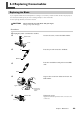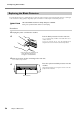User Manual
6-1 What to Do If
Chapter 6: Appendix
55
Is the blade extension amount optimal?
Check whether the blade extension amount has been ad-
justed.
☞
p 39 "Adjusting the Blade Extension Amount"
Does the cutting carriage move abnormally and do
you hear a strange noise?
Remove any dust or material adhesive adhering to cutting
carriage guide shaft and then lubricate.
☞
p 57 "Shaft Lubrication"
The material shifts during cutting
Is the material length 500 mm (19-5/8 in.) or longer?
If they are 500 mm (19-5/8 in.) or longer, certain types of
material may shift during cutting. Either switch to a differ-
ent kind of material, or shorten the material length.
Is the material length too short?
If too short, certain types of material with little rigidity may
shift during cutting. Either switch with a different material
or use a longer length of the same material.
Are the material edges evenly cut?
If the material edges are cut at an angle, trim the excess so
that the material is even with the guidelines when loaded.
Did the material come up against an obstruction
while it was being cut?
Do not use material wider than can be handled. The left
and right edges of the material will touch the inner surfaces
of the machine and in addition to shifting the location, the
material may also be damaged.
Are you using material that has creases or folds?
This may prevent the material from properly feeding and
may shift the material position. Remove the creases or folds
and reload the material.
If the driver cannot be installed
If installation quits partway through, or if the wizard does
not appear when you make the connection with a USB
cable, take action as follows.
Windows XP/2000
➊
If the [Found New Hardware Wizard] appears,
click [Finish] to close it.
➋
Display [System Properties].
Windows XP
Click the [Start] menu, then right-click [My
Computer]. Click [Properties].
Windows 2000
Right-click [My Computer] on the desktop.
Click [Properties].
➌
Click the [Hardware] tab, then click [Device
Manager].
The [Device Manager] appears.
➍
Delete the model name in use (or [Unknown
Device]).
At the [View]
menu, click
[Show hidden
devices].
Click the model name in use
(or [Unknown Device]).
Find [Printers]
or [Other
device], then
double-click it.
Go to the [Action] menu, and
click [Uninstall].
After the screen shown
above appears, click [OK].