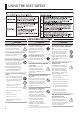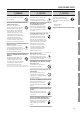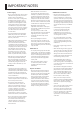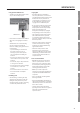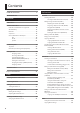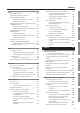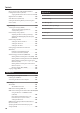WARNING: To reduce the risk of fire or electric shock, do not expose this apparatus to rain or moisture. CAUTION RISK OF ELECTRIC SHOCK DO NOT OPEN ATTENTION: RISQUE DE CHOC ELECTRIQUE NE PAS OUVRIR CAUTION: TO REDUCE THE RISK OF ELECTRIC SHOCK, DO NOT REMOVE COVER (OR BACK). NO USER-SERVICEABLE PARTS INSIDE. REFER SERVICING TO QUALIFIED SERVICE PERSONNEL.
Owner’s Manual How to obtain a PDF of the owner’s manual PDF files of the owner’s manual and supplementary material for this product can be obtained from the Roland website. • TD-30 Owner’s Manual (this document) • Data List (such as the preset drum kit list, drum instruments list, and the preset pattern list) Data List is not included with the product; you may download them as necessary. Visit the following URL, choose “owner’s manuals,” and search for the model name “TD-30.” http://www.roland.
USING THE UNIT SAFELY WARNING 002a Make sure you always have the unit placed so it is level and sure to remain stable. Never place it on stands that could wobble, or on inclined surfaces. Connect mains plug of this model to a mains socket outlet with a protective earthing connection. Do not disassemble or modify by yourself 008e Do not open or perform any internal modifications on the unit. 003 • Humid; or are • Dusty or sandy; or are • Subject to high levels of vibration and shakiness.
USING THE UNIT SAFELY WARNING The unit should be located so that its location or position does not interfere with its proper ventilation. (Do not drop it!) To prevent accidental ingestion of the parts listed below, always keep them out of the reach of small children. • Removable Parts Screws (p.
IMPORTANT NOTES • Never strike or apply strong pressure to the display. 556 • When disconnecting all cables, grasp the connector itself—never pull on the cable. This way you will avoid causing shorts, or damage to the cable’s internal elements. 557 • A small amount of heat will radiate from the unit during normal operation. 558a • To avoid disturbing others nearby, try to keep the unit’s volume at reasonable levels.
IMPORTANT NOTES • Recording, duplication, distribution, sale, lease, performance, or broadcast of copyrighted material (musical works, visual works, broadcasts, live performances, etc.) belonging to a third party in part or in whole without the permission of the copyright owner is forbidden by law. Overview Copyrights • Carefully insert the USB flash drives all the way in—until it is firmly in place.
Contents USING THE UNIT SAFELY . . . . . . . . . . . . . . . . . . . . . . . . . . . . . . . 4 IMPORTANT NOTES. . . . . . . . . . . . . . . . . . . . . . . . . . . . . . . . . . . . 6 Overview 11 Main Features. . . . . . . . . . . . . . . . . . . . . . . . . . . . . . . . . . . . . . . 12 Performance 45 Drum Kit. . . . . . . . . . . . . . . . . . . . . . . . . . . . . . . .
Contents Effects . . . . . . . . . . . . . . . . . . . . . . . . . . . . . . . . . . . . . . . . . . . . . . 67 Turning Effects On/Off . . . . . . . . . . . . . . . . . . . . . . . . . . . . . . 67 Adjusting the Volume Change (COMP). . . . . . . . . 68 Adjusting the Tone (EQ). . . . . . . . . . . . . . . . . . . . . . . 69 Simulating the Acoustics of a Performing Location (AMBIENCE SECTION) . . . . . . . . . . . . . . . . . . . . . . . . . . . . . . .
Contents Playing a Kit from the USB Flash Drive Without Loading It (Kit Selection) (KIT SEL). . . . . . . . . . . . . . . . . . 123 Copying the Drum Kit Chosen in Kit Selection.123 Digital Audio Level (GAIN). . . . . . . . . . . . . . . . . . . . . . . . . 124 Appendices 145 Visual Control. . . . . . . . . . . . . . . . . . . . . . . . . . . . . . . . . . . . . . . 146 Auto Off Function (AUTOOFF). . . . . . . . . . . . . . . . . . . . . . 124 Troubleshooting. .
Overview
Main Features The TD-30 is the most advanced drum & percussion sound module in the world. Newly Developed V-Drums SuperNATURAL Sound Engine Roland takes digital drums to a new height with the implementation of its exclusive SuperNATURAL concept. The best electronic drums in the world just got better. Improved dynamics and sensitivity make every nuance of playing drums feel even more natural, no matter what your musical style might be.
Main Features Ambience section Overview How the drummer hears himself and how the drum sounds are heard within the music have been given priority, and by taking advantage of enhanced DSP power, a new ambience section has been created. On the front panel of the TD-30 there is a dedicated fader for the overall ambience balance. Overhead mic For recording drums in the studio, placement of the overhead mics is a must to guarantee a natural presence and brightness in the sound.
Main Features Convenient Functions USB flash drive Song player function Audio files (WAV, MP3) can be played back from a USB flash drive. You can perform along with the audio file playback, or use it as a backing track for your performance. Backup function All of the TD-30’s settings, including the 100 drum kits, can be backed up (saved) to a USB flash drive in a single operation (up to maximum of 99 backups). You can also save drum kits individually (up to maximum of 999 kits) (p. 108).
Overview of the TD-30 How the Sound Generator is Organized Overview Broadly speaking, the TD-30 consists of a controller section, sound generator section, and sequencer section. TD-30 Sound Playback Sequencer section generator Patterns section Setup TRIGGER INPUT jacks Record Perform (Trigger signals) Performance Controller section (Pads and pedals) Controller section Settings The pads and pedals on which you perform are called controllers. When a pad is struck it outputs a “trigger signal.
Overview of the TD-30 About Memory "Memory” is the area in which settings such as kits and patterns are stored. TD-30 Preset memory User memory Drum kits Drum kit chains Preset patterns Percussion sets Trigger settings Drum kits Drum kit chains User patterns Percussion sets Trigger settings Setup COPY Preset memory The factory settings are stored in preset memory. You can copy preset memory data to user memory, and then edit it as desired. The following settings are saved in preset memory.
Overview of the TD-30 Drum Kit When the TD-30 is shipped, it contains 100 drum kits. Overview A “drum kit” contains all the sounds assigned to the pads, the settings for each pad, effects, ambience, and all other settings for the entire kit.
Overview of the TD-30 Effects The sound can be processed or enhanced in many ways by applying “effects.” The TD-30 provides the following effects; some can be applied to individual pads, while others apply to the entire drum kit. PAD COMPRESSOR/PAD EQ A “compressor” is an effect that reduces volume peaks, by modifying the attack and release of the sound. An “equalizer” lets you adjust specific separate frequency ranges such as high, mid, and low.
Overview of the TD-30 Various Performance Techniques Overview Here we explain the techniques that you can use to play the pads, cymbals, and hi-hat that are connected to the TD-30. MEMO • Some pads do not support the performance techniques described below (such as detecting the strike location). For details on the techniques supported by each pad, refer to “Selecting the Pad Type (BANK)” (p. 126). • The available performance techniques will depend on the trigger input.
Overview of the TD-30 Playing method Explanation Shallow rim shot Simultaneously strike the head near the rim and the rim itself. Hi-Hat Playing method Explanation The hi-hat tone changes smoothly and continuously from open to closed in response to how far the pedal is pressed. You can also play the foot closed sound (playing the hi-hat with the pedal completely pressed down) and foot splash sound (playing the hi-hat with the pedal fully pressed and then instantly opening it).
Overview of the TD-30 Cymbal Overview Playing method Explanation Nuance changes depending on the strike location This is the most common playing method, playing the middle area of the cymbal. It corresponds to the sound of the “head-side” of the connected trigger input. Edge shot This playing method involves striking the edge with the shoulder of the stick. When played as shown in the figure, the “rim-side” sound of the connected input is triggered.
Panel Descriptions Top Panel 14 1 13 2 12 11 3 10 9 4 8 5 6 Number Name 7 Explanation Page SONG PLAYER [USB/PTN] button 1 2 p. 86, p. 89 [STOP] button Stops playback of the audio file or pattern. p. 86, p. 89 [PLAY] button Starts playback of the audio file or pattern. p. 86, p. 89 [TEMPO] button Sounds a click, or lets you make settings for the tempo and click. TRIGGER level indicator This lights up and moves each time a trigger signal is received from a pad.
Panel Descriptions Number Name Explanation Page Faders These faders adjust the volume of the kick, snare, hi-hat, other percussion instruments, backing instrument sounds, click, and ambience. p. 28 [FADER] button Selects the sources whose volume will be adjusted by the faders. p. 28 GROUP FADERS 5 A pair of stereo headphones can be connected to this jack. PHONES jack Sound will still be output from each output jacks even if headphones are connected.
Panel Descriptions Rear Panel (Connecting Your Equipment) NOTE • To prevent malfunction and/or damage to speakers or other devices, always turn down the volume, and turn off the unit on all devices before making any connections. • When connection cables with resistors are used, the volume level of equipment connected to the inputs (MIX IN jack) may be low. If this happens, use connection cables that do not contain resistors.
Panel Descriptions Overview Setup USB MEMORY port USB COMPUTER port You can connect a USB flash drive (separately sold) here (p. 85).You can play back audio files from it (p. 86), or save the TD-30’s settings to the USB flash drive (p. 108). Use a USB cable to connect the TD-30 to your computer (p. 140). Performance You can use your computer’s sequencer software (DAW) to record the TD-30’s performance as audio or as MIDI. MIDI connectors Use these connectors to connect MIDI equipment (p. 141).
Basic Operation Changing a Value Saving your settings Since the TD-30 automatically saves settings as you edit them, you don’t need to perform any specific operation to save the changes you make. Settings are also saved when you turn off the unit. Be sure to use the correct procedure when turning off the unit. Moving the cursor (cursor buttons) Cursor Cursor refers to the highlighted characters indicating an on screen parameter that can be set.
Basic Operation Returning to the previous screen ([EXIT] button) Overview Press the [EXIT] button to return to the previous screen, for example after you’ve edited a setting. Choosing a Pad to Edit Setup About the upper right display screen indications In screens that allow you to edit specific settings for each pad, the upper right of the display will show the trigger number and name of the TRIGGER INPUT jack to which the selected pad is connected.
Basic Operation Auditioning the sound of a pad ([PREVIEW] button) Press the [PREVIEW] button to hear the sound of the selected pad/ sound using the TRIG SELECT buttons. MEMO • By holding down the [SHIFT] button and pressing [PREVIEW], you can also preview sounds such as the snare’s outside edge, shallow rim shot, or closed hi-hat. • You can make the sound play at a fixed volume regardless of the force with which you press the [PREVIEW] button (p. 120).
Basic Operation Turning the Click On/Off Overview Hold down the [SHIFT] button and press the [TEMPO] button to turn the click on and off. Changing the Tempo ([TEMPO] button) To adjust the tempo of the sequencer and click, use the [–] [+] buttons or the dial in the screen displayed by pressing the [TEMPO] button. Setup Assigning a Name On the TD-30 you can assign names to the following items.
About the Screens When you press the top panel buttons, a screen showing the corresponding functions or settings will appear. 985 * The explanations in this manual include illustrations that depict what should typically be shown by the display. Note, however, that your unit may incorporate a newer, enhanced version of the system (e.g., includes newer sounds), so what you actually see in the display may not always match what appears in the manual.
About the Screens Button Screen Page EFFECTS SWITCH screen p. 67 Overview Here you can turn the effects on/off. [SHIFT] button + [MASTER COMP] button INST screen Here you can assign the instruments. [INST] button p. 54 Setup INST EDIT screen Here you can edit the instruments. [SHIFT] button + [INST] button p. 56 Performance PAD COMPRESSOR screen / PAD EQ screen Here you can adjust the sonic character of each pad. [COMP/EQ] button p.
About the Screens Button Screen Page Setup screen Here you can make settings that apply to the entire TD-30. [SETUP] button p. 114 USB memory screen Here you can perform operations related to USB memory. [USB MEM] button p. 108 Copy screen Here you can copy settings such as drum kits and instruments. [SHIFT] button + [USB MEM] button – USB SONG screen Here you can play back audio files saved in USB memory. p. 86 [USB/PTN] button PATTERN screen Here you can play back or edit patterns. p.
Purpose-Oriented Index This index lists the principal settings and functions you’ll use the TD-30. Explanation Page You can audition the currently selected drum kit by using a phrase to play its sounds. For convenient auditioning, the TD-30 provides various drum and backing phrases (“preset patterns”). Auditioning the sound of a drum kit Select a drum kit, and then play the patterns to hear its sounds. Overview Purpose p.
MEMO 34
Setup
Mounting the TD-30 on the Stand Here’s how to attach the TD-30 to a drum stand (separately sold: MDS series). NOTE 928 1. When turning the unit upside down, position stacks of magazines (or other materials) under the unit in such a way that they will support its four corners, thus preventing damage to the buttons, knobs, etc. Also, be sure to handle the unit with care so as to avoid dropping it, or allowing it to fall or tip over.
Connecting the Pads Using the provided cables, connect the pads, cymbals, hi-hat, and kick trigger. MEMO Overview When mounting a TD-30 on an MDS-25 or an MDS-12V drum stand, use the built-in connection cables. Set up example Connect the various pads to the TD-30’s TRIGGER INPUT jacks. The names of the corresponding TRIGGER INPUT jacks on the TD-30 are enclosed with a solid line in the illustration below.
Connecting the Pads Check after making connections Kick setting In order to take full advantage of the TD-30’s potential, such as the kick sound’s response to playing dynamics, please adjust the following parameters before you perform. Parameter Explanation Page Adjusts the kick sensitivity. Sensitivity The “Sensitivity” setting is significantly influenced by differences in the particular pad you’re using, your kick pedal, and your playing style. p.
Turning the TD-30 On/Off CAUTION With the factory settings, the TD-30 will automatically be switched off 4 hours after you stop playing or operating the unit. If you don’t want the unit to turn off automatically, change the “AUTO OFF” setting to “OFF” as described on p. 124. 941 * Once everything is properly connected (p. 24), be sure to follow the procedure below to turn on their power. If you turn on equipment in the wrong order, you risk causing malfunction or equipment failure.
Adjusting the Hi-Hat and Mesh Pads Making Hi-hat Settings If you’re using the VH-13, VH-12, or VH-11 V-hi-hat, adjust the offset on the TD-30. This adjustment is required for pedal movements such as open or close to be detected correctly. * If you do not make hi-hat’s setting correctly, it may cause malfunction. For details on attaching the hi-hat to the stand, refer to the owner’s manual of each device. Settings for the VH-13/VH-12 1. 2. Set the Trigger Type for hi-hat to “VH13” (or “VH12”) (p. 126).
Adjusting the Hi-Hat and Mesh Pads 6. While reading the meter displayed on the right side of the TD-30’s screen, adjust the offset with the VH-11’s VH offset adjustment screw. appear in the meter. Overview Adjust the offset so that the MEMO If you need, make further adjustments to the parameters, refer to “Hi-Hat Settings (HI-HAT)” (p. 128). Setup Adjusting Mesh Head Tension Before playing you must adjust the mesh pad tension first.
Listening to the Demo Songs The demo songs introduce the TD-30’s sounds and expressive capability. The drums on these songs were recorded from the TD-30 to a sequencer in realtime. * When playing back the demo song, turn the [MASTER] and [PHONES] knobs to the left (counterclockwise) to bring the volume level down. The sound levels (volume) of the instruments may be louder when the demo song is played back. 982 1.
Listening to the Demo Songs Changing the Drum Kit Used Overview Normally, the demo songs will be played using the drum kit recommended for each song. However, you are free to listen to the demo songs played using a different drum kit. 1. 2. In the DEMONSTRATION screen, select the kit that you want to use. Use the cursor [ ] [ ] buttons, [–] [+] buttons, and dial to select a drum kit.
MEMO 44
Performance
Drum Kit A “drum kit” consists of a sound selection for each pad, together with effect settings, etc. (p. 17). Selecting a Drum Kit Here’s how to select a drum kit and perform. 1. Press the [KIT] button. The [KIT] button will light, and the DRUM KIT screen will appear. Selecting a Drum Kit from the List (LIST) You can select a drum kit by accessing the list of available kits. 1. Press the [KIT] button. The DRUM KIT screen will appear. 2. Press the [F1] (LIST) button.
Drum Kit 1. Assigning a Tempo for Each Kit (TEMPO) Here’s how to adjust the drum kit’s volume and tempo. When you select a drum kit of which Kit Tempo is set to “ON,” the tempo you define here will be set automatically. Press the [KIT] button. This lets you check the tempo before you start playing. Overview Making Settings for Drum Kit (FUNC) The DRUM KIT screen will appear. Press the [F2] (FUNC) button. Use the [F1]–[F5] buttons to select the setting that you want to make.
Drum Kit Playing Brushes (BRUSH) Naming a Drum Kit (NAME) In each kit, you can choose whether sticks or brushes will be used. You can rename the currently selected kit; the maximum is 12 characters. 1. Press the [KIT] button. The DRUM KIT screen will appear. 2. Press the [F3] (NAME) button. The DRUM KIT NAME screen will appear.
Drum Kit Playing Cross Stick (XSTICK) For each kit, you can specify whether cross stick techniques can be used. You can copy a drum kit from preset memory or from a USB flash drive. Press the [KIT] button. For user memory, you can rearrange the data by exchanging the copy-source and copy-destination drum kits. DRUM KIT screen will appear. 2. NOTE Press the [F5] (XSTICK) button. When you execute the copy, the contents of the copy-destination will be overwritten.
Drum Kit 5. Press the [F4] (EXCHNG) or [F5] (COPY) button. 5. A confirmation message will appear. Press the [F4] (IMPORT) button. The COPY KIT (IMPORT) screen will appear. (Example: Copying a user memory drum kit) If you selected [F1] (USER) in step 3, you can exchange the copy-source and copy-destination by pressing the [F4] (EXCHNG) button. 6. Press the [F5] (COPY) button to execute the copy. If you decide to cancel the copy or exchange, press the [F1] (CANCEL) button. 6.
Drum Kit 2. Press the [F3] (C EDIT) button. CHAIN EDIT screen will appear. Chain number Steps Overview Specifying the Order in Which Drum Kits will be Recalled (CHAIN) “Drum kit chain” allows you to step through the drum kits of your choice and in the order you want. The TD-30 lets you create and store 16 different chains of up to 32 steps each. You can specify the order in which you’ll be using drum kits in your live performance; this makes it easy for you to step through them as desired.
Drum Kit Naming a Drum Kit Chain (NAME) 1. 2. 3. Switching drum kits Each chain’s name can use up to 12 characters. 1. Select the drum kit chain you want to name in the DRUM KIT CHAIN screen. Use the [–] [+] buttons or the dial to recall the drum kits in the step order you specified. 2. When you’ve finished performing, press the [CHAIN] button to make it go dark, or press the [EXIT] button. Press the [F3] (C EDIT) button. The drum kit chain function will turn off. Press the [F5] (NAME) button.
Drum Kit 3. Press the [F2] (CHAIN) button. Copy-source Overview Copy-destination 4. Use the [F1]–[F3] buttons to select the copysource. Setup Button Explanation Copy from user memory. Exchanging the copy-source and copy-destination is possible only if the copy-source is user memory. [F2] (PRESET) button Copy from preset memory. [F5] (USB) button Copy from backup data saved on a USB flash drive Performance 5.
Instrument Here’s how to select and edit sounds, such as the snare drum and kick drum. Selecting an Instrument All the TD-30 sounds are referred to as “instruments (INST).” 1. Press the [INST] button. The [INST] button will light, and the INST screen will appear. Type of instrument (Instrument group) V-EDIT icon Selecting an Instrument from the List (LIST) Here you can select from the list of all available instruments. 1. 2. Press the [INST] button. Press the [F1] (LIST) button.
Instrument If you turn the [F5] (H&R) button off, the following information will be shown below the instrument name. You’ll be able to obtain the effects that are shown. Choose with the TRIG SELECT buttons 1. Press the [INST] button. Overview The indication below the instrument name The [INST] button will light, and the INST screen will appear. 2. Press the [1] or [15] button to select the pad (the trigger input number). The trigger input number is indicated in the upper part of the screen.
Instrument Editing an Instrument’s Settings (EDIT) Here’s how to edit the settings of an instrument. The procedure will differ depending on the type of instrument. Editing Acoustic Drum Sounds (V-EDIT) What is V-EDIT? This is a function that allows you to simulate the tonal changes produced by differences in the material, shape, and size of an instrument.
Instrument SNARE Overview The edit screens for each pad (INST EDIT screen) KICK Parameter Value Explanation [F1] (SHELL) button Value Explanation [F1] (SHELL) button Shell Depth NORMAL, DEEP1–2 Depth of the shell Beater Type FELT, WOOD, PLASTIC Type of beater [F2] (HEAD) button Type of head Head Tuning -480–+480 Tuning of the head [F3] (MUFFLE) button Muffling Snare Buzz OFF, TAPE1–2, Muffling (muting) setting BLANKET, WEIGHT OFF, 1–8 Resonance to the snare Material of the shell Shel
Instrument TOM HI-HAT Parameter Value Explanation [F1] (SHELL) button Shell Depth NORMAL, DEEP1–2 Parameter Depth of the shell Head Type CLEAR, COATED, PINSTRIPE Type of head Head Tuning -480–+480 Tuning of the head Size Muffling OFF, TAPE1–2, FELT1–2 Muffling (muting) setting Snare Buzz OFF, 1–8 Resonance to the snare Hi-hat diameter Add Sound Allows you to add OFF, TAMBOURINE, tambourine, cabasa, or CABASA, cowbell to the hi-hat.
Instrument Instruments for which V-EDIT is not available Electronic instruments (Dynamic pitch bend) Overview CRASH, SPLASH, CHINA, STACKED CYMBAL, RIDE This function can be used with electronic instruments. Parameter Value Explanation [F1] (SIZE) button 1"–40" Cymbal diameter If “Dynamic pitch bend” is on, you’ll be able to change the pitch by varying the force (velocity) with which you strike the pad.
Instrument Using the Pads to Control the Pattern or Sound (CONTROL) Lets you use a pad or pedal to play a pattern or modify the sound. 1. 2. 3. * The performance of a pattern played back by the pad pattern function cannot be recorded into the sequencer. Parameter Value Explanation PadPtn Master Sw OFF, ON Specifies whether the Pad Pattern function will be used (ON) or not used (OFF). Press the [INST] button. Press the [F3] (CONTROL) button. Select the pad that you want to edit.
Instrument Parameter Explanation Specifies the amount of pitch change produced by the hi-hat pedal. -24–0–+24 MIDI settings for each pad Parameter You can set this for each pad (head and rim separately) in semitone units. Explanation 0 (C -)–127 (G 9) Transmitted MIDI note number OFF Note messages are not transmitted. CH1–CH16 MIDI transmit channel for each pad. GLOBAL Transmits on the same channel as the drum kit part (p. 141). 0.1–8.
Instrument When setting multiple pads to the same note number When the note number is set to be more than one pad, the instrument assigned to the pad with the lowest trigger input number is played. When note numbers for the head and rim are duplicated, the head instrument is played. Setting an instrument to the Default Values (DEFAULT) Here’s how to set an instrument’s settings (p. 56) to their default values. NOTE MEMO If you edit the settings, the original instrument settings will be lost.
Instrument Copying an Instrument 4. For user memory, you can rearrange the data by exchanging the copy-source and copy-destination instruments. If you selected [F3] (USB) in step 3, select the copy-source backup number. 5. NOTE 1. Hold down the [SHIFT] button and press the [USB MEM] button. [USB MEM] button will light, and the COPY A screen will appear. Value Explanation with Pad Comp/EQ The pad’s instrument settings (Instrument, V-Edit), Pad Compressor, and Pad EQ settings (p.
Instrument Copying a Set of Multiple Instruments 4. If you selected [F2] (PRESET) in step 3, specify whether you’re copying from TD-30 or from TD-20X. You can copy multiple instruments to another drum kit in a single operation. If you selected [F3] (USB) in step 3, select the copy-source backup number. NOTE The instrument set to copy can be selected from the following. When you execute the copy, the contents of the copy-destination will be overwritten.
Mixer For each drum kit, settings such as the volume and pan (stereo position) of each pad can be stored together. MEMO Setting the Volume and Pan of Each Pad Here’s how to set the volume or pan on an individual pad basis. Press the [EXIT] button to return to the DRUM KIT screen. Editing with the faders (MIX EDIT) Press the [MIXER] button. You can use the faders to adjust the volume and minimum volume of each pad. The [MIXER] button will light. 1. Setup 1. 5.
Mixer Copying Mixer Settings The drum kit mixer’s VOLUME (volume of each pad) and PAN (stereo position of each pad) settings can be copied to another drum kit in a single operation. You can also copy from a drum kit in preset memory or a USB flash drive. If you’re copying from user memory, you can exchange the copy-source and copy-destination settings. 5. Use the cursor buttons, [–] [+] buttons, and dial to specify the copy-source and copy-destination.
Effects The TD-30 provides the following effects, and allows you to make detailed settings for each effect. Explanation PAD COMPRESSOR/ PAD EQ These are a compressor and equalizer that can be specified for each pad (p. 68). These switches allow you to turn the effects on/off within each drum kit. 1. This simulates the acoustics or reverberation of the location in which you’re playing the drums. AMBIENCE SECTION Hold down the [SHIFT] button and press the [MASTER COMP] button.
Effects Adjusting Volume Change and Tone (PAD COMPRESSOR/PAD EQ) Here’s how to adjust the volume change (pad compressor) and tone (pad equalizer) for each pad. 1. Adjusting the Volume Change (COMP) A compressor adjusts the envelope (changes in the volume over time) and changes the character of the sound in response to playing dynamics. Press the [COMP/EQ] button. The [COMP/EQ] button will light. 2. Select the pad that you want to edit.
Effects About Threshold and Ratio 0.5:1 1:1 Output Level Ratio Simulating the Acoustics of a Performing Location (AMBIENCE SECTION) Overview As shown in the diagram below, these parameters determine how the volume is to be compressed. 1.7:1 Here you can modify the actual acoustics of the space in which you’re playing the drums. 4:1 A wide variety of parameters to work with include, overhead mic and room mic positioning, wall material, “type” of room, reverb etc. 50:1 Setup 1.
Effects Editing the Ambience (EDIT) 1. 2. 3. Parameter Value Explanation Here’s how to edit the ambience settings. Room Size TINY, SMALL, MEDIUM, LARGE, HUGE Size of the room In the AMBIENCE SECTION screen, press the [F5] (EDIT) button.
Effects Turning ambience on/off 1. Press the [AMBIENCE] button. Applying Effects to the Sound (MULTI EFFECTS) Here you can apply various effects, such as adding depth and spaciousness to the sound or shifting the pitch. The [AMBIENCE] button will light, and the AMBIENCE SECTION screen will appear. 2. The TD-30 provides the following 21 types of effect. Press the [F1]–[F3] buttons to turn each effect on/off. Explanation [F1] button Adjusts the position of the overhead mics.
Effects 3. Use the [–] [+] buttons or the dial to adjust the setting. Parameter Value Explanation [F2] (MFX) button Type Type of multi-effects (p. 71) Level 0–127 Total effect level [F3] (MFX SND) button Effect send level for each pad MEMO SEND LEVEL 0–127 • In the SEND LEVEL screen, you can hold down the [SHIFT] button and press the [MIXER] button, and then use the faders to make adjustments. • You can choose to set the head and rim individually.
Effects STEREO DELAY TAPE ECHO Parameter Value Simulates a tape-type echo unit of the past. Explanation Parameter Value Explanation OFF: Time specified as numerical value Rate 0–127 Tape speed Intensity 0–127 Amount of echo repeat OFF, ON Time Left 0–1300 msec, note Time Right Adjusts the delay time from when the direct 0–1300 msec, note sound begins until the right delay sound is heard.
Effects STEP PHASER REVERB This is a stereo phaser. The phaser effect will be varied gradually. Parameter Value Mode 4-STAGE, 8-STAGE, Number of stages in the 12-STAGE phaser Manual 0–127 Explanation Adjusts the basic frequency from which the sound will be modulated. Rate 0–127 Frequency of modulation Depth 0–127 Depth of modulation Resonance 0–127 Amount of feedback Step Rate 0–127 Rate of the step-wise change in the phaser effect FLANGER This is a stereo flanger.
Effects LONG REVERB SUPER FILTER Parameter Reverb Time 0–127 Time length of reverberation Character 0–5 Type of reverb PreLPF 16–15000 Hz, BYPASS Frequency of the filter that cuts the high-frequency content of the input sound (BYPASS: no cut) PreHPF BYPASS, 16–15000 Hz Frequency of the filter that cuts the low-frequency content of the input sound (BYPASS: no cut) Pre EQ Freq 200–8000 Hz Frequency of the filter that boosts/cuts a specific frequency region of the input sound -15–+15 dB Amou
Effects AUTO WAH DISTORTION Cyclically controls a filter to create cyclic change in timbre. Parameter Filter Type Manual Peak Value LPF, BPF 0–127 0–127 Explanation Type of filter Parameter Value Explanation LPF: The wah effect will be applied over a wide frequency range. Pre HPF BYPASS, 16–1000 Hz BPF: The wah effect will be applied over a narrow frequency range.
Effects RING MODULATOR PITCH SHIFT Parameter Mode Value RING MOD, ENV OSC Value Explanation Explanation Pitch1 (semi) -24–+12 semi Adjusts the pitch of Pitch Shift 1 in semitone steps. RING MOD: Applies amplitude modulation to the input signal Pitch2 (semi) -24–+12 semi Adjusts the pitch of Pitch Shift 2 in semitone steps. ENV OSC: Outputs oscillation corresponding to the input signal DlyTime 0–1300 msec Adjusts the delay time from the direct sound until the Pitch Shift sound is heard.
Effects Adjusting the Overall Sound (MASTER COMPRESSOR/ MASTER EQ) You can make settings for the stereo compressor/limiter (master comp) and four-band parametric equalizer (master EQ) that are applied to the final stage of the master output. * The master comp and EQ effect is applied to the sound that is sent from the MASTER OUT jacks, the DIGITAL OUT jack, and the PHONES jack. The master comp and EQ effect is not applied to the DIRECT OUT jacks. 3.
Effects Copying Effect Settings Here’s how a drum kit’s ambience section settings or multi-effect settings can be copied to another drum kit in a single operation. You can also copy from a drum kit that’s in preset memory or on a USB flash drive. In the MASTER COMPRESSOR screen, the “input meter,” the “gain reduction meter,” and the “output meter” are displayed. Gain reduction meter The “input meter” shows the level (dB) being input to the master comp.
Effects 5. Use the cursor buttons, [–] [+] buttons, and dial to specify the copy-source and copy-destination. If you selected [F2] (PRESET) in step 4, specify whether you’re copying from TD-30 or from TD-20X. If you selected [F3] (USB) in step 4, select the copy-source backup number. 6. Press the [F4] (EXCHNG) or [F5] (COPY) button. A confirmation message will appear.
Tempo Here you can make settings for the tempo and click. 1. You can set the tempo by hitting a pad or the [PREVIEW] button two or more times at quarter-note intervals of the desired tempo. Press the [TEMPO] button. The [TEMPO] button will light, and the TEMPO screen will appear. 1. Overview Specifying the Tempo Setting the Tempo by Hitting a Pad (TAP) Press the [TEMPO] button. The [TEMPO] button will light, and the TEMPO screen will appear. Press the [F3] (TAP) button. Setup 2.
Tempo Viewing the Tempo as a Blinking Button You can make the [TEMPO] button blink in time with the tempo. 1. Press the [TEMPO] button. The [TEMPO] button will light, and the TEMPO screen will appear. 2. 3. Sounding a Click 1. Press the [TEMPO] button. The [TEMPO] button will light, and the TEMPO screen will appear. 2. Each time you press the [F5] button, the setting will alternate between sounding the click (ON) and not sounding it (OFF). 3.
Tempo Parameter Value MEMO Explanation Pan L15–CENTER–R15 6. Press the [EXIT] button to return to the TEMPO screen. Sound for the click Setup Inst VOICE, CLICK, ELECTRONIC, PULSE, BEEP, METRONOME, CLAVES, WOOD BLOCK, STICKS, CROSS STICK, TRIANGLE, COWBELL, CONGA, MARACAS, CABASA, AGOGO, TAMBOURINE, SNAPS, 909 SNARE, 808 COWBELL Overview To adjust the click level, move the GROUP FADERS [CLICK] fader (p. 28).
Tempo Synchronizing with an External MIDI Device (SYNC) Parameter This section discusses the settings that allow an external MIDI sequencer and the TD-30’s sequencer to be synchronized. MIDI If the Sync Mode is “EXTERNAL” or “AUTO,” the TD-30 will synchronize to tempo data from the MIDI IN connector. USB MIDI If the Sync Mode is “EXTERNAL” or “AUTO,” the TD-30 will synchronize to tempo data from the USB COMPUTER port. * If the Sync Mode is “INTERNAL,” this is shown as “---”.
Song Player The song player lets you play back audio files (WAV, MP3) saved on a USB flash drive. Connecting USB Flash Drive Audio files that can be played MP3 44.1 kHz Bit rate 64 kbps–320 kbps 1. Connect your USB flash drive to the USB MEMORY port. Setup Sampling frequency * Use USB flash drive sold by Roland. We cannot guarantee operation if other USB flash drive is used. WAV Sampling frequency 44.
Song Player Playing an Audio File Here’s how to play back audio files from your USB flash drive. * On-board patterns will not function while an audio file is playing. Selecting an Audio File from a List (LIST) Here’s how to select an audio file from a list. 1. MEMO In the USB SONG screen, hold down the [SHIFT] button and press the [F1] (USB PTN) button. The USB SONG LIST screen will appear. • You can also use a footswitch or pad to start playback (p. 117).
Song Player Playback Settings (FUNC) 1. In the USB SONG screen (p. 86), press the [F2] (FUNC) button. Overview Here’s how you can determine the way in which audio files will play back, and how to adjust the playback volume. Changing the Playback Speed (SPEED) Here’s how to change the audio file playback speed. 1. In the USB SONG screen (p. 86), press the [F3] (SPEED) button. 2. Use the [–] [+] buttons or the dial to set the parameter. The USB SONG INFO/FUNC screen will appear.
Song Player Viewing Information About the Audio File Here’s how to view information about the audio file. 1. In the USB SONG screen (p. 86), press the [F2] (FUNC) button. The USB SONG INFO/FUNC screen will appear, showing information about the audio file. Name of the audio file Length of the audio file 2. 88 Press the [USB/PTN] to return to the USB SONG screen.
Pattern Sequencer Basic Operation Overview The TD-30’s sequencer organizes music into six “parts.” The Drum Kit part is used to record/play back what is played on the pads. In addition, there are also backing parts (melody, bass, backing 1, backing 2) and a percussion part. The collective performance of these six parts is called a “pattern.” The six parts that make up a pattern Melody Part Backing Parts Bass Part Backing 1 Part Explanation [USB/PTN] button Selects patterns.
Pattern Sequencer Choosing a Pattern 1. Selecting a Pattern from the List Here you can select patterns from a list of pattern names. Pattern number, pattern name, beat, measure length, pattern playback type, and tempo are displayed. Press the [USB/PTN] button. [USB/PTN] button will light. 2. 3. Press the [F1] (USB PATTERN screen. PTN) button to access the 1. The PATTERN LIST screen will appear. Use the [–] [+] buttons or the dial to select the pattern.
Pattern Sequencer Playing Back a Pattern * If you use the Pad Pattern function (p. 60) while playing a pattern whose Play Type (p. 98) is “LOOP” or “ONESHOT,” only patterns whose Play Type is “TAP” can be played by the Pad Pattern function. 1. 1. In the PATTERN screen (p. 90), press the [F2] (PART) button. PATTERN PART screen will appear. Press the [PLAY] button. Setup 2. Select the pattern that you want to playback (p. 90).
Pattern Sequencer Muting a Specific Part (MUTE) You can mute specific parts in patterns. 1. Specifying the Instruments for the Backing Parts (BACKING) In the PATTERN PART screen (p. 91), press the [F1] (MUTE) button. Here’s how to select the instruments to be used by backing parts (Melody Part, Bass Part, Backing 1 Part, and Backing 2 Part), and make settings for the Key Shift (change pitch in semitone steps). PART MUTE screen will appear. 1. In the PATTERN PART screen (p.
Pattern Sequencer Percussion Part Settings (PERC) An assembled group of different percussion instruments is called a “percussion set.” Since each note number has been assigned a different percussion instrument, a multiple number of instruments can be played at one time. Here you can adjust the overall tuning for the backing parts. 1. In the PATTERN PART screen (p. 91), press the [F2] (BACKING) button. 2. Press the [F5] (M TUNE) button. The MASTER TUNE screen will appear. Choosing a percussion set 1.
Pattern Sequencer Percussion set settings 1. 3. Press the [F1] (LIST) button. The PERCUSSION SET INST LIST screen will appear. In the PATTERN PART screen (p. 91), press the [F5] (EDIT) button. PERCUSSION SET EDIT screen will appear. 2. 3. Make settings of the percussion set. When finished, press the [EXIT] button to return to the PERCUSSION PART screen. Selecting a percussion instrument Select an instrument for each note number. 1. In the PERCUSSION SET EDIT screen, press the [F4] ( INST) button.
Pattern Sequencer Naming a percussion set (NAME) 4. The percussion set can be named (up to 12 characters). In the PERCUSSION SET EDIT screen (p. 94), press the [F2] (NAME) button. Button The PERCUSSION SET NAME screen will appear. [F1] (USER) button Explanation Copy from user memory. Exchanging the copy-source and copy-destination is possible only if the copy-source is user memory. Overview 1. Use the [F1]–[F3] buttons to select the copysource. Copy from preset memory.
Pattern Sequencer Setting the Volume and Pan of Each Part (MIXER) Applying Reverb/Chorus to Each Parts (REV/CHO) Set the volume and pan for each part. Set the amount of reverb and chorus for the backing parts (p. 92) and the percussion part (p. 93). MEMO MEMO To adjust volume/pan settings for each percussion instrument in the PERCUSSION SET EDIT screen. 1. In the PATTERN PART screen (p. 91), press the [F4] (MIXER) button.
Pattern Sequencer 5. Button Explanation [F1] button Reverb on/off [F5] button Chorus on/off Press the [EXIT] button to return to the PATTERN PART screen. Making Settings for a User Pattern (FUNC) Overview 6. Press the [F1] and/or [F5] buttons to turn the reverb/chorus ON or OFF. Set various settings for a user pattern. * If a preset pattern is selected, you won’t be able to change. Unavailable editing icons are shown as “ ”. 1. In the PATTERN PART screen (p. 91), press the [F3] (FUNC) button.
Pattern Sequencer Specifying the Playback Type (TYPE) 1. 2. Parameter Play Type MVC In the PATTERN PART screen (p. 91), press the [F3] (FUNC) button. Press the [F2] (TYPE) button. 3. Use the cursor [ ] [ ] buttons to select the parameter. 4. Use the [–] [+] buttons or the dial to make settings. Parameter Value Tap Reset Time Quick Play After the pattern is played back all the way to the end, playback then repeats, starting at the beginning of the pattern.
Pattern Sequencer Recording a Pattern 1. Your performance will be recorded exactly as you play it, including hi-hat control pedal movements and Positional Sensing. In the PATTERN screen (p. 91), press the [F5] ( REC) button. Overview What is played on the pads or on an external MIDI keyboard can be recorded (Realtime recording). (3) Set the recording method The [PLAY] button will light, and the PATTERN REC STANDBY screen will appear.
Pattern Sequencer Parameter Rec Mode Hit Pad Start Value Explanation LOOP ALL The entire pattern will be repeated in loop mode and you can continually record (like overdubbing). LOOP1–2 Recording in a one or two measure loop mode. REPLACE Recording will continue until you press the [STOP] button. Any previously recorded data for all Parts will be erased. OFF, ON When “ON,” recording starts the instant you strike a pad in recording stand-by mode. Press the [F5] (HITPAD) button to turn on/off.
Pattern Sequencer Editing a Pattern (EDIT) The Rehearsal function temporarily suspends recording during the recording process, allowing you to rehearse and then quickly resume recording. 1. 1. Start recording (p. 99). The recording icon ( 2. When you want to edit a pattern, for example by copying a pattern or joining two patterns, access the PATTERN EDIT screen as follows. In the PATTERN screen (p. 90), press the [F4] (EDIT) button. The PATTERN EDIT screen will appear. ) will appear.
Pattern Sequencer 3. Copying a Pattern (COPY) Copy the pattern as is to the user patterns. Src 1 2 3 4 5 6 7 8 Dst 1 2 3 4 5 6 7 8 Use the cursor buttons and the [–] [+] buttons or the dial to select the pattern, part, or measures that you want to copy. Copy-source part Measures to be copied (First Measure–Last Measure) Copy-source pattern Copy-destination pattern You can copy selected measures of a part or pattern.
Pattern Sequencer Erasing a Pattern (ERASE) This erases the pattern. Performance data is erased, while beat, measure length, and other settings are left intact. This connects two patterns to create one pattern. The pattern specified as “Dst” will be first, and the pattern specified as “Src” will be connected to it. The new pattern will be created in “Dst.” Dst 1 1 2 3 4 5 6 7 8 1 2 3 4 5 6 7 8 Src 2 3 4 1 2 3 4 1. 2 3 4 1 2 3 4 In the PATTERN EDIT screen (p.
Pattern Sequencer 4. 1. Press the [F5] (ERASE) button. A confirmation message will appear. In the PATTERN EDIT screen (p. 101), press the [F4] (DELETE) button. The PATTERN DELETE screen will appear. If you decide to cancel, press the [F1] (CANCEL) button. 5. 2. Press the [F5] (EXECUTE) button. The pattern will be erased. When you want to delete selected measures, press the [F4] (MEASURE) button. The PATTERN DELETE MEASURE screen will appear.
Pattern Sequencer Saving a Pattern (USB MEM) User patterns can be saved or loaded individually. This provides a convenient way to handle just the patterns you need. PATTERN USB screen Here’s how to save your patterns on a USB flash drive (up to 999 patterns). 1. Connect your USB flash drive to the TD-30’s USB MEMORY port (p. 85). 2. In the PATTERN EDIT screen (p. 101), press the [F5] (USB MEM) button. 3. Setup The PATTERN USB screen will appear.
Pattern Sequencer Loading a Pattern from a USB Flash Drive (LOAD) Deleting a Pattern from a USB Flash Drive (DELETE) Patterns saved on a USB flash drive can be loaded into the TD-30. You can delete the unneeded pattern from a USB flash drive. 1. Connect your USB flash drive to the TD-30’s USB MEMORY port (p. 85). 1. Connect your USB flash drive to the TD-30’s USB MEMORY port (p. 85). 2. In the PATTERN EDIT screen (p. 101), press the [F5] (USB MEM) button. 2. In the PATTERN EDIT screen (p.
Settings
Backing Up the Settings The settings and kits in TD-30’s user memory can be saved (backed up) to a USB flash drive, or loaded back into the TD-30. * Carefully insert the USB flash drives all the way in— until it is firmly in place. * Use USB Flash Memory sold by Roland We cannot guarantee operation if other USB flash drive is used MEMO • Save (back up) 99 sets of the settings in user memory. • Separately from backups, you can individually save up to 999 kits and 999 patterns (p. 105, p. 112).
Backing Up the Settings Here’s how to back up the entire contents of user memory (p. 16) to your USB flash drive (up to 99 sets). 1. Connect your USB flash drive to the TD-30’s USB MEMORY port (p. 85). 2. Press the [USB MEM] button. Naming your backup data (NAME) Overview Backing Up All Data to a USB Flash Drive (SAVE) If you want to assign a name to the backup data, press the [F4] (NAME) button at the confirmation message in step 5. The USB SAVE NAME screen will appear.
Backing Up the Settings Loading Backup Data from a USB Flash Drive (LOAD) Here’s how to load backup data from a USB flash drive into the TD-30. 1. 2. Kit data can be imported from TD-20, TD-20X, or TDW-20 backup data. Connect your USB flash drive to the TD-30’s USB MEMORY port (p. 85). Drum kits backed up by the TD-20 will be loaded into drum kits 1–50. Drum kits backed up by the TD-20X or TDW-20 will be loaded into drum kits 1–100. Press the [USB MEM] button.
Backing Up the Settings 5. Press the [F1] (TD-20) button or the [F2] (TD-20X) button to specify the type of backup data. Explanation [F1] (TD-20) button TD-20 backup data will be imported. [F2] (TD-20X) button TD-20X or TDW-20 backup data will be imported. You can delete the unneeded backup data from a USB flash drive. 1. Connect your USB flash drive to the TD-30’s USB MEMORY port (p. 85). 2. Press the [USB MEM] button. (Example: When [F1] (TD-20X) is selected) 3.
Backing Up the Settings Backing Up a Drum Kit to a USB Flash Drive (KITSAVE) Loading Kit Data from a USB Flash Drive (KITLOAD) Here’s how you can save drum kit data to your USB flash drive (up to 999 kits). Here’s how kit data saved on a USB flash drive can be loaded into the TD-30. 1. Connect your USB flash drive to the TD-30’s USB MEMORY port (p. 85). 1. Connect your USB flash drive to the TD-30’s USB MEMORY port (p. 85). 2. Press the [USB MEM] button. 2. Press the [USB MEM] button.
Backing Up the Settings Formatting a USB Flash Drive (FORMAT) Here’s how to view information about the items on a USB flash drive, such as the number of items. 1. Connect your USB flash drive to the TD-30’s USB MEMORY port (p. 85). 2. Press the [USB MEM] button. NOTE When you execute this operation, all data saved on the USB flash drive will be lost. If the USB flash drive contains important data, back it up to your computer before you proceed with initialization.
Overall Settings for the TD-30 (SETUP) “Setup” refers to the settings that apply in common to the entire TD-30, such as output destination settings and footswitch assignments. SETUP B screen To make setup settings, access the SETUP screen as follows. 1. Press the [SETUP] button. The [SETUP] button will light, and the SETUP A screen will appear. 2. Press [F5] (A B C) button to access the screen containing the item you want to set.
Overall Settings for the TD-30 (SETUP) Output Assignments (OUTPUT) [F5] (DEFAULT) button You can choose how the outputs will function from the MASTER OUT jacks and DIRECT OUT jacks. All sounds are always output from the PHONES jack. 1. Overview Pressing this button will return all displayed output assignments to their default settings (p. 116). In the SETUP A screen (p. 114), press the [F1] (OUTPUT) button. The OUTPUT ASSIGN screen will appear. [F1] (MASTER) button 2.
Overall Settings for the TD-30 (SETUP) Output Destination Setting Examples Here are some examples of output destination settings. MEMO The MASTER OUT jacks and the DIRECT OUT 1–8 jacks are unbalanced. Default settings As the chart below illustrates, the PHONES jack and the MASTER OUT jacks will output all sounds. Individual sounds are assigned to DIRECT OUT 1-8 jacks for individual sound control with a PA system.
Overall Settings for the TD-30 (SETUP) 1. In the SETUP A screen (p. 114), press the [F2] (CONTROL) button. 2. Press the [F1] (FOOT SW) button. Overview Assigning a Function to a Footswitch or Pad (CONTROL) The FOOT SWITCH screen will appear. Here’s how to assign a function to a footswitch or pad. Assigning a Function to a Footswitch (FOOT SW) Connecting an FS-5U Use the [–] [+] buttons or the dial to select the function for footswitches.
Overall Settings for the TD-30 (SETUP) Function Display Explanation Specify the functions assigned to SW1 and SW2. For USER, you can select the following functions in addition to those listed for each Function. USER SW1/ SW2 USB SONG PLAY Play the audio file. USB SONG STOP Stop the audio file. USB SONG TOP Return to the beginning of the audio file. USB SONG AB RPT Repeatedly play only a portion of an audio file (p. 87). PATTERN PLAY Play the pattern. PATTERN STOP Stop the pattern.
Overall Settings for the TD-30 (SETUP) Function AUX Explanation 3 OFF USB SONG PLAY2 PATTERN SELECT1 PATTERN PLAY2 3 USB SONG STOP Stop the audio file. 4 USB SONG PLAY Play the audio file. 3 OFF − Return to the beginning of the pattern. Rim PATTERN# DEC Calls up the previous pattern. XSTICK SW Switches to use/not use cross stick (p. 49). 4 PATTERN# INC Calls up the next pattern. 3 OFF − Head PATTERN / Plays back/stops the pattern. Rim PATTERN# INC Calls up the next pattern.
Overall Settings for the TD-30 (SETUP) Other Settings (OPTION) Here you can make settings for the preview button, the master compressor/equalizer, MIX IN jack, and the display. Specifying the Preview Velocity (PREVIEW) Here, the [PREVIEW] button velocity can be set. 1. In the SETUP A screen (p. 114), press the [F3] (OPTION) button. 2. Press the [F1] (PREVIEW) button. Making the Master Comp/EQ Settings Identical for All Kits (COMP/EQ) You can specify which is used for the master comp/EQ (p.
Overall Settings for the TD-30 (SETUP) Adjusting the Display Contrast (LCD) The MIX IN jack can handle mono or stereo signal. If it occurs that the audio signal going to the MIX IN jack has a click on the left side, and the backing track on the right side, you can use this function to merge the signals. In the SETUP A screen (p. 114), press the [F3] (OPTION) button. 2. Press the [F3] (MIX IN) button. 1. In the SETUP A screen (p. 114), press the [F3] (OPTION) button. 2. Press the [F5] (LCD) button.
Overall Settings for the TD-30 (SETUP) Restoring the Factory Settings (F RESET) 4. Specify whether you want to enable or disable the auto off function (p. 124). When you make settings for the auto off function, a screen like the following will appear. This restores the TD-30 to the original factory settings (Factory reset). NOTE When you execute this operation, all data and settings in the TD-30 will be lost. Before you proceed, you should save any important data and settings to your USB flash drive (p.
Overall Settings for the TD-30 (SETUP) A TD-30 or TD-20X preset drum kit or any kit saved on a USB flash drive can be played without loading it. This function is called “Kit selection.” It’s an easy way to “audition” kits before loading them into the internal memory. Play the drum kit. Now you can play the drum kit that shows in the screen. This function is cancelled if you exit the KIT SELECTION screen.
Overall Settings for the TD-30 (SETUP) Digital Audio Level (GAIN) Auto Off Function (AUTOOFF) Here’s how to adjust the volume for the DIGITAL OUT jack and the USB COMPUTER port (USB Audio). 1. The TD-30 has an “Auto off” function that automatically turns the TD-30 off if 4 hours have elapsed without any pad being played or any operation performed. In the SETUP B screen (p. 114), press the [F2] (GAIN) button. The DIGITAL IN/OUT GAIN screen will appear.
Overall Settings for the TD-30 (SETUP) Overview Viewing the Remaining Memory and the Program Version (INFO) Here’s how to check the remaining amount of internal memory, or verify the program version. 1. In the SETUP C screen (p. 114), press the [F4] (INFO) button. 2. Use the function buttons to display the status you want to see.
Trigger Settings Here’s how to make trigger settings to ensure that the trigger signals from the pads and pedals are appropriately conveyed to the sound generator section. If you specify the model (type) of pad that is connected to each trigger input jack, the settings suitable for each pad will be made. To specify the pad type, use the [TRIGGER] button [F1] (BANK). If you want to make additional fine adjustments for each pad to further adjust the sensitivity etc.
Trigger Settings MEMO Pad Sensitivity Settings (SENS) When you set the Trigger Type (p. 126), the following settings (basic trigger parameters) are automatically changed to values that are appropriate for each pad; this means that you will not normally need to change these settings. * When 3Way Trigger (p. 136) is set to “ON,” “RD CTRL” is displayed for the trigger type for trigger input 11 EDGE. It cannot be changed.
Trigger Settings Adjusting the Rim/Edge Dynamic Response (Rim Gain) You can adjust the relation between your playing velocity (force) on the rim/edge and the resulting volume level. Value Explanation 0–3.2 Higher value allows the rim/edge to produce a loud volume even when played softly. Lower value will keep the rim/edge producing a low volume even when played forcefully. Hi-Hat Settings (HI-HAT) 1. Press the [TRIGGER] button. The [TRIGGER] button will light. 2. Press the [F3] (HI-HAT) button.
Trigger Settings Settings for the VH-11 Set Trigger Type to “VH11” (p. 126). If you’re using the VH-13/VH-12 V-hi-hat, execute the offset automatically adjustment from the TD-30 after making connections. This adjustment is required in order to correctly detect open, close, and pedal operations. 1. Parameter Value Explanation Foot Splash Sens -10–+10 Amount of how easy to make the foot splash CC Max In the TRIGGER HI-HAT screen, [F4] (OFFSET) button.
Trigger Settings 8. While reading the meter displayed on the right side of the TD-30’s screen, adjust the offset with the VH-11’s offset adjustment screw. Offset adjustment screw OPEN Viewing Trigger Information for Each Pad (MONITOR) You can view realtime information that shows the force (velocity) with which each pad is struck, how far the hi-hat is open, and the strike position on the snare, ride cymbal, toms, and AUX.
Trigger Settings If two pads are attached to the same stand, the vibration from one struck pad may cause the other pad to sound without your intention. This is called “crosstalk.” Crosstalk cancellation is a setting that prevents this type of crosstalk. Example setup: Crash 1 is triggered when you strike the Tom 1 pad 1. In the TRIGGER MONITOR screen, press the [F2] (XTALK) button. The TRIGGER XTALK MONITOR screen will appear.
Trigger Settings 4. Press the [F5] (SET) button. The value is automatically set to “32,” which is the minimum value that can cancel triggering for crash 1. Value Explanation 0–80 Strength of crosstalk cancellation * The value will not exceed 40 when you set crosstalk cancellation automatically. If you need to set this value above 40, use the [–] [+] buttons or the dial to edit the value. 5. Repeat steps 3 and 4 to make crosstalk cancellation settings.
Trigger Settings Specifying How Volume Responds to Velocity (Curve) Adjust this curve until the response feels as natural as possible. Value Overview Making Advanced Settings for a Pad (THRE) Explanation The standard setting. This produces the most natural correspondence between playing dynamics and volume change. The graph in the right side of the screen is a “velocity monitor” that shows the force (velocity) of your strike.
Trigger Settings Making Advanced Settings for Rim Shots (RIM) Cross stick threshold (XStick Threshold) When using a V-pad such as the PD-128, you can adjust the force at which you’ll switch between the cross stick sound and the open rim shot sound. Value Explanation Setting this to a higher value makes it easier to get cross stick sounds. When set to “0,” playing a cross stick produces the open rim shot sound.
Trigger Settings Detecting trigger signal attenuation (Retrigger Cancel) Since the rise time of the trigger signal waveform may differ slightly depending on the characteristics of each pad or acoustic drum trigger (drum pickup), you may notice that identical hits (velocity) may produce sound at different volumes. If this occurs, you can adjust the “Scan Time” so that your way of playing can be detected more precisely. Value Important if you are using acoustic drum triggers.
Trigger Settings Making Advanced Settings for Strike Position Detection (POSI) Settings for Separate Triggering of Ride Strikes (3Way Trigger) When using the CY-15R or CY-12R/C for the RIDE, you can three way triggering (bow, bell, and edge shot) performance are possible. Connect as shown in p. 37, set 3Way Trigger to “ON.
Trigger Settings Copying a Trigger Bank For user memory, you can rearrange the data by exchanging the copy-source and copy-destination trigger banks. Use the cursor buttons, [–] [+] buttons, and dial to specify the copy-source and copy-destination. If you selected [F3] (USB) in step 4, select the copy-source backup number. 6. Press the [F4] (EXCHNG) or [F5] (COPY) button. Overview You can copy a trigger bank from preset memory or from a USB flash drive. 5. A confirmation message will appear.
MEMO 138
Expansion
Connecting to your Computer via USB If you connect a commercially available USB cable from the TD-30’s rear panel USB COMPUTER port to a USB port on your computer, you’ll be able to do the following things. • Sound played from your computer can be heard via the TD-30. • Use your DAW software to record performance data (Audio/MIDI data) from the TD-30. Connecting the TD-30 to the Computer 1. Use a commercially available USB cable to connect the TD-30 to your computer.
MIDI Settings About MIDI For each part, you can specify the channel on which the TD-30 will receive and transmit MIDI messages. 1. In the SETUP B screen (p. 114), press the [F3] (MIDI) button. 2. Press the [F1] (MIDI CH) button. About MIDI Connectors Setup The MIDI CHANNEL screen will appear. The TD-30 is equipped with the following two types of MIDI connectors, each of which has the following role. This connector receives MIDI messages that are sent from an external MIDI device.
MIDI Settings MIDI Channel Settings for the Entire TD-30 (GLOBAL) Here you can make overall MIDI settings for the entire TD-30. 1. In the SETUP B screen (p. 114), press the [F3] (MIDI) button. 2. Press the [F2] (GLOBAL) button. The MIDI GLOBAL screen will appear. Parameter Value Explanation OFF Performance data sent from the computer will not be sent from the TD30’s MIDI OUT connector. MIDI OUT Performance data sent from the computer will be sent to the TD-30’s MIDI OUT connector.
MIDI Settings Parameter OFF Performance data from the pads will not be sent directly to the drum kit part of the TD-30’s internal sound generator; it will be transmitted via your external sequencer. ON (DRUM) The performance data from the pad is sent to the drum kit part. Normally set to this. ON (PERC) The performance data from the pad is sent to the percussion part and drum kits cannot be played. Select this only when you record the percussion part with pads.
MIDI Settings Specifying the HH Note# Border The note number transmitted when you strike the hi-hat will change depending on the amount of pressure on the hi-hat pedal. At the factory default value (127), the closed hi-hat note number will be transmitted only if the hi-hat pad is played with the pedal completely depressed. If you want this note number to be transmitted when the pedal is slightly raised, set this to a value such as 90.
Appendices
Visual Control Controlling Images from the TD-30 (VISUAL CONTROL) Turning VISUAL CONTROL On/Off 1. Visual Control is a function that lets you control images in synchronization with your performance via the MIDI output or the USB computer connection. This only works with products that support MIDI Visual Control or V-LINK. In the SETUP C screen (p. 114), press the [F2] (V. CTRL) button. The VISUAL CONTROL screen will appear.
Visual Control Making VISUAL CONTROL Settings In the SETUP C screen (p. 114), press the [F2] (V. CTRL) button. The VISUAL CONTROL screen will appear. When playing pads to trigger patterns on the TD-30 (Pad pattern function, p. 60), note number messages in the pattern can be assigned to control images on an external device that supports Visual Control. Overview 1.
Troubleshooting Problem Items to check Action Page Is the TD-30 correctly connected to the external devices? Check the connections. p. 24 Problems with the sound No sound / Insufficient volume Could an audio cable be broken? Try using a different cable – Could you be using a connection cable that contains a resistor? Use a connection cable that does not contain a resistor. – Could the volume of the connected amp or mixer be lowered? Adjust the volume to an appropriate level.
Error Message List This section lists the messages (error messages) that the TD-30 produces and explains the meaning of each message, giving you the appropriate action to take Overview When an indication of “ACCEPT” is shown above the [F5] button as in the figure, pressing that button will close the message window. Message Action Data Damaged! The data on the USB flash drive is damaged. Do not use this file.
Note Number (Factory Settings) Drum kit 1–100 Note number Trigger input (7) Closed HH Rim (for BrushSweep) (p. 61) – (11) Ride-Edge (7) Open HH Rim (12) AUX1 (12) AUX1 Rim (13) AUX2 (13) AUX2 Rim (14) AUX3 (14) AUX3 Rim (15) AUX4 (15) AUX4 Rim (1) Kick Rim (1) Kick (for X-Stick) (p.
Main Specifications Roland TD-30: Drum Sound Module Drum Instruments: 1,100 Backing Instruments: 262 Drum Kit Chains 16 chains (32 steps per chain) Effect Types Pad Compressor (each pad) Pad Equalizer (each pad) Ambience Section: Overhead Mic Simulator Room Type (25 types) Reverb Multi-Effects: 21 types Master Compressor Master Equalizer Reverb (for backing part) Chorus (for backing part) Percussion Sets 8 USB Memory Song Player Audio File: WAV, MP3 Sequencer User Patterns: 100 Preset Patterns: 10
Block Diagram Head 2 SNARE 3 TOM1 6 TOM4 7 HI-HAT 8 CRASH1 9 CRASH2 10 RIDE 11 EDGE 12 AUX1 Rim Head Rim Head Rim Head Rim Head Rim Head Rim Head 13 AUX2 Rim Head 14 AUX3 Rim Head 15 AUX4 Rim INST COMP/EQ Volume INST COMP/EQ Volume INST COMP/EQ Volume INST COMP/EQ Volume INST COMP/EQ Volume INST COMP/EQ Volume INST COMP/EQ Volume INST COMP/EQ Volume INST COMP/EQ Volume INST COMP/EQ Volume INST COMP/EQ Volume INST COMP/EQ Volume INST COMP/EQ Volume INST COMP/
Block Diagram AMBIENCE /REVERB MULTI EFFECTS SETUP /OUTPUT /MASTER MASTER COMP/EQ MFX Send SETUP /OUTPUT /DIRECT COMP EQ COMP EQ SETUP/GAIN USB Audio Output Gain SETUP/GAIN Digital Output Gain SETUP /OUTPUT /OTHER Setup MULTI EFFECTS (MFX) USB AUDIO OUT DIGITAL OUT L/MONO MASTER MASTER R Performance FADER AMBIENCE Overview MFX Send REV Send DIRECT 1 DIRECT 2 DIRECT 3 CHO Send DIRECT 4 Pan CHO Send Pan CHO Send Pan CHO Send Pan CHO Send Pan DIRECT 6 (R) Settings DIRECT 5 (
Index Symbols [1] button. . . . . . . . . . . . . . . . . . . . . . . . . . . . . . . 23 [15] button . . . . . . . . . . . . . . . . . . . . . . . . . . . . . 23 [–] [+] buttons . . . . . . . . . . . . . . . . . . . . . . . 23, 26 A A-B. . . . . . . . . . . . . . . . . . . . . . . . . . . . . . . . . . . . . 87 AC IN jack. . . . . . . . . . . . . . . . . . . . . . . . . . . . . . . 25 ADVANCE. . . . . . . . . . . . . . . . . . . . . . . . . . . . . . 132 Ambience [AMBIENCE] button . . . . . . . . . .
Index N O P Quantize. . . . . . . . . . . . . . . . . . . . . . . . . . . . . . . 99 R Realtime recording . . . . . . . . . . . . . . . . . . . . . 99 Recording MIDI. . . . . . . . . . . . . . . . . . . . . . . . . . . . . . . 100 Pattern. . . . . . . . . . . . . . . . . . . . . . . . . . . . . 99 Rehearsal. . . . . . . . . . . . . . . . . . . . . . . . . . . . . . 101 REV/CHO. . . . . . . . . . . . . . . . . . . . . . . . . . . . . . . 96 REVERB. . . . . . . . . . . . . . . . . . . . . . . . . .
MEMO 156
For EU Countries For China 158
For EU Countries This product complies with the requirements of EMCD 2004/108/EC and LVD 2006/95/EC. FEDERAL COMMUNICATIONS COMMISSION RADIO FREQUENCY INTERFERENCE STATEMENT For the USA This equipment has been tested and found to comply with the limits for a Class B digital device, pursuant to Part 15 of the FCC Rules. These limits are designed to provide reasonable protection against harmful interference in a residential installation.
* 5 1 0 0 0 2 5 6 6 3 - 0 2 *