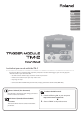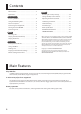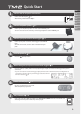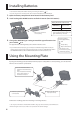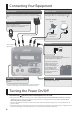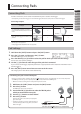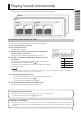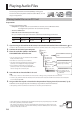User Manual
9
ENG
JPN
DEU
FRA
ITA
ESL
POR
NLD
Playing Sounds (Instruments)
In each kit, you can assign four instruments (inst) and play them from the pads.
KIT 99
KIT 01
EFFECT
HEAD
TRIG IN 1
INST INST
RIM HEAD
TRIG IN 2
INST INST
RIM
Assigning Instruments to Pads
Here’s how to assign the TM-2’s internal instruments to the pads.
1.
Use [-] [+] buttons to select a kit.
2.
Press the [INST] button.
The INST screen will appear.
3.
Strike a pad to select the pad (head or rim) to which you
want to assign an instrument.
You can also use the TRIG IN [1] [2] buttons to select a pad.
4.
Use the [-] [+] buttons to select the instrument that you
want to play.
If the SD card contains audio les, the audio les on the SD card are
shown following the internal instruments. p. 10
If you press the [-] [+] buttons, the folder name is temporarily shown at
the top of the screen.
MEM O
By holding down the [SHIFT] button and pressing the [-] [+] buttons, you can switch between internal instruments (INT) and
the SD card (SD). If folders exist, you can also switch folders.
5.
Strike the pads to play the sounds.
• You can switch instruments in the same way by striking a dierent pad.
• You can change the volume or pitch.
p. 11
• You can use effects to modify the sound.
p. 12
6.
Press the [INST] button to return to the kit screen.
The changes you’ve made will be saved automatically.
Instrument
Pad currently selected
1H TRIG 1 Head
1R TRIG 1 Rim
2H TRIG 2 Head
2R TRIG 2 Rim
Saving the settings you’ve edited
The instruments you’ve selected and the settings you’ve edited are saved automatically.
* To turn o the power, be sure to press the [
] (power) button.
“NO CARD” and “NO WAVE”
If the TM-2 can’t produce sound because no SD card is inserted, the screen indicates “NO CARD.” If the corresponding audio le
is not found on the SD card, the screen indicates “NO WAVE.” A conrmation screen appears when you attempt to change the
instruments.