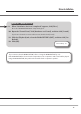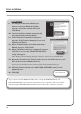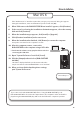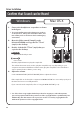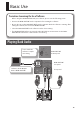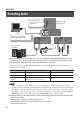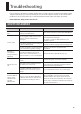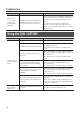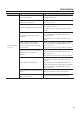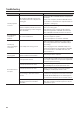User Manual
Table Of Contents
16
Basic Use
Recording Audio
Software’s Audio Input
Device: DUO-CAPTURE
Set to match the
software’s sample
rate setting
DUO-CAPTURE
bottom panel
Cassette deck
Turntable
or
* We recommend using one input jack (i.e., either the LINE jack or the MIC/GUITAR jack) at a time.
If devices are connected to both jacks at the same time, the sound input via both jacks is mixed
together, but the DUO-CAPTURE cannot adjust the balance of the mix.
Set the [Hi-Z] button and the [INPUT GAIN] button as described below depending on the audio
device that is connected.
Device [Hi-Z] button [INPUT GAIN] button
Microphone OFF HI
Guitar ON LO
Cassette deck
Turntable
—
(Either ON or OFF is acceptable)
LO
Note
When recording a musical instrument such as a guitar, we recommend turning on the input
monitor (p. 8). You can listen to the instrument’s output directly without passing the audio signal
through the computer. When the input monitor is turned o, the instrument’s audio signal passes
through the computer, therefore the sound may be delayed. If sound is doubled when the [INPUT
MONITOR] button is set to “ON,” set the [INPUT MONITOR] button to “OFF (AUTO).”
* Howling could be produced depending on the location of microphones relative to speakers. This
can be remedied by:
1. Changing the orientation of the microphone(s).
2. Relocating microphone(s) at a greater distance from speakers.
3. Lowering volume levels.