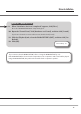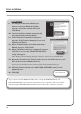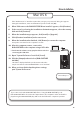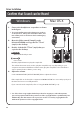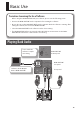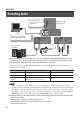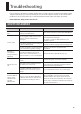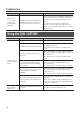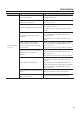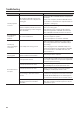User Manual
Table Of Contents
17
Troubleshooting
If you experience problems, read this chapter rst. It contains tips for solving most problems. If this
chapter cannot help you solve a problem, please refer to the support section of our website. If the
problem is not resolved, refer to the contact information listed at the end of this document.
Roland website: http://www.roland.com/
Driver Installation
Problem Conrmation Resolution
Installer does not
start
Are you attempting to install from a
networked CD-ROM drive?
You cannot install from a networked CD-ROM drive.
Cannot install
Are you logged on with a user account
that does not have administrator
privileges?
Log on to the computer with a user account that
has administrator privileges.
For details, consult the administrator for your
computer system.
Is the “Driver Signing Options” setting set
to [Block]? (Windows XP)
Change the “Driver Signing Options” setting (p. 22).
Are other programs or resident programs
(such as antivirus programs) running?
Be sure to exit all other programs before
installation.
Warning or
error appears
during installation
(Windows)
In the “Device Manager,” do you see
“Other device,” “Unknown device,” or a
device for which “?,” “!,” or “x” is displayed?
Reinstall the DUO-CAPTURE driver (p. 27).
Installer does not
exit
Is your computer running on battery
power?
Connect the power cord to the computer.
Other than a mouse and keyboard, are
any USB devices connected?
Make sure that there are no USB devices
connected to the computer (other than a mouse
and keyboard) during installation.
Is the DUO-CAPTURE connected to a
USB hub that is connected to a power
supply?
Use a USB hub that connects to a power supply.
“Found New
Hardware Wizard”
appears again
after driver was
installed
(Windows XP)
Did you connect the DUO-CAPTURE to
a dierent USB connector than the one
you used when installing the driver?
If you change the USB connector to which the
DUO-CAPTURE is connected, the “Found New
Hardware Wizard” may appear again even if the
driver has already been installed on the computer.
Follow step 9 of the driver installation procedure (p.
12) and install the driver.