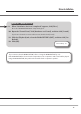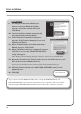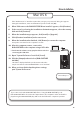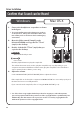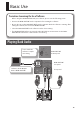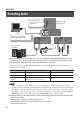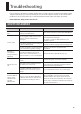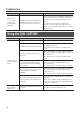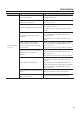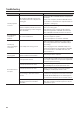User Manual
Table Of Contents
18
Troubleshooting
Problem Conrmation Resolution
Numeral such
as “2-” appears
at beginning
of device name
(Windows)
Did you connect the DUO-CAPTURE to
a dierent USB connector than the one
you used when installing the driver?
If you connect the DUO-CAPTURE to a dierent USB
connector than the one you used when installing
the driver, a numeral may appear with the device
name.
To have the device name appear without the
numeral, connect the DUO-CAPTURE to the same
USB connector used during installation, or reinstall
the driver (p. 27).
Using the DUO-CAPTURE
Problem Conrmation Resolution
Cannot select or
use DUO-CAPTURE
device
Is the driver installed? Install the driver (p. 9).
Is the DUO-CAPTURE’s USB indicator o?
Make sure that the DUO-CAPTURE is connected to
the computer correctly.
If the problem is not resolved, reinstall the driver
(p. 27).
Is the DUO-CAPTURE’s device name
displayed?
Exit all programs that are using the DUO-CAPTURE,
disconnect the DUO-CAPTURE’s USB cable, and
then reconnect it.
If the problem is not resolved, reinstall the driver
(p. 27).
Did the computer enter standby
(suspend) mode, hibernate mode, or
sleep mode while the DUO-CAPTURE
was connected?
Exit all programs that are using the DUO-CAPTURE,
disconnect the DUO-CAPTURE’s USB cable, and
then reconnect it.
If the problem is not resolved, restart the computer.
Did you disconnect and reconnect the
USB cable while using the DUO-
CAPTURE?
Exit all programs that are using the DUO-CAPTURE,
disconnect the DUO-CAPTURE’s USB cable, and
then reconnect it.
If the problem is not resolved, restart the computer.
Was the DUO-CAPTURE connected to
the computer while the computer was
starting up?
Connect the DUO-CAPTURE after the computer has
started up.
(With some computers, the DUO-CAPTURE cannot
be used if it is connected to the computer while the
computer is starting up.)
Cannot change
driver settings
(Windows 7)
Is the monitoring function of Windows
turned on?
Turn o the monitoring function (p. 26).