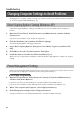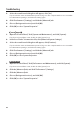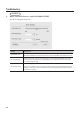User Manual
Table Of Contents
29
Troubleshooting
3. Double-click the DUO-CAPTURE icon.
The “DUO-CAPTURE Driver Settings” dialog box will appear.
1
2
3
4
5
6
No. Setting Description
1
Audio Buer Size
You can adjust the input and output audio buer size.
Decrease the buer size to decrease latency. Increase the buer size if audio
drops out.
After adjusting the buer size, make sure to restart all programs that are using
the DUO-CAPTURE. If using software that has an “audio device test” function,
run the test function.
2
ASIO Buer Size
Species the minimum buer size that can be set when using ASIO-compatible
software.
Depending on the software you are using, the buer size displayed here may
dier from the actual buer size.
For details about setting the buer size, refer to the documentation for the
software you are using.
3
[Use Smaller ASIO
Buer Size]
You can decrease the buer size that can be set in the ASIO-compatible
software by selecting this check box.
Select the check box when playing a software synthesizer in real time or when
monitoring audio that is being input to DAW software in real time. Clear the
check box if audio drops out.
Before adjusting “Audio Buer Size,” clear this check box.
4
[Use ASIO Direct
Monitor]
To use the ASIO Direct Monitor function of ASIO-compatible software, select
this check box.
5
[Show “README”] Displays the README le.
6
Driver Information Displays the version of the driver that is currently installed.