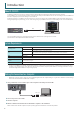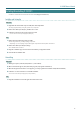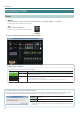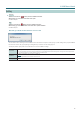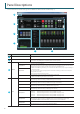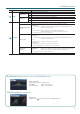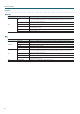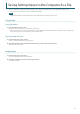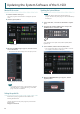Manual: Control software
Table Of Contents
10
How to tell the version
1. Switch V-1SDI RCS online (p. 4).
The system program version information is displayed only while
online.
2. Click the [System] button.
[System] button
3. When the SYSTEM dialog box appears, check the current
version information.
* Don’t perform the update if the product is already up-to-date.
System program version information
MEMO
5 To check the current version, on the V-1SDI, press and hold
the [SETUP] button g at the SETUP menu, go to SYSTEM
(page 16/16) and use “VERSION.”
Getting the update le
Download the system program le for the V-1SDI from the
following Roland website.
Upgrade information for the system program is provided at the
Roland website.
http://proav.roland.com
Updating the System Software
NOTE
Never turn o the V-1SDI’s power while the update is in
progress. Otherwise the system program or the V-1SDI itself may
be destroyed
1. Using a USB cable, connect the V-1SDI and the computer
(p. 2).
2. Hold down the V-1SDI’s [AUDIO] button and press the
[POWER] button to start the V-1SDI.
The V-1SDI starts in the Update mode (with the [AUDIO] button
lighted in red).
3. Start V-1SDI RCS, and then click the [Pref] button
* You can perform an update as long as the V-1SDI is connected
to a computer, even when not online (p. 4).
[Pref] button
4. When the PREFERENCE dialog box appears, click the
[Update] button.
Updating the System Software of the V-1SDI