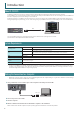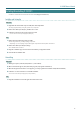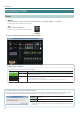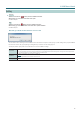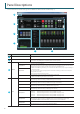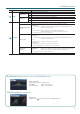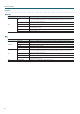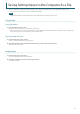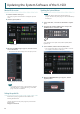Manual: Control software
Table Of Contents
4
Introduction
Starting/Quitting V-1SDI RCS
Starting
1.
Windows
On the computer, go to the “Start” menu and select “All Programs” g “Roland V-1SDI RCS” g “V-1SDI RCS.”
V-1SDI RCS starts and the V-1SDI RCS window appears.
Mac
Double-click the V-1SDIRCS icon.
V-1SDI RCS starts and the V-1SDI RCS window appears.
2. Click the [V-1SDI] button to switch between online and oine.
About Online and Oine
V-1SDI RCS has two operation modes: “online” and “oine.”
Button Operation Mode Explanation
Online
You select this when performing real-time control of the V-1SDI unit. No operation is possible if the computer and
V-1SDI unit are not connected.
Oine
You select this at times such as during prior planning for system conguration. Operation is possible even if the
computer and V-1SDI unit are not connected.
* For some functions, such as the memories and the [FREEZE] button, operation is not possible.
(Not connected to the computer)
If V-1SDI RCS and the V-1SDI Unit Have Dierent Settings
If V-1SDI RCS and the V-1SDI have dierent settings when the system is switched online, a popup dialog box asking whether you want to overwrite
the V-1SDI’s settings appears. Click the [Yes] button or the [No] button to select whether to overwrite the settings on the V-1SDI unit.
[Yes] button
This sends the settings in V-1SDI RCS to the V-1SDI unit, overwriting the existing V-1SDI
unit settings.
[No] button This loads the current settings on the V-1SDI unit into V-1SDI RCS.
* You can save the values set using V-1SDI RCS to the computer as a le (*.pv9) and load the
congured state when needed. For details, refer to “Saving Setting Values to the Computer
As a File” (p. 9).