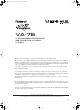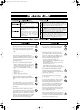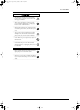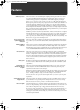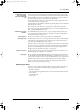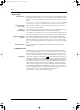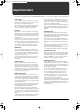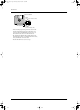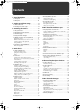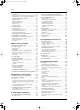VA-76.book Page 3 Friday, January 12, 2001 12:35 PM VA-76 V-Arranger Keyboard 128-voice polyphony Owner’s Manual Thank you, and congratulations on your choice of the Roland VA-76 V-Arranger Keyboard. The VA-76 is the 76-key (weighted synthesizer action), professional version of the widely acclaimed VA-7.
VA-76.book Page 4 Friday, January 12, 2001 12:35 PM Used for instructions intended to alert the user to the risk of death or severe injury should the unit be used improperly. Used for instructions intended to alert the user to the risk of injury or material damage should the unit be used improperly. * Material damage refers other adverse effects respect to the home furnishings, as well animals or pets.
VA-76.book Page 5 Friday, January 12, 2001 12:35 PM VA-76 – Owner’s Manual • The instrument and the power cord should be located so their position does not interfere with their proper ventilation. .............................................................................................................. • Always grasp only the plug or the body of the power cord when plugging into, or unplugging from, an outlet or this instrument. ........................................................................
VA-76.book Page 6 Friday, January 12, 2001 12:35 PM Features Features VariPhrase processor The VA-76 features a new breakthrough in sampling technology that allows for “elastic” processing and MIDI data-like manipulation of sampled audio phrases. You can now combine Arranger playback (accompaniments) with realtime triggering of sampled phrases so as to (re)create vocals, “acoustic” solo parts, etc., while giving the impression that the part in question is being sung or played to the VA-76’s Music Styles.
VA-76.book Page 7 Friday, January 12, 2001 12:35 PM VA-76 – Owner’s Manual 128 High-definition Music Styles, plus 559 Music Styles on the supplied Zip disk The VA-76 comes loaded with an impressive 128 high-definition Music Styles covering every musical genre you need. Each Style comprises four versions (Basic, Advanced, Original, and Variation), two Intros, two Endings, four orchestrations, and various other elements that actually add up to far more than 128 accompaniments.
VA-76.book Page 8 Friday, January 12, 2001 12:35 PM Features Useful options FC-7 Foot Controller The FC-7 Foot Controller allows you to perform various Style selection functions (Fill In To Original/To Variation, Start/Stop, etc.) by foot. Connect it to the FC7 PEDAL socket at the back of your VA-76. The functions performed by the FC-7’s foot switches is programmable. Note: The FC-7 cannot be used as MIDI pedal board because it transmits pulses rather than MIDI messages.
VA-76.book Page 9 Friday, January 12, 2001 12:35 PM VA-76 – Owner’s Manual Important notes In addition to the items listed under “USING THE UNIT SAFELY” (see page 4), please read and observe the following: Power supply • Do not use this instrument on the same power circuit with any device that will generate line noise (such as an electric motor or variable lighting system). • Before connecting the VA-76 to other devices, turn off the power to all units.
VA-76.book Page 10 Friday, January 12, 2001 12:35 PM Important notes Rear side of the disk WRITE (you can save new data to disk) Write protect tab PROTECT (prevents writing to disk) • Disks containing important performance data for this instrument should always be locked (have their write protect tab slid to the PROTECT position) before you insert them into the drive of another instrument. • The identification label should be firmly affixed to the disk.
VA-76.book Page 11 Friday, January 12, 2001 12:35 PM Contents VA-76 – Owner’s Manual 1. Panel descriptions . . . . . . . . . . . . . . . . . . . . . .14 4.6 Arranger/Music Style clinic . . . . . . . . . . . . . . . . . . . . . 59 1.1 Front panel. . . . . . . . . . . . . . . . . . . . . . . . . . . . . . . . . . 14 1.2 Rear panel . . . . . . . . . . . . . . . . . . . . . . . . . . . . . . . . . .18 Selecting Music Styles . . . . . . . . . . . . . . . . . . . . . . . . . . . .
VA-76.book Page 12 Friday, January 12, 2001 12:35 PM Contents 7.4 One Touch . . . . . . . . . . . . . . . . . . . . . . . . . . . . . . . . . . 99 10.2 Song List: searching songs on disk (Find) . . . . . . . . 133 Ignoring certain One Touch settings (Cancel Options) 100 Programming your own Tone selections (Memorize) .100 Play & Search: finding Songs by playing a few notes . . .133 7.5 More refined Arranger settings . . . . . . . . . . . . . . . . 101 ARR(anger) Hold . . . . . . . . . . . . . . . . .
VA-76.book Page 13 Friday, January 12, 2001 12:35 PM VA-76 – Owner’s Manual 12.5 User Style Edit mode . . . . . . . . . . . . . . . . . . . . . . . . 177 15. Disk functions. . . . . . . . . . . . . . . . . . . . . . . .209 Erase. . . . . . . . . . . . . . . . . . . . . . . . . . . . . . . . . . . . . . . . . . 178 Delete. . . . . . . . . . . . . . . . . . . . . . . . . . . . . . . . . . . . . . . . . 178 Insert . . . . . . . . . . . . . . . . . . . . . . . . . . . . . . . . . . . . . . . . .
VA-76.book Page 14 Friday, January 12, 2001 12:35 PM VA-76 Owner’s Manual—Panel descriptions 1. Panel descriptions 1.
VA-76.book Page 15 Friday, January 12, 2001 12:35 PM VA-76 – Front panel J KEYBOARD MODE section These three buttons are used to specify whether the keyboard will be split or whether one sound can be played using the entire keyboard. Press the [OTHER] button if you want to use other configurations than “Arranger left/melody right” (ARRANGER) or “one sound for the entire keyboard” (PIANO). K USER PROGRAM [DOWN]/[UP] buttons These buttons allow you to select the previous (DOWN) or next (UP) User Program.
VA-76.
VA-76.book Page 17 Friday, January 12, 2001 12:35 PM VA-76 – Front panel d a e f b c g a Floppy disk drive This is where you can insert 2DD or 2HD floppy disks for external storage of your Music Styles, User Programs, Composer Songs, and MIDI Sets. Press the eject button to remove the disk from the drive. d Ribbon controller Slide your finger on the ribbon or press a given position in order to modify the value of the parameter that is being controlled. You can select the parameter to be controlled.
VA-76.book Page 18 Friday, January 12, 2001 12:35 PM VA-76 Owner’s Manual—Panel descriptions 1.2 Rear panel FOOT SUSTAIN FOOTSWITCH SWITCH C POWER ON AC A B LCD CONTRAST A POWER ON button Press this button to switch the VA-76 on and off. B AC socket This is where you need to connect the supplied power cord. Be sure to only use a wall outlet that delivers the correct voltage. C LCD CONTRAST knob Use this knob to set the contrast when you are having problems reading what is written on the display.
VA-76.book Page 19 Friday, January 12, 2001 12:35 PM VA-76 – Audio connections 2. Setting up and demo songs 2.1 Audio connections The VA-76 does not contain an internal amplification system. You will either have to use stereo headphones or connect the VA-76 to a keyboard or other type of amplifier and speaker system. You could also connect it to a PA system, power amplifiers, etc. OUTPUT 1 sockets— Connect these sockets to the inputs of a mixing console, stage box, HiFi or power amplifier, etc.
VA-76.book Page 20 Friday, January 12, 2001 12:35 PM VA-76 Owner’s Manual—Setting up and demo songs Once the internal circuit tests have been completed, the display looks as follows: This page will be displayed automatically whenever you leave the VA-76 unattended for more than five minutes. Note: You can prevent the VA-76 from automatically selecting this display page at start-up, or from returning to it at power-on. See page 195 for details.
VA-76.book Page 21 Friday, January 12, 2001 12:35 PM VA-76 – Listening to the demo songs If you selected TONE DEMO: • Demo playback starts automatically. But you can press a Tone family field (“Piano”, “CPerc”, etc.) to select another demo song that features the Tones of that family. The abbreviations on the above display page reflect the names of the BANK buttons on the front panel (right side). Some demo songs feature several Tones.
VA-76.book Page 22 Friday, January 12, 2001 12:35 PM VA-76 Owner’s Manual—Scratching the surface 3. Scratching the surface 3.1 The general idea Your VA-76 is two instruments in one: one half provides the backing for the melody you play in the other half. Left hand: Arranger control The Virtual Band page is the first page that is displayed after switching on the VA-76: Right hand: melody (Keyboard parts/VariPhrase part) There are two main sections you can use for playing live.
VA-76.book Page 23 Friday, January 12, 2001 12:35 PM VA-76 – Easy Routing: quick registration Here is how it is structured: • Specify whether you want to play with ([In a BAND]) or without accompaniment ([As a SOLOIST]). This is important for the remaining questions and answers. If you press the [As a SOLOIST] field, there are two options: • ORGANIST means that you can play two different sounds with your left and right hands (the keyboard is split).
VA-76.book Page 24 Friday, January 12, 2001 12:35 PM VA-76 Owner’s Manual—Scratching the surface 3.3 The Master page Which button does what? (Panel Info) Whenever you leave the DEMO or EASY ROUTING mode by pressing [EXIT] or [FINISH], the display looks more or less as follows: A D There may be situations where you don’t remember exactly what you need to do in order to select a given function. The VA-76 provides a display page where you can check the (usually) “second” function of certain buttons.
VA-76.book Page 25 Friday, January 12, 2001 12:35 PM VA-76 – Using the VA-76’s Arranger 3.4 Using the VA-76’s Arranger The Arranger is an interactive “playback sequencer” that provides the accompaniments. These accompaniments are called “Music Styles”, because they provide an 8-track backing for a given musical genre (Rock, Pop, Dance, Waltz, etc.). The Arranger is interactive because it allows you to transpose the melodic accompaniment parts (bass, piano, guitar, etc.) simply by playing chords.
VA-76.book Page 26 Friday, January 12, 2001 12:35 PM VA-76 Owner’s Manual—Scratching the surface Note: There are four more patterns for the ORIGINAL and VARIATION levels. See “Orchestrator” on page 62 for how to select them. Professional transitions: Fill So far, we have only used the ORIGINAL and VARIATION patterns. ORIGINAL is great for verses, while VARIATION could be used for choruses. Switching between these two is a matter of pressing the [ORIGINAL] and [VARIATION] buttons.
VA-76.book Page 27 Friday, January 12, 2001 12:35 PM VA-76 – Adding a melody to the accompaniment The new tempo is displayed in the upper right corner of the display: 3.5 Adding a melody to the accompaniment If you set up the VA-76 using the Easy Routing function, you not only select a Music Style but also a sound for your right hand. Let’s add a live melody to the accompaniment. 1. Press the [ORIGINAL] or [VARIATION] button and play a chord in the left half of the keyboard.
VA-76.book Page 28 Friday, January 12, 2001 12:35 PM VA-76 Owner’s Manual—Scratching the surface an t Selecting sounds for the right hand Suppose you like the sound for the right hand but think that it is not really suited for the currently selected Music Style. Here are two easy ways of assigning a different sound to the right hand. Let’s agree to use the word “Tones” for the VA-76’s sounds. There is a second set called USER to which you can assign one of the 3,646 Tones to each SUPER TONES button.
VA-76.book Page 29 Friday, January 12, 2001 12:35 PM VA-76 – Adding a melody to the accompaniment One Touch Another way of selecting a suitable Tone for the righthand part while working with the Arranger is by using the ONE TOUCH feature. In fact, One Touch does a lot more than selecting a Tone for Upper1. See page 99 for details. Note: One Touch is intended for quick registration of the Upper1 and Upper2 parts when used in conjunction with the Arranger.
VA-76.book Page 30 Friday, January 12, 2001 12:35 PM VA-76 Owner’s Manual—Scratching the surface 7. Press the VARIPHRASE [MELODIC] button (so that it lights). MONO GROUP STEP ENCODE 11. Select the Original or Variation pattern (see page 25), play a chord in the left half of the keyboard, and press the [START/STOP] button to start Arranger playback.
VA-76.book Page 31 Friday, January 12, 2001 12:35 PM VA-76 – Listening to Standard MIDI Files 3.6 Listening to Standard MIDI Files Standard MIDI Files are sequences almost any sequencer can read. Though you can use your VA-76 as “playback machine” of such Standard MIDI Files, it is also possible to mute the melody part and to play it yourself. 1. Insert the supplied Zip™ disk into the appropriate drive (the one below the keyboard).
VA-76.book Page 32 Friday, January 12, 2001 12:35 PM VA-76 Owner’s Manual—Scratching the surface • If Song Composer playback is stopped, selecting the Master page would switch off the Song Composer mode and take you back to Arranger mode where you can use the automatic accompaniment function. 5. On the Song Composer page, press the [Minus One] field. Minus One playback Your VA-76 allows you to mute any given part of the song you are currently playing back.
VA-76.book Page 33 Friday, January 12, 2001 12:35 PM VA-76 – Listening to Standard MIDI Files 12. Press [EXIT] to return to the Master page. The Master page now looks different, because the field in the upper left corner is called [Song]. See page 31. The Upper1 part is now linked to track 4 of the Standard MIDI File you are playing back.
VA-76.book Page 34 Friday, January 12, 2001 12:35 PM VA-76 Owner’s Manual—VA-76 clinics 4. VA-76 clinics In this chapter, we will have a closer look at some of the VA-76’s functions. While “Scratching the surface” on page 22 only showed you what to expect and how to obtain instant gratification, this chapter is already a little more technical. But again, not all parameters and functions will be covered here so as not to overwhelm you. So be sure to also read the rest of this manual.
VA-76.book Page 35 Friday, January 12, 2001 12:35 PM VA-76 – Keyboard Mode clinic Split point in Arranger mode What are ‘parts’? The VA-76 allows you to use several sounds simultaneously. Some of these sounds can be played in realtime. These are the Keyboard parts. Other parts are played by the Arranger/Music Styles and are called Style parts. And finally, there are the Song parts that are controlled by the Song Composer function. When the [ARRANGER] button lights, the keyboard is split in two halves.
VA-76.book Page 36 Friday, January 12, 2001 12:35 PM VA-76 Owner’s Manual—VA-76 clinics The display now looks as follows (the [KEYBOARD MODE] field must be white): Using the SPLIT Keyboard Mode Split means that the keyboard is divided into two halves (at the C4 mentioned above). You can use the VariPhrase ( ), LW1, LW2, and MBS parts in the left half, and the UP1 and UP2 parts in the right. (It is also possible to use an additional split between UP1 and UP2, see “Upper 2 Split” on page 86.
VA-76.book Page 37 Friday, January 12, 2001 12:35 PM VA-76 – Tone clinic Active parts are displayed in white fields (and their button lights, see below), while switched-off parts are displayed in blue. 5. If necessary, change the split point. See “Split point in Arranger mode” on page 35. This split point indeed applies both to the chord recognition area of the Arranger and the SPLIT keyboard mode. Note: If you like, you can activate a Hold function for the LW1/2 parts.
VA-76.book Page 38 Friday, January 12, 2001 12:35 PM VA-76 Owner’s Manual—VA-76 clinics 2. Specify the part for which you want to select another Tone: Hold down the [PART] button and press one of the NUMBER buttons. Each Tone group (A and B) contains eight banks. Here are two examples: a) for a solo synthesizer sound, select GROUP B and BANK 3 (SYN LEAD); b) for a trumpet sound, select GROUP A and BANK 8. Hold down… …and press a NUMBER button. 5.
VA-76.book Page 39 Friday, January 12, 2001 12:35 PM VA-76 – Tone clinic The Tone selection display behaves as follows: a) If you only select a number (using the BANK/ NUMBER pad), the Tone selection page is not displayed. b) If you press a BANK button, the Tone selection display waits until you have specified a NUMBER, after which it disappears. Alternatively, you can hold down the [PART] button for about one second, and then release it. This will also take you to the following display page.
VA-76.book Page 40 Friday, January 12, 2001 12:35 PM VA-76 Owner’s Manual—VA-76 clinics 5. Press the [A] or [B] field to select the desired Tone group. 6. Press one of the following fields to select a bank within that group: Use these fields to select a Tone Bank: 7. Press a Tone field to select a Tone (number). Again, the VA-76 may actually load another Tone than the one you selected. We believe that Tone is even better than the one you set out to recall.
VA-76.book Page 41 Friday, January 12, 2001 12:35 PM VA-76 – Tone clinic Note: Press the Variation field without a number (“Organ 1” in our example) to preset the Capital Tone as “Preferred Tone”. 4. Press the [Customize] field to store this Variation as your new favorite. The display responds with: • Tone Maps 1~3 ensure perfect compatibility with older Music Styles and Standard MIDI Files. Besides, these Maps contain some “classic” sounds you wouldn’t want to miss.
VA-76.book Page 42 Friday, January 12, 2001 12:35 PM VA-76 Owner’s Manual—VA-76 clinics Here’s how you can tell which Tone Map is currently being used: Map information This information is also displayed on other pages (mark the “Map” field). Here is another example: Note: Tones without a “Map” indication belong to Map 4 (the new VA-76 sounds).
VA-76.book Page 43 Friday, January 12, 2001 12:35 PM VA-76 – Tone clinic The display now changes to: Roll The Roll function allows you to play perfect drum rolls whose tempo is synchronized with the Arranger or a Composer Song. 1. On the above display page (in SPLIT or WHOLE mode), press the [Options] field. If you lost the above display page, first press the [OTHER] button on the front panel. 2. Press the [MDrums Roll] field (left column, central field).
VA-76.book Page 44 Friday, January 12, 2001 12:35 PM VA-76 Owner’s Manual—VA-76 clinics Selecting Drum Sets for the MDR part The MDR part may already be a remarkable function by itself. But things really become interesting when we tell you that the VA-76 comes with 116 different Drum Sets to choose from. There are Drum Sets for just about any musical genre you can think of – and usually, you can even choose among several alternatives. See page 233 for a list of the available Drum Sets.
VA-76.book Page 45 Friday, January 12, 2001 12:35 PM VA-76 – VariPhrase clinic See page 59 for how to select Music Styles. 4.3 VariPhrase clinic The revolutionary VariPhrase function allows you to play vocals or other sampled phrases via the keyboard – at any pitch, and at any tempo. 48 of those phrases reside in the VA-76’s ROM memory. They are divided over two groups (A & B), with 3 banks per group, and 8 memories per bank (1~8). Let us now look at another way of switching on the VariPhrase part.
VA-76.book Page 46 Friday, January 12, 2001 12:35 PM VA-76 Owner’s Manual—VA-76 clinics The bank names tell you something about the kind of situations for which the phrases were originally intended. The Melodic phrases can be used for playing solo lines, while the Rhythmic and Background phrases are probably more convincing for spicing up your music with the odd vocal accent. But there is no need to use the phrases in this way. A Rhythmic phrase might work equally well as solo line.
VA-76.book Page 47 Friday, January 12, 2001 12:35 PM VA-76 – VariPhrase clinic Here’s how to select the Mono mode: 1. Press the Mode [MONO/POLY] button to make it light. mentioned under “Which button does what? (Panel Info)” on page 24 for calling up a page that cannot be selected directly. (If you want to select the Trigger parameters “the hard way”, see step (b) above.) 3. Press and hold the Mode [STEP/SYNC] field.
VA-76.book Page 48 Friday, January 12, 2001 12:35 PM VA-76 Owner’s Manual—VA-76 clinics Adding realtime expression Things you ought to know about VariPhrase The VariPhrase technology allows you to change the pitch of a phrase (by playing melodies) while the speed (tempo) and character/timbre are kept constant. On the other hand, you are free to change the tempo without affecting the pitch/timbre of a phrase.
VA-76.book Page 49 Friday, January 12, 2001 12:35 PM VA-76 – VariPhrase clinic Realtime VariPhrase control via the display There may be times where you don’t feel like using any of the controllers mentioned above – or where they have been assigned other functions you do not want to change. In that case, consider using three on-screen sliders in the touch screen for adding some mild (or wild) changes to the currently selected VariPhrase: 1.
VA-76.book Page 50 Friday, January 12, 2001 12:35 PM VA-76 Owner’s Manual—VA-76 clinics Adding effects to the VariPhrase part Though already amazingly flexible by itself, the VariPhrase part can even be enhanced using two dedicated effects. These Reverb and Chorus effects operate independently from the “main” Reverb and Chorus effects. In many instances, the Reverb effect is already switched on but let’s go through the motions. Let us now add some Chorus to the VariPhrase part. 6.
VA-76.book Page 51 Friday, January 12, 2001 12:35 PM VA-76 – Expression clinic 4.4 Expression clinic Allow us to introduce the VA-76’s performance functions. Also called Controllers, they allow you to add expression to your playing, which is a very important aspect for simulating glissando’s, bendings, and other changes to the timbre that will make your melodies even more convincing. Note: See page 91 for details about the VA-76’s velocity sensitivity and related possibilities.
VA-76.book Page 52 Friday, January 12, 2001 12:35 PM VA-76 Owner’s Manual—VA-76 clinics Ribbon controller (Touch control) The Ribbon/Touch controller is a performance function that was already available on vintage analogue synthesizers, the Roland JP-8000, and the EM-20.
VA-76.book Page 53 Friday, January 12, 2001 12:35 PM VA-76 – Expression clinic Transposition If you are used to playing a song in a particular key, the Transpose function will help you go on playing in that key while sounding in another one. That way, you can accompany a singer or instrument without changing your fingering. Hold down the [ONE TOUCH] button while pressing User Program [DOWN] or [UP]. Press [DOWN] to lower the pitch in semitone steps (a C to B, an E to E etc.).
VA-76.book Page 54 Friday, January 12, 2001 12:35 PM VA-76 Owner’s Manual—VA-76 clinics 5. Press [oBACK] to return to the previous display page, or [EXIT] to return to the Master page. 3. Press the [Octave] field. Octave The Octave function is another useful parameter that allows you to change the pitch of the selected part in octave steps (12 semitones).
VA-76.book Page 55 Friday, January 12, 2001 12:35 PM VA-76 – Expression clinic At first, the switches of this controller are assigned Arranger control functions. You can, however, assign other functions to these switches. See page 193 for details. Note: The FC-7 assignments apply to the VA-76 and are not written to individual User Programs. Selecting another User Program is therefore not enough to reconfigure the FC-7.
VA-76.book Page 56 Friday, January 12, 2001 12:35 PM VA-76 Owner’s Manual—VA-76 clinics Metronome The display now looks as follows: The VA-76 is equipped with three metronomes: one for Style playback, one for Song Composer recording/ playback, and one for User Style Composer programming. If you wish to hear a metronome during Style playback, here is what you need to do: 1. On the Master page, press the metronome field (so that it turns white).
VA-76.book Page 57 Friday, January 12, 2001 12:35 PM VA-76 – Using live vocals 1. See “Metronome Output” for how to select the display page with the metronome options. 2. Select an option in the Count-In section: OFF— The count-in function is off. 4.5 Using live vocals 1Bar, 2Bar— Whenever you start Arranger playback, the metronome counts in 1 or 2 bars before the selected Music Style pattern starts playing.
VA-76.book Page 58 Friday, January 12, 2001 12:35 PM VA-76 Owner’s Manual—VA-76 clinics 6. Press the [k] field several times until the following page is displayed: 14. To quickly switch on/off the Audio In part, press the [ON] (or [OFF]) field below the on-screen [Volume] slider. Note: While the above on-screen settings can be written into a User Program, the settings of the [GAIN] switch and [LEVEL] knob on the rear panel cannot. You may want to write them down for future reference. 15.
VA-76.book Page 59 Friday, January 12, 2001 12:35 PM VA-76 – Arranger/Music Style clinic 4.6 Arranger/Music Style clinic Before telling you more about the Music Styles, we’d like to explain the difference between Music Styles and the Arranger. The Arranger is in fact the function (or sequencer) that plays the accompaniments you select. These accompaniments are always related to a given musical genre (or “style”), and are therefore called Music Styles.
VA-76.book Page 60 Friday, January 12, 2001 12:35 PM VA-76 Owner’s Manual—VA-76 clinics need to do is press the desired NUMBER button just before the beat where you wish the new Music Style to take effect. Style selection via the display Let us now look at how to use the display for selecting Styles. 1. Press the [Style] field in the display. Working with the Disk Link memories The VA-76 provides 64 memories (8 banks x 8 numbers) that refer to Music Styles on a Zip or floppy disk.
VA-76.book Page 61 Friday, January 12, 2001 12:35 PM VA-76 – Arranger/Music Style clinic selection via the display”). Just be sure to select group C. Here’s what the display looks like when group C has been selected: Even for Music Styles on Zip/floppy, the VA-76 thus displays their names. In fact, it’s the names that are important for finding the Styles on a disk. If you change the name of a Music Style that is referenced by one of the Disk Link memories (see page 110), the VA-76 can no longer find it.
VA-76.book Page 62 Friday, January 12, 2001 12:35 PM VA-76 Owner’s Manual—VA-76 clinics 5. If the desired Music Style is not displayed, use [o][k] to select another group of 4 Styles. You can also use the [TEMPO/DATA] dial for selecting other pages with different Music Styles on the inserted disk. Note: The VA-76 contains a powerful search engine for quickly locating the desired Music Style on a Zip disk (see page 109). See page 110 for the [Options] field.
VA-76.book Page 63 Friday, January 12, 2001 12:35 PM VA-76 – Arranger/Music Style clinic With the ORCHESTRATOR function, you can further refine and vary the Original and Variation patterns played by the Arranger. This is like orchestrating the accompaniment in realtime, because you can leave out parts, thin out the drum part, or even select a totally different accompaniment.
VA-76.book Page 64 Friday, January 12, 2001 12:35 PM VA-76 Owner’s Manual—VA-76 clinics 1. See steps (1) and (2) above. 8. Press the [2nd Style] field. The “1st Style” is the one you (or the Virtual Band) selected last, while the “2nd Style” is prepared automatically. What you hear now is the “1st Style” (all three fields in the left column are white). Again a familiar display page. Note, however, that the [C] and [Disk User] fields are no longer there.
VA-76.book Page 65 Friday, January 12, 2001 12:35 PM VA-76 – Song Composer clinic 4.7 Song Composer clinic 7. Press the [SONG COMPOSER] button. On page 31 we already showed you how to play back a Standard MIDI File on Zip or floppy disk. Here we’ll record a song using the Arranger as accompaniment. Recording your music You can record your music as “Songs” that can be saved to Zip or floppy disk.
VA-76.book Page 66 Friday, January 12, 2001 12:35 PM VA-76 Owner’s Manual—VA-76 clinics Listening to your song You probably want to listen to your song now. If you like it, be sure to save it to Zip or floppy disk (see “Saving your song to disk”). 1. Press the [STOP ■|√] field twice. This returns the Song Composer to the beginning of your new song. 2. Select a Tone for the new melody part: See “Super Tones” on page 28 or “Selecting Tones for the Keyboard parts” on page 37. Count-In and/or metronome 2.
VA-76.book Page 67 Friday, January 12, 2001 12:35 PM VA-76 – Song Composer clinic 3. Press the [REC ●] field (so that it is displayed in white). 4. Press the [2nd Trk] field. This means “redo the melody but leave the Arranger parts unchanged”. The relevant part of the display now looks as follows: Saving your song to disk A Composer song you save to disk becomes a Standard MIDI File that can be played back with the VA-76, but also with any other SMF-compatible sequencer.
VA-76.book Page 68 Friday, January 12, 2001 12:35 PM VA-76 Owner’s Manual—VA-76 clinics If your disk is not formatted (either for VA series instrument or for MS-DOS), the following message appears: 4. Press the [Name] field, because you need to give your brand-new song a name. Alphanumeric keypad a) Press the [FORMAT] field. This display now looks as follows: In fact, you even need to give your song two names: a Song Name, and a File Name. See page 109 for the difference. 5.
VA-76.book Page 69 Friday, January 12, 2001 12:35 PM 5. More about the VariPhrase part 5.1 Playing with the User memories VA-76 – Playing with the User memories The display now looks as follows: Loading VariPhrases, VariPhrase Sets or audio files As stated earlier, you can also use your own VariPhrases, or load up to 16 phrases from the supplied Zip disk. (The Zip disk contains 62 User VariPhrases and 7 Phrase Sets.) This allows you to expand the “repertoire” of your virtual vocalist.
VA-76.book Page 70 Friday, January 12, 2001 12:35 PM VA-76 Owner’s Manual—More about the VariPhrase part Press the [YES] field if it is OK to overwrite the phrase in the selected User memory. Press the [NO] field to return to the Disk Load page. Press [oBack] to return to the previous page and select another memory.
VA-76.book Page 71 Friday, January 12, 2001 12:35 PM VA-76 – Sampling your own phrases 6. Press the SAMPLING [CAPTURE] button. 10. Enter a name for the phrase you are about to create. See page 68. 11. Press the [EXECUTE] field. The display now looks more or less as follows: The display now looks more or less as follows: Check the Capturing Free Area field 7. Press the [A] or [B] field to select the desired User Phrase group. 8. Press a Phrase memory field (so that it is displayed in white). 9.
VA-76.book Page 72 Friday, January 12, 2001 12:35 PM VA-76 Owner’s Manual—More about the VariPhrase part Note: The time signature cannot be changed here. That explains why we suggested selecting a Music Style with the correct time signature before calling up the Capture function. 14. Press the [START/STOP] button and start singing or playback of the external audio source. Note: The Reverb or Chorus effect you may hear while recording is not sampled.
VA-76.book Page 73 Friday, January 12, 2001 12:35 PM VA-76 – Sampling your own phrases Press a key on the keyboard (or the [Preview] field) to play back the audio material, and adjust the Edit Start position so that the phrase starts at the desired position whenever you press a key on the keyboard (or the [Preview] field). Use the [Coarse] and [Fine] fields to select the resolution of the [TEMPO/DATA] dial.
VA-76.book Page 74 Friday, January 12, 2001 12:35 PM VA-76 Owner’s Manual—More about the VariPhrase part Encoding the phrase Original Key So far, we have been working with audio data that you could already save to disk (see page 76). That, however, would not allow you to use this phrase in sync with the Arranger tempo. That is because the audio file hasn’t been turned into a VariPhrase yet. The function that allows you to do so is called Encode.
VA-76.book Page 75 Friday, January 12, 2001 12:35 PM VA-76 – Sampling your own phrases pitch, while the phrase is actually too low. To “transpose” it one octave up (when you press the same key on the keyboard), you would have to select “A3” as Original Key.
VA-76.book Page 76 Friday, January 12, 2001 12:35 PM VA-76 Owner’s Manual—More about the VariPhrase part 11. Play a few notes on the keyboard to try out the phrase. If necessary, correct any of the above parameters, and press [EXECUTE] again. Note: If you change a setting after pressing [EXECUTE], you must encode the phrase again (by pressing [EXECUTE] yet again).
VA-76.book Page 77 Friday, January 12, 2001 12:35 PM VA-76 – Phrase Parameters 5.3 Phrase Parameters As you know, there are some parameters you usually set immediately after sampling an audio phrase and before saving it to disk. “Executing” those changes transforms such a phrase into a VariPhrase (a process we call “encoding”). VariPhrases are the audio “tracks” you can use in combination with the Arranger/Song Composer.
VA-76.book Page 78 Friday, January 12, 2001 12:35 PM VA-76 Owner’s Manual—More about the VariPhrase part Fine Tune (–50~50) This parameter allows you to tune the VariPhrase if it turns out that it is slightly sharp or flat. Just in case you have already worked with a sampler: this parameter is not meant for tempo-matching purposes: it merely corrects the tuning of your phrase. Like for guitar tuners, this value refers to cents, which is a very fine unit (1 cent= 1/100th of a semitone).
VA-76.book Page 79 Friday, January 12, 2001 12:35 PM VA-76 – Phrase Parameters Time Keyfollow Alternate (–200~+200) This parameter allows you to vary the tempo as you play higher or lower notes (with the Original Key setting as origin, where the phrase will run in sync with the Arranger/Song Composer). “0” is the usual setting. Negative values (–) mean that the tempo decreases as you play higher notes (while it increases when you play lower notes), and positive values (+) mean the opposite.
VA-76.book Page 80 Friday, January 12, 2001 12:35 PM VA-76 Owner’s Manual—More about the VariPhrase part Time Sw When Time Keyfollow (see page 79) is set to a value other than “0,” the Time Sw setting specifies whether differences in the playback speed between the firstplayed key will be smoothly changed to the playback speed of the second-played key (ON), or whether it will change abruptly (OFF).
VA-76.book Page 81 Friday, January 12, 2001 12:35 PM VA-76 – Global VariPhrase functions 5.4 Global VariPhrase functions The following parameters are Global parameters. This means that they apply to the VariPhrase part itself – not just the phrase that is currently selected. They can, however, be written to a User Program (see page 127), so that up to 128 different parameter combinations are possible (because there are 128 User Programs). e) Press and hold the MODE [SYNC] button.
VA-76.book Page 82 Friday, January 12, 2001 12:35 PM VA-76 Owner’s Manual—More about the VariPhrase part Mode 1. Press the [FUNCTION MENU] button. 2. Press the [VariPhrase] field. 3. On the page that appears now, press the [Global] field. 4. Press the [Mode] field in the left column. Loop If you want the Phrase to play back as a loop (i.e. to be repeated over and over), turn this ON.
VA-76.book Page 83 Friday, January 12, 2001 12:35 PM VA-76 – Truly “global” VariPhrase parameters selected phrase and similar to a noise gate in a recording studio, with the additional advantage that you can specify the pitch of the “audible bits”. Gray areas: this is where you press a key. Only these fragments will be audible.
VA-76.book Page 84 Friday, January 12, 2001 12:35 PM VA-76 Owner’s Manual—More about the VariPhrase part Sync Settings The following parameters may turn out to be very useful indeed. As you know, all VariPhrases (ROM and User) are automatically synchronized to the Arranger/ Song Composer tempo. At extremely high or low values, however, the phrases may still be OK for “special effects” but probably no longer for serious musical applications.
VA-76.book Page 85 Friday, January 12, 2001 12:35 PM 6. Advanced Keyboard part functions VA-76 – Upper1 functions 6.1 Upper1 functions More about the Super Tones The SUPER TONES buttons are intended to help you select a Tone for the Upper1 (or UP1) part without bothering to use the [Tones] field on the Master page or the BANK/NUMBER buttons. They cannot be used for the other parts. Whenever you press a SUPER TONES button, a page similar to the following appears: 1 St.
VA-76.book Page 86 Friday, January 12, 2001 12:35 PM VA-76 Owner’s Manual—Advanced Keyboard part functions Memorize Super Tones: programming other assignments for the buttons The display now responds with: As stated earlier, you are free to assign any five of the VA-76’s 3,646 Tones to the User set memories for the SUPER TONES buttons. 1. Select a Tone for the Upper1 part. See page 37. 2. Press the [FUNCTION MENU] button.
VA-76.book Page 87 Friday, January 12, 2001 12:35 PM VA-76 – Upper2 functions 1. Press the Keyboard Mode [OTHER] button. 4. Press the [Options] field. M-FX CONTROLLERS EFFECTS ONE TOUCH MELODY INTELL MIN MAX TRANSPOSE M-VALUE KEYBOARD MODE ON/OFF SYNC OTHER ARRANGER The display now looks more or less as follows: USER PROGRAM PIANO DOWN UP FREE PANEL The display now looks more or less as follows: 5. Press the [Upper2 Functions] field to select the following display page: 2.
VA-76.book Page 88 Friday, January 12, 2001 12:35 PM VA-76 Owner’s Manual—Advanced Keyboard part functions Splitting Upper2 and the VariPhrase part Once you have completed the above and set the UP2 Split point to your liking, you can switch off the UP1 part and use the VariPhrase part instead so as to use a PCM (sampled) Tone for UP2 and a VariPhrase in the rightmost keyboard zone. It is even possible to add the VariPhrase part to the UP1 part. 1.
VA-76.book Page 89 Friday, January 12, 2001 12:35 PM VA-76 – Upper2 functions the Upper2 and Upper1 parts are split (UP2 Split or UP2 To Left), detuning or shifting the UP2 part would not be very meaningful. You could use Coarse to program an interval of a fifth (7 semitones) for Upper2, which is especially effective for brass sounds and guitar power chords. Do not forget to activate both the Upper1 and Upper2 parts when you want to take advantage of the Upper2 Coarse and Fine parameters.
VA-76.book Page 90 Friday, January 12, 2001 12:35 PM VA-76 Owner’s Manual—Advanced Keyboard part functions 6.3 LWR Hold Pitch glides from one note to the next Portamento time> 0 — Smooth pitch changes Instead of jumping in semitone steps (as you would expect), the pitch glides from one note to the next whenever the Portamento time is higher than 0. The higher the value you set, the slower the glide. This effect is particularly useful for synthesizer or gypsy violin parts.
VA-76.book Page 91 Friday, January 12, 2001 12:35 PM VA-76 – Velocity sensitivity 1. On the above display page, press the [Options] field. 2. On the page that appears now, press the [Lower Hold] field. 6.4 Velocity sensitivity Of course, the VA-76’s keyboard is also velocity sensitive. This allows you to control the timbre and volume of the Keyboard parts by varying the force with which you strike the keys. See page 103 for how to control the Arranger via the velocity. 1.
VA-76.book Page 92 Friday, January 12, 2001 12:35 PM VA-76 Owner’s Manual—Advanced Keyboard part functions Min and Max can be used effectively for switching between two Tones simply by striking the keys harder or softer. Doing so allows you to alternate between two sounds. Remember, though that some “V” Tones already have this function built-in (see page 42). Using such Tones for velocity switching applications is thus unnecessary. But feel free to experiment.
VA-76.book Page 93 Friday, January 12, 2001 12:35 PM VA-76 – Scale Tuning The pitch of the other notes is left unchanged. The keys corresponding to the notes whose pitch is changed are displayed in white for easy identification. Here is an example: Storing your new scale Suppose you just switched on several on-screen keys, while the ones that were originally on are now off. If you think you’ll need that scale in the future, you should save – or “Memorize”– it: 1.
VA-76.book Page 94 Friday, January 12, 2001 12:35 PM VA-76 Owner’s Manual—Advanced Keyboard part functions Here again, the white keys inform you about the notes whose pitch is actually being affected. 2. Press the value field (or the on-screen key) of the note/key whose pitch you want to change. That field is displayed in white. As stated earlier, the pitch of all notes is at first set to “–50” (one quarter tone down).
VA-76.book Page 95 Friday, January 12, 2001 12:35 PM 7. More about the Arranger 7.1 Arranger and Music Styles Think of the Arranger’s Music Styles as your backing band. Your VA-76 is indeed capable of playing several “versions” of a given accompaniment. All you need to do is make up your mind about the kind of music you want to play and to select a Music Style that complements it. You can choose how many bars there are to each song part and how the melody and/or solo should be accompanied.
VA-76.book Page 96 Friday, January 12, 2001 12:35 PM VA-76 Owner’s Manual—More about the Arranger Sync (Options) If you’ve never used an arranger keyboard before, the status of the [SYNC] button is the single most important function to look out for after switching on your instrument. After all, if it is on without you knowing it, playing just one note on the keyboard may cause the Arranger to start even though you don’t want it to.
VA-76.book Page 97 Friday, January 12, 2001 12:35 PM VA-76 – Selecting other Style divisions Tip: The Intro is “renewable”, i.e. you can press the [INTRO] button again while the Intro is playing. Doing so on the fourth beat of the first Intro bar, for instance, will retrigger the beginning of the Intro in the second bar.
VA-76.book Page 98 Friday, January 12, 2001 12:35 PM VA-76 Owner’s Manual—More about the Arranger Bsc/Adv— Switches between the Basic (B) and Advanced (D) levels. These two patterns are available via the VA-76’s Orchestrator function. The display now looks more or less as follows: Or/Var— Switches between Original and Variation and thus duplicates the functions of the [ORIGINAL] and [VARIATION] buttons on the front panel.
VA-76.book Page 99 Friday, January 12, 2001 12:35 PM VA-76 – Melody Intelligence 7.3 Melody Intelligence The Arranger of your VA-76 can not only play chords but also add a counter-melody to your melodies based on the chords you play in the chord recognition area (see page 101). This counter-melody will be played by the Melody Intelligence part (MEL INT) and added to the Upper1 part. You can assign whichever Tone you like to the MEL INT part. Furthermore, there are 18 harmony types to choose from. 5.
VA-76.book Page 100 Friday, January 12, 2001 12:35 PM VA-76 Owner’s Manual—More about the Arranger If you select a One Touch memory while another one is already active In that case, the VA-76 selects the Tones and Reverb/ Chorus/Delay settings of that One Touch memory. It may also switch on one of the following functions if you switched them off after selecting the first One Touch memory: • Sync Start • [INTRO] (if Arranger playback is currently stopped).
VA-76.book Page 101 Friday, January 12, 2001 12:35 PM VA-76 – More refined Arranger settings 1. If necessary, switch off the One Touch memory that is currently on: • Press the [ONE TOUCH] button to select the following display page: 7.5 More refined Arranger settings ARR(anger) Hold The ARR Hold function is very similar to “LWR Hold” on page 90: It sustains the notes you play in the chord recognition area until you play other notes.
VA-76.book Page 102 Friday, January 12, 2001 12:35 PM VA-76 Owner’s Manual—More about the Arranger point you set for the Keyboard parts will also be used by the Arranger to determine the upper (Left) or lower (Right) limit of the chord recognition area. 1. Press the Keyboard Mode [OTHER] button. 2. Press the [ARRANGER CHORD] field in the upper left corner of the display (so that it is displayed in white).
VA-76.book Page 103 Friday, January 12, 2001 12:35 PM VA-76 – More refined Arranger settings Dynamic Arranger The Dynamic Arranger function allows you to control the volume of the Arranger parts via the way you strike the keys in the chord recognition area (velocity). If the selected Style uses a “V” Drum Set, this function also influences the timbre of the drum sounds in a far more natural way than before. 1. Press the Keyboard Mode [OTHER] button.
VA-76.book Page 104 Friday, January 12, 2001 12:35 PM VA-76 Owner’s Manual—More about the Arranger 7.6 Arranger Options 1. On the page that appears when you press the Keyboard Mode [OTHER] button, press the [ARRANGER CHORD] field if it is not displayed in white. 2. Press the [Options] field. The display now looks more or less as follows: • On the other hand, you are free to change a Music Style’s tempo any time. See “Changing the tempo” on page 27.
VA-76.book Page 105 Friday, January 12, 2001 12:35 PM VA-76 – Arranger Options Press the first field (Rit/Acc) and use the [TEMPO/ DATA] dial or the [DATA] button/Numeric Entry pad to select the ratio by which the tempo should increase/ decrease. The name of that chord now appears to the right of the “Chord” field. Next, press the [CPT] field and enter the number of clocks required for executing the requested tempo change. “480” corresponds to one 4/4 measure.
VA-76.book Page 106 Friday, January 12, 2001 12:35 PM VA-76 Owner’s Manual—More about the Arranger Intro& Ending Alteration Musical Style playback: Wrap Now suppose you like the accompaniment you assigned your chord to (e.g. the “7th” pattern), but think that the Intro and Ending sound odd when you start a song with that chord (“Csus4” for instance).
VA-76.book Page 107 Friday, January 12, 2001 12:35 PM VA-76 – Selecting Tones for the Arranger parts 7.7 Selecting Tones for the Arranger parts You can select other Tones for the Arranger parts of the currently selected Music Style. Assigning another Drum Set to the A. Drums part, for instance, may already dramatically change the Music Style’s character. Likewise, replacing the acoustic piano by an electric one is an easy way of adapting a preset Music Style to your specific needs.
VA-76.book Page 108 Friday, January 12, 2001 12:35 PM VA-76 Owner’s Manual—More about the Arranger 7.8 Working with Styles on Disk The display now looks more or less as follows: Programming your own Disk Link assignments The VA-76 comes with 64 preprogrammed assignments to Music Styles on the supplied Zip disk. The Zip disk, however, contains a lot more Music Styles (559 in all), while you may in time also use other Styles on different Zip or floppy disks.
VA-76.book Page 109 Friday, January 12, 2001 12:35 PM VA-76 – Working with Styles on Disk Find: locating Styles on a Zip disk Working with Music Styles on Zip or floppy disk is convenient and fast, as you know by now. The Zip disk supplied with the VA-76, however, contains 559 Music Styles. That is why there is also a powerful Find function for quickly locating the Style you need. Here is how to use this Find function: 1. Press the [STYLE] button or the [Style] field on the Master page. 2.
VA-76.book Page 110 Friday, January 12, 2001 12:35 PM VA-76 Owner’s Manual—More about the Arranger If it says “0 of 559”, the VA-76 was unable to find a file that contains the desired information. In all other cases, the field will read “XX of 559”, which means “found XX Style Name, Country, Genre, or File Name entries that match the characters you entered.” 8. Use the [o][k] fields or the [TEMPO/DATA] dial to call up the desired Music Style and press its field to select it.
VA-76.book Page 111 Friday, January 12, 2001 12:35 PM VA-76 – Working with Styles on Disk Style Delete It is also possible to delete a Style from floppy or Zip disk. You should use this as sparsely as possible – and never for the supplied Zip or floppy disk. Once a Style is gone, there is indeed no way to restore it. So please be careful and try to forget this function even exists. 1. Press the [STYLE] button or the [Style] field on the Master page. 2. Press the [Disk User] field. 3.
VA-76.book Page 112 Friday, January 12, 2001 12:35 PM VA-76 Owner’s Manual—Mixer, effects and editing 8. Mixer, effects and editing The VA-76 also allows you to set the volume, the stereo position and the amount of effect the parts should use. Of course, you can also program the effects themselves. All of these parameters can be found on the Mixer pages. There are three ways to select the VA-76’s Mixer. The first is the most straightforward one, the others require some additional operations.
VA-76.book Page 113 Friday, January 12, 2001 12:35 PM VA-76 – Volume and pan (2) Use a Single Part page Single Part pages contain all available Mixer parameters for the currently selected part. A typical Single Part page looks like this: Means that you are on a Single Part page Here, you need to proceed as follows: 1. Select one of the VA-76’s Mixer pages (see a~c on page 112). 2.
VA-76.book Page 114 Friday, January 12, 2001 12:35 PM VA-76 Owner’s Manual—Mixer, effects and editing Note: The relative balance of two grouped parts is only maintained as long as you do not decrease (or increase) the volume once one of the faders on the other pages has reached the value “0” (or “127”). If you increase the volume of a group beyond the point where one of its members has reached “127”, only the volume of the part(s) whose volume hasn’t yet reached “127” will change.
VA-76.book Page 115 Friday, January 12, 2001 12:35 PM VA-76 – Output Assign 4. Set a value between 1 and 63 to move the part further to the left, or 65~127 to move the part further to the right. Note that you can also select Rnd (Random), which means that the part will alternate between the left and right channels in a random way. Note: The percussion sounds of the M.Drums and A.Drums parts are already panned in stereo.
VA-76.book Page 116 Friday, January 12, 2001 12:35 PM VA-76 Owner’s Manual—Mixer, effects and editing 1. Press the [FUNCTION MENU] button. 8.4 Effects and Equalizer The VA-76 is equipped with three programmable effects (Reverb, Chorus, and Delay), a multi-effector (called Insertion M-FX) and a parametric two-band equalizer. 2. Press the [Output Assign] field in the bottom row.
VA-76.book Page 117 Friday, January 12, 2001 12:35 PM VA-76 – Effects and Equalizer 4. Press the [Reverb] field and modify the Reverb send level. The display now looks more or less as follows: 2. Press the field that is assigned to the effect you wish to edit (left column). 3. Press a field in the center of the display to select an effect type. The number of types depends on the selected effect.
VA-76.book Page 118 Friday, January 12, 2001 12:35 PM VA-76 Owner’s Manual—Mixer, effects and editing 7. On that page, press the field of the parameter you want to edit and change its value with the slider, the [TEMPO/DATA] dial, or the [DATA] button/Numeric Entry pad. Reverb types & Parameters This is where you can edit the Reverb effects processor. Delay Fb (0~127)— This parameter is only available when you select Character “6 Delay”, or “7 Panning Delay”. It sets the way in which Delays repeat.
VA-76.book Page 119 Friday, January 12, 2001 12:35 PM VA-76 – Effects and Equalizer Rate (0~127)— This parameter sets the speed (frequency) at which the Chorus sound is modulated. Higher values result in faster modulation. Depth (0~127)— This parameter sets the depth at which the Chorus sound is modulated. Higher values result in deeper modulation. Cho® Reverb (0~127)— This parameter sets the amount of Chorus sound that will be sent to the Reverb. Higher values result in more sound being sent.
VA-76.book Page 120 Friday, January 12, 2001 12:35 PM VA-76 Owner’s Manual—Mixer, effects and editing 2. Press the Low Gain [400Hz] or [200Hz] field to select the low frequency to be boosted or cut. 3. Press the Low Gain value field and use the slider (right), the [TEMPO/DATA] dial, or the [DATA] button/Numeric Entry pad to enter a positive (boost) or negative value (cut) for the Low Gain parameter (–12~+12dB). 4.
VA-76.book Page 121 Friday, January 12, 2001 12:35 PM VA-76 – Insertion effect (M-FX) 2. Press and hold the M-FX [ON/OFF] button to jump to the following display page: M-FX Selection Mode: automatic Tone link for Upper1 The Upper1 part is considered to be the most important part. The VA-76 therefore automatically loads the M-FX type that is linked to the Tone you assigned to the Upper1 part. A good example of this is the selection of the 13 Rotary type for organ Tones.
VA-76.
VA-76.book Page 123 Friday, January 12, 2001 12:35 PM VA-76 – Insertion effect (M-FX) Selecting an M-FX type The display now looks more or less as follows: Let us now have a look at how to select a different type (effect) for the M-FX processor. Each type you select is loaded with suitable preset settings that cannot be edited on the VA-76 itself. You can, however, modify two parameters per type via the [M-FX] knob on the front panel and the two sliders on the M-FX Parameters page (see page 121).
VA-76.book Page 124 Friday, January 12, 2001 12:35 PM VA-76 Owner’s Manual—Mixer, effects and editing 8.6 VariPhrase and Audio In effects The VariPhrase and Audio In parts are two separate entities, which is why they do not share the same effects processors as the Keyboard and Arranger/Style parts. The advantage is that your “virtual” (VariPhrase) and “actual” (Audio In) vocals can be processed with just the right effect settings, regardless of how you set the “other” effects processors.
VA-76.book Page 125 Friday, January 12, 2001 12:35 PM VA-76 – Sound Palette: editing Keyboard part parameters 8.7 Sound Palette: editing Keyboard part parameters 3. Press the [Sound Palette] field. Your VA-76 allows you to edit certain parameters that affect the way a Keyboard part sounds when you play it. These parameters will help you “modify” the parts by adjusting their brilliance, their modulation speed (Vibrato Rate), and so on.
VA-76.book Page 126 Friday, January 12, 2001 12:35 PM VA-76 Owner’s Manual—Mixer, effects and editing Note: There are additional modulation parameters that can be controlled via the Aftertouch (see page 189). Use them for WahWah (TVF modulation) or tremolo (amplitude modulation). Envelope Timbre (TVF) By modifying the filter settings, you can control the timbre (tone) of the sound. The VA-76 uses Low-Pass Filters (LPF) that allow only frequencies below the specified frequency to pass.
VA-76.book Page 127 Friday, January 12, 2001 12:35 PM VA-76 – Writing your settings to a User Program 9. Registrations – User Programs The VA-76 is equipped with 128 User Programs that allow you to store almost all settings (or registrations) you make on the front panel. Before taking a closer look at these User Programs, there is one thing we have to point out. All settings relating to MIDI must be written to a MIDI Set (see page 207). MIDI settings are not saved to a User Program.
VA-76.book Page 128 Friday, January 12, 2001 12:35 PM VA-76 Owner’s Manual—Registrations – User Programs 3. Use the [A]/[B] and numeric fields to select the group, the bank and the memory number where you wish to write your settings. One final step before writing your settings to a User Program is to assign a name to your settings. You only have to do this the first time you write (or “memorize”) new settings to a User Program.
VA-76.book Page 129 Friday, January 12, 2001 12:35 PM VA-76 – Selecting User Programs The name of the selected User Program is displayed on the Master page: Selectively loading User Program settings (User Program Cancel Options) The VA-76 is equipped with several options that allow you to keep certain settings of the previous User Program while selecting another User Program.
VA-76.book Page 130 Friday, January 12, 2001 12:35 PM VA-76 Owner’s Manual—Registrations – User Programs Tempo— Press this field if the tempo setting contained in every User Program should be ignored. 1. Press the [USER PROGRAM] button or the [Usr Prg] field in the display. MIDI Set— Press this field if the linked MIDI Set (see page 131) should not be recalled. This allows you to use a User Program, that you originally programmed for a given MIDI setup, even with a different MIDI setup.
VA-76.book Page 131 Friday, January 12, 2001 12:35 PM VA-76 – Automatic functions for User Programs Linking a MIDI Set to a User Program MIDI Sets are “User programs for MIDI parameters”. There are eight such memories (see page 207). If you regularly use the VA-76 in different MIDI environments (studio, live, band), preparing three MIDI Sets and linking them to the User Programs you usually use in the studio, on stage, etc., can be a time saver.
VA-76.book Page 132 Friday, January 12, 2001 12:35 PM VA-76 Owner’s Manual—Song Composer (the basics) 10. Song Composer (the basics) The Song Composer of your VA-76 is a Standard MIDI File player/recorder with the additional advantage that is can double as 16-track sequencer whenever you want it to. The display now looks more or less as follows: The VA-76’s Composer reads GM/GM2/GS compatible Standard MIDI files.
VA-76.book Page 133 Friday, January 12, 2001 12:35 PM VA-76 – Song List: searching songs on disk (Find) If you press [YES], the display shows an animated clock to indicate that the disk is being formatted. 10.2 Song List: searching songs on disk (Find) Like the Arranger, the Song Composer provides a clever system for locating the desired song on a Zip disk. The display pages for floppy disks look similar, but they neither provide the [Author] and [Genre] fields, nor the Find functions.
VA-76.book Page 134 Friday, January 12, 2001 12:35 PM VA-76 Owner’s Manual—Song Composer (the basics) The display now looks more or less as follows: 10.3 Song playback functions Playing back a standard MIDI File requires that you insert a disk containing song files into the corresponding drive and that you select the desired song. See “Listening to Standard MIDI Files” on page 31 for details.
VA-76.book Page 135 Friday, January 12, 2001 12:35 PM VA-76 – Song playback functions The display now looks more or less as follows: 3. Fast forward to the measure where you want the loop to end and press [B: ] (this field is also displayed in white). B: 4 B A You can also program loops on the fly. Remember, however, that the Composer always memorizes the beginning (downbeat) of the next measure. 4. Press the [PLAY ®] field to start Song playback. The lyrics are now displayed on screen: 4.
VA-76.book Page 136 Friday, January 12, 2001 12:35 PM VA-76 Owner’s Manual—Song Composer (the basics) 2. On the Song Composer page (see above), press the [Minus One] field. The display now looks more or less as follows: Muting tracks/MIDI channels On this page (and while the [Solo] field is displayed in blue) you can also mute tracks/MIDI channels. Muted Song parts do not sound during playback.
VA-76.book Page 137 Friday, January 12, 2001 12:35 PM VA-76 – Song Chains Transpose Of course, it is also possible to take advantage of the VA-76’s Transpose function, which may be convenient if you are used to playing a given song in another key than the one used by the selected Standard MIDI File.
VA-76.book Page 138 Friday, January 12, 2001 12:35 PM VA-76 Owner’s Manual—Song Composer (the basics) 5. Press the [Edit] field. In the case of a Zip disk, you could also press the [Song List] field and use the Find function to narrow down the search. 10. Press the Position “2” field so that it is displayed in white. 11. Repeat steps (7)~(10) to compile your Song Chain. End is the last entry. Any song after the End marker will not be included in your Song Chain.
VA-76.book Page 139 Friday, January 12, 2001 12:35 PM VA-76 – Song Options Chain Mode The Chain Mode allows you to specify how the selected Song Chain should be played back. This is typically a function you set after selecting the desired Song Chain but before starting playback. Press the [Auto] field if playback of the next song in Chain is to start automatically when the current song is finished. Press the [Manual] field if you wish to be in control of when playback of the next song should start.
VA-76.book Page 140 Friday, January 12, 2001 12:35 PM VA-76 Owner’s Manual—Song Composer (the basics) Note: If you rename or delete a song that is referenced by a Song Chain (see page 138), the Position in question will be empty. The VA-76 will skip such empty Positions during playback of the Chain in question. (Be aware that this may shorten your break when you use the VA-76 for gigs.
VA-76.book Page 141 Friday, January 12, 2001 12:35 PM 11. Song Composer (16-track, etc.) 11.1 16-track Sequencer The Song Composer of your VA-76 is linked to a 16track sequencer with full-fledged editing functions that allows you to refine your recordings in great detail. Selecting the 16-track sequencer 1. Press the [SONG COMPOSER] button. VA-76 – 16-track Sequencer Tracks and MIDI channels Tracks are assigned to MIDI channels on a 1:1 basis (i.e.
VA-76.book Page 142 Friday, January 12, 2001 12:35 PM VA-76 Owner’s Manual—Song Composer (16-track, etc.) Example 1: Recording a track Here’s how to add a track to a song in the VA-76’s Song RAM memory. This is only meaningful after recording a song using the Song Composer or after playing back a song on disk. See page 145 for how to start a new song. Note: Though the following may seem confusing at first, you will find very quickly that the 16-track Sequencer uses a very logical structure.
VA-76.book Page 143 Friday, January 12, 2001 12:35 PM VA-76 – 16-track Sequencer 7. Press the [Octave] field. This is only necessary if you want your notes to be sounded and recorded in a different octave than the one you use for playing. This can be useful for recording a part which is just a little too low (or too high) and therefore does not “fit” into 61-note range covered by the keyboard.
VA-76.book Page 144 Friday, January 12, 2001 12:35 PM VA-76 Owner’s Manual—Song Composer (16-track, etc.) Volume (Level) 13. Press the [Mixer] field in the left column. The display now looks more or less as follows: 19. Use these three sliders to specify the selected track’s Send level for the Reverb, Chorus and Delay effects. These sliders set the volume of the track signal that is sent to the effect, and consequently how much effect should be added to the track.
VA-76.book Page 145 Friday, January 12, 2001 12:35 PM VA-76 – 16-track Sequencer Saving your song The 16-track sequencer uses a special portion of the VA-76’s RAM memory where all editing takes place. To ensure that you do not forget to save your song after recording and/or editing it, you are given the opportunity to do so upon leaving the Song Composer page (by pressing [EXIT]): Example 2: Recording a song from scratch Let us now record a Song from scratch using the 16track sequencer. 1.
VA-76.book Page 146 Friday, January 12, 2001 12:35 PM VA-76 Owner’s Manual—Song Composer (16-track, etc.) Song RAM memory. (Songs programmed on other instruments that already contain two drum tracks can be used like VA-76 songs with a “2nd Drum track”, though.) 3. On the display page that appears now, press the [Initialize 13th Track] field. The display now looks more or less as follows: Select Off if you don’t need a second Drum Set, or set the number of the desired track.
VA-76.book Page 147 Friday, January 12, 2001 12:35 PM VA-76 – Editing 16-track songs 11.2 Editing 16-track songs Easy editing and useful functions After recording a track, you may want to do some touching up. Here are some easy things you can do. See “In-depth editing of a 16-track song” on page 148 for more elaborate functions. [Play Trk] If this field is displayed in blue, you are currently on the page you select with the [Options] field.
VA-76.book Page 148 Friday, January 12, 2001 12:35 PM VA-76 Owner’s Manual—Song Composer (16-track, etc.) In-depth editing of a 16-track song The Edit level of the 16-track mode provides eight functions: Erase, Delete, Insert, Transpose, Velocity, Quantize, Gate T., and Shift. Here is how to select these Edit functions: 1. Load the song you wish to edit (if it does not yet reside in the VA-76’s Song RAM memory). See page 31. 2. Press the [SONG COMPOSER] button. 3. Press the [16 Tracks Sequencer] field.
VA-76.book Page 149 Friday, January 12, 2001 12:35 PM VA-76 – Editing 16-track songs Data Type Allows you to select the data to be erased: Allº: Note: Modul: PBend: All editable parameters listed below. Only note messages. Only modulation messages (CC01). Pitch Bend data (i.e. use of the BENDER/ MODULATION lever). Volume (CC07) data. Only Expression messages (CC11). Only pan (or PanPot) messages (CC10). Only Reverb Send messages (CC91). Only Chorus Send messages (CC93). Only Delay Send messages.
VA-76.book Page 150 Friday, January 12, 2001 12:35 PM VA-76 Owner’s Manual—Song Composer (16-track, etc.) From/For— The From level allows you to specify the position where the selected number of bars, beats, and clocks is to be inserted. For, on the other hand, specifies how many bars, beats, and CPTs are to be inserted. Velocity Bar, Beat, CPT— See page 148. Time Signature— If Track= ALL, you can use these fields to set the time signature of the new measures (1/2~32/16).
VA-76.book Page 151 Friday, January 12, 2001 12:35 PM VA-76 – Editing 16-track songs Note: A similar system is also available for other parameters. See “Change” on page 152. Quantize release timing may have been correct for the original Tone, you could use Gate Time to shorten all notes to such a degree that they no longer overlap. Track— See page 149. From, To, Bar, Beat, CPT— See page 148. From Note/To Note (0 C-1~127 G9)— See “Available options for ‘Note’” on page 148 as well as page 149.
VA-76.book Page 152 Friday, January 12, 2001 12:35 PM VA-76 Owner’s Manual—Song Composer (16-track, etc.) allows you to tidy up the timing and still keep any irregularities (music!) the original may contain because it was not quantized. Track— See page 149. You can also select the M track to shift tempo changes and SysEx messages. The initial settings (located at 1.1.0), however, cannot be shifted. From, To, Bar, Beat, CPT— See page 148.
VA-76.book Page 153 Friday, January 12, 2001 12:35 PM VA-76 – Editing 16-track songs Track (1~16, All)— Allows you to select the track whose data you wish to change. Though you can also select ALL, this should be done with great caution. Standard MIDI File in such a way that all tracks use the new Tones. To do so, select “ALL” for From and “4” for To. See also page 41.
VA-76.book Page 154 Friday, January 12, 2001 12:35 PM VA-76 Owner’s Manual—Song Composer (16-track, etc.) CPT— This is where you specify the CPT position of the beginning and end of the track to be copied. Unless you do not need all notes within the last bar, you should keep the default setting.
VA-76.book Page 155 Friday, January 12, 2001 12:35 PM VA-76 – Style Converter Note: If the original was referenced by a User Program and if you now wish to use the new version (saved under a different File Name), do not forget to change the Song Link setting (see page 130). • Your new Style resides in the VA-76 Style RAM memory (Disk User). Do not forget to save it to disk before selecting another Style (in Arranger mode) or switching off the VA-76.
VA-76.book Page 156 Friday, January 12, 2001 12:35 PM VA-76 Owner’s Manual—Song Composer (16-track, etc.) 5. Press the [From] field to go to the next page. (looped). This allows you to check whether the last notes of your Style-to-be allow for a smooth transition to other Music Style patterns, or sound natural when the pattern is repeated.
VA-76.book Page 157 Friday, January 12, 2001 12:35 PM VA-76 – Edit Lyrics The new User Style will be copied to the Disk User memory. If that memory doesn’t yet contain data, the new Style will use the current time signature and tempo. If you like, you can set the default tempo in the field next to [Key]. If the Disk User memory already contains data, the new Division(s) will have the same time signature and tempo as the Style data in the Disk User memory. Execute— Press this field to start the conversion.
VA-76.book Page 158 Friday, January 12, 2001 12:35 PM VA-76 Owner’s Manual—Song Composer (16-track, etc.) The display now changes to: 12. Press [oBack] to return to the Edit Lyrics page (see above). Now you’re all set for the synchronization work: 13. Press the [Lyrics Synchro] field. 5. Press the [Edit] field. This is only possible while Song (or Arranger) playback is stopped. So be sure to stop playback before pressing [Edit]. Otherwise a “CAN’T EXECUTE” error message is displayed.
VA-76.book Page 159 Friday, January 12, 2001 12:35 PM VA-76 – Edit Lyrics 18. Repeat this at the quarter note where the second line should be displayed. Deleting a text file on disk This function allows you to delete a text file (ending in “.txt”) of the selected Zip or Floppy disk. 1. Go to the TXT Import page. 19. Keep pressing [DATA] on all beats where the subsequent text lines should appear. 20. Press the [STOP ■|√] field when all Lyrics data have been synchronized.
VA-76.book Page 160 Friday, January 12, 2001 12:35 PM VA-76 Owner’s Manual—Song Composer (16-track, etc.) Exporting the Lyrics data as text file Save without Lyrics Here’s what you need to do to export the Lyrics data contained in a Standard MIDI File as text data. This may be useful for editing or printing the lyrics using your computer. This function allows you to save the song in the VA-76’s Song RAM to disk without the Lyrics data. 1. On the Edit Lyrics page, press the [Save without Lyrics] field.
VA-76.book Page 161 Friday, January 12, 2001 12:35 PM VA-76 – Header Post Edit 11.5 Header Post Edit The available parameters are: Parameter Range Default setting 415.3~466.2 Song setting –12~+12 semitones 0 Reverb Type The Header Post Edit function allows you to modify certain playback parameters of the song that is currently in the VA-76’s Song RAM memory. These modifications are either global or track-specific in nature and can be saved to disk along with the song data.
VA-76.book Page 162 Friday, January 12, 2001 12:35 PM VA-76 Owner’s Manual—Song Composer (16-track, etc.) PChange— (1~128) These are program change messages that allow you to select another Tone or Drum Set. See page 222 for a list of the VA-76’s Tones and Drum Sets. Volume (07)— Control change messages (CC07) that allow you to modify the Part volume. Panpot— Control change messages (CC10) that allow you to set the stereo position of the selected part.
VA-76.book Page 163 Friday, January 12, 2001 12:35 PM 12. Programming User Styles You can program your own accompaniments (Styles) on the VA-76. Styles you program do not reside in ROM, which is why we call them User Styles, or Styles created by a user (either you or someone else). 12.1 Concept There are three ways of creating new Styles: • By converting portions of a Standard MIDI File into an accompaniment to be played by the Arranger (see page 155).
VA-76.book Page 164 Friday, January 12, 2001 12:35 PM VA-76 Owner’s Manual—Programming User Styles Looped vs one-shot There are two kinds of patterns on the VA-76: looped divisions and one-shot divisions. Looped divisions— Looped divisions are accompaniments that are repeated for as long as you do not select another division or press [START/STOP] to stop Arranger playback.
VA-76.book Page 165 Friday, January 12, 2001 12:35 PM VA-76 – Recording User Styles from scratch 12.2 Recording User Styles from scratch Note: The following sections also contain comments on what we are doing and possible options. If all you want to do is program a Style, just read everything that appears in bold. You can come back to the related explanations whenever there is something you do not understand.
VA-76.book Page 166 Friday, January 12, 2001 12:35 PM VA-76 Owner’s Manual—Programming User Styles Working with clones On this page, you can activate three clone functions that allow you to record one part and copy it to up to three divisions and three modes each. The “=” sign means that more than one pattern will be recorded. 11. Press the [Key] field and use the [TEMPO/DATA] dial to set the key. 10. Use the [Mode] field to select the mode(s), and the [Type] field to select the type(s).
VA-76.book Page 167 Friday, January 12, 2001 12:35 PM VA-76 – Recording User Styles from scratch Tone selection Another important aspect is Tone selection because the address (Group, Bank, Number, Variation) of the Tones and Drum Set you select is recorded at the beginning of every division. 14. Press the [Tone] field in the left column. Time signature Before you start recording, you must specify the time signature of your accompaniment.
VA-76.book Page 168 Friday, January 12, 2001 12:35 PM VA-76 Owner’s Manual—Programming User Styles If you press [START/STOP] after bar 4… Cloning and edit functions and possible warnings (Shared) When re-recording or editing just one pattern of a clone group, the following warning may be displayed: …your Style will look (and sound) like this (5 bars): Furthermore, in User Style Record mode, all patterns are looped, so that the VA-76 keeps playing them back until you press the [START/STOP] button.
VA-76.book Page 169 Friday, January 12, 2001 12:35 PM VA-76 – Recording User Styles from scratch 22. Use the [TEMPO/DATA] dial to specify the number of bars. Our pattern should be 4 measures long, so enter the value “4”. around you could add the snare drum, the third time the HiHat, and so on. – But you can also play the drum part in one go, of course. Note: You could also specify a CPT value by pressing the [CPT] field and using the [TEMPO/DATA] dial.
VA-76.book Page 170 Friday, January 12, 2001 12:35 PM VA-76 Owner’s Manual—Programming User Styles Saving your Style to disk 5. Press the [Name] field. If you are serious about programming your own Styles, make it a habit to save them as frequently as possible. After all, if someone decided to turn off your VA-76 now, you would lose everything you have programmed so far. That disk can also serve as backup whenever you erase or change something you actually wanted to keep. Naming your User Style 1.
VA-76.book Page 171 Friday, January 12, 2001 12:35 PM VA-76 – Recording User Styles from scratch Note: The on/off status only applies to the User Style mode. In normal Arranger playback mode, all tracks will be played. In other words, this is a help function. To mute a part in Arranger mode, see page 114. Here is how to mute tracks in User Style mode: 1.
VA-76.book Page 172 Friday, January 12, 2001 12:35 PM VA-76 Owner’s Manual—Programming User Styles 12.3 Copying existing Styles Another way of programming User Styles is to use parts from internal Styles in ROM or User Styles on (floppy, Zip) disk.
VA-76.book Page 173 Friday, January 12, 2001 12:35 PM VA-76 – Copying existing Styles To use another Style on disk… 11. Press the [Destination] field. Here’s how to use a Style on the inserted floppy or Zip disk: a) Press the [Disk User] field. This takes you to a familiar page. See “Disk User” on page 61 for what to do now. Copy mode Copying can be carried out in one of two modes: b) After loading the desired Style, press the [oBack] field to return to the User Style Composer.
VA-76.book Page 174 Friday, January 12, 2001 12:35 PM VA-76 Owner’s Manual—Programming User Styles When the data are copied, the display will tell you: 12.4 Editing User Styles Editing on the fly by recording Adding notes in realtime To add notes to an existing part, press the [Merge] field so that it is displayed in white, select the track, and start recording by pressing the [REC ●] field and the [START/STOP] button. Play the notes where you want them to sound.
VA-76.book Page 175 Friday, January 12, 2001 12:35 PM VA-76 – Editing User Styles If you select the ADrums track, the display looks slightly different: Note: The names of the drum/percussion sounds depend on the currently selected Drum Set. The sounds are usually similar in nature, however. 1. On the above display page, select the ADrums track. 2. Select the division whose settings you wish to change, and possibly also all clones (see page 165). 3. Press the [MERGE] field in the bottom row. 4.
VA-76.book Page 176 Friday, January 12, 2001 12:35 PM VA-76 Owner’s Manual—Programming User Styles c) Press the [REC] field(s) below the slider(s) whose setting(s) you want to record. Those [REC] fields must be displayed in white. d) Either use the on-screen-sliders or touch a slider name and use the [TEMPO/DATA] dial for setting the desired value. (You can also use the [DATA] button/Numeric Entry pad.
VA-76.book Page 177 Friday, January 12, 2001 12:35 PM VA-76 – User Style Edit mode Time Signature Press the [Time Signature] field in the left column 12.5 User Style Edit mode All display pages of the User Style Edit mode feature a [oBack] field that allows you to jump back to the [Rec] page. Use it after editing a track (or all tracks) to record new material straight away.
VA-76.book Page 178 Friday, January 12, 2001 12:35 PM VA-76 Owner’s Manual—Programming User Styles Erase [FUNCTION MENU] button → [User Style Composer] field→ [Edit] field→ [Erase] From Note/Than Note, To Note— See page 149. Execute— Press this field to confirm your settings and edit the data. Delete [FUNCTION MENU] button → [User Style Composer] field→ [Edit] field→ [Delete] Erase allows you to selectively delete data either within a specified range of the pattern(s), or from the entire track(s).
VA-76.book Page 179 Friday, January 12, 2001 12:35 PM VA-76 – User Style Edit mode Insert [FUNCTION MENU] button → [User Style Composer] field→ [Edit] field→ [Insert] In other words, never transpose an entire pattern as that will invariably lead to a lot of confusion in the Arranger mode. Track, Mode, Type, Division— See page 178 for details. When combined with “From Note/Than Note” and “To Note” (see below), Track Transpose is also useful for the ADrums track.
VA-76.book Page 180 Friday, January 12, 2001 12:35 PM VA-76 Owner’s Manual—Programming User Styles Quantize [FUNCTION MENU] button → [User Style Composer] field→ [Edit] field→ [Quantize] effectively erase the notes, which can only be achieved with Erase (see page 178). You cannot use Gate Time to erase notes. Execute— Press this field to confirm your settings and edit the data.
VA-76.book Page 181 Friday, January 12, 2001 12:35 PM VA-76 – User Style Micro mode 12.6 User Style Micro mode Select this mode whenever you need to change just one aspect of an otherwise perfect User Style (or copied ROM/Disk User Style). Auditioning the pattern a) Press the [START/STOP] button to start playback of the selected pattern.
VA-76.book Page 182 Friday, January 12, 2001 12:35 PM VA-76 Owner’s Manual—Programming User Styles Status column— This column contains all the message types you can assign to an event. See page 177 for details. Use the [TEMPO/DATA] dial for selecting an event. Insert [FUNCTION MENU] button → [User Style Composer] field→ [Micro] field→ [Insert] Don’t look for CC64 (Hold or Sustain) events because you won’t find any.
VA-76.book Page 183 Friday, January 12, 2001 12:35 PM VA-76 – User Style Micro mode Move Mix [FUNCTION MENU] button → [User Style Composer] field→ [Micro] field→ [Move Mix] Status— Use the [TEMPO/DATA] dial to select the Status of the new event (note, control change, etc., see the table on page 177). You may have to press the [Type] field if it is not displayed in white.
VA-76.book Page 184 Friday, January 12, 2001 12:35 PM VA-76 Owner’s Manual—Programming User Styles Copy Mix [FUNCTION MENU] button → [User Style Composer] field→ [Micro] field→ [Copy Mix] 12.7 User Style Utility The User Style Utility mode contains four functions you may need from time to time. Change [FUNCTION MENU] button → [User Style Composer] field→ [Utility] field→ [Change] The Copy Mix function allows you to copy the selected events to another position.
VA-76.book Page 185 Friday, January 12, 2001 12:35 PM VA-76 – User Style Utility Style tracks” on page 172 for a step-by-step tour of this function. The following does not present all parameters and settings available for the Copy function. Name [FUNCTION MENU] button → [User Style Composer] field→ [Utility] field→ [Name] Track (ADrums, ABass, Acc1~6, ALL)— Allows you to select the track whose data you wish to copy (the source pattern).
VA-76.book Page 186 Friday, January 12, 2001 12:35 PM VA-76 Owner’s Manual—Miscellaneous 13. Miscellaneous 13.1 Choosing the performance functions (Controllers) The VA-76 provides several built-in controllers as well as three sockets for connecting optional controllers that will make your life a lot easier. It would thus be a good idea to browse through this chapter.
VA-76.book Page 187 Friday, January 12, 2001 12:35 PM VA-76 – Choosing the performance functions (Controllers) hand outside the D Beam’s range, both Resonance and TVF Cutoff return to their original values (“0”= no change). “added chord”: 1= A 3~G4, 2= A 4~G5, and 3= A 5~ G6. Move your hand outside the D Beam’s range to stop the Lower2 part from sounding the chord. Note: If TVF Cutoff is already set to “+63”, you cannot increase it using the D Beam Controller.
VA-76.book Page 188 Friday, January 12, 2001 12:35 PM VA-76 Owner’s Manual—Miscellaneous Formant Up/Down— These two options allow you to change the character of the selected VariPhrase. See page 48 for details. This function can also be controlled via an on-screen slider (see page 49). Cut&Reso Up and Formant Up— This is a combination of two functions covered earlier and the only one that allows you to control two aspects simultaneously using the D Beam controller. This is the default setting.
VA-76.book Page 189 Friday, January 12, 2001 12:35 PM VA-76 – Choosing the performance functions (Controllers) Touch Control (Ribbon) 3. Press the field of the parameter whose setting you wish to change. If the desired parameter is not displayed, use the [o][k] fields to select it. 4. Enter the desired value using the on-screen slider, the [TEMPO/DATA] dial, or the [DATA] button/ Numeric Entry pad. Press the [Reset] field to set all parameter values for the currently selected part back to “0”.
VA-76.book Page 190 Friday, January 12, 2001 12:35 PM VA-76 Owner’s Manual—Miscellaneous LFO2 Rate, LFO2 Pitch, LFO2 TVF, LFO2 TVA— Same setting range and meaning as the corresponding LFO1 parameters. Note that not all Tones use a second LFO, which is why these settings do not always yield the desired effect. Note: Except for Rate, the LFO parameters are absolute settings that do not alter existing values. That explains why their setting range is 0~127 rather than –64~63.
VA-76.book Page 191 Friday, January 12, 2001 12:35 PM VA-76 – Choosing the performance functions (Controllers) Foot Switch cally set to Whole. Furthermore, the Keyboard Mode is set to WHOLE, while the Upper 1 part is activated (if it was off). Note: This switches off the VariPhrase part if it is on at that time. This parameter allows you to specify the function of the optional DP-2, DP-6, or BOSS FS-5U connected to the FOOT SWITCH socket on the rear panel.
VA-76.book Page 192 Friday, January 12, 2001 12:35 PM VA-76 Owner’s Manual—Miscellaneous Note the Soft and Sostenuto options as well as the possibility to select Hold. Though there is a dedicated SUSTAIN FOOTSWITCH jack that serves the same purpose, you may want to select Hold for certain User Programs. Hold Lower1— In this case, the footswitch performs the same function as the Lower Hold function when it is assigned to the Lower1 part (see also page 90).
VA-76.book Page 193 Friday, January 12, 2001 12:35 PM VA-76 – FC-7 & Pad parameters Note: It is perfectly possible to set the Up value to “127” and the Down value to “0”, so that the selected part only sounds when the Expression pedal is up (closed). The Expression function can also be used for some clever effects.
VA-76.book Page 194 Friday, January 12, 2001 12:35 PM VA-76 Owner’s Manual—Miscellaneous Orchestrator 1~4— These functions allow you to select the corresponding Orchestrator level (see page 62). Break Mute— This function can only be accessed via the FC-7. When you press the assigned footswitch, Arranger playback will be muted for the remainder of the current measure. This is great for rock’n’roll songs.
VA-76.book Page 195 Friday, January 12, 2001 12:35 PM VA-76 – Global parameters (for the entire VA-76) MBass/Keyboard Arranger— Allows you to set the Arranger Chord parameter to “Off ” (chord recognition as well as ABS recognition off, see page 102) and, at the same time, select the SPLIT Keyboard mode and activate the M.Bass part – and vice versa. Note: Pressing the PAD button you assign this function to does not mean that the Arranger stops.
VA-76.book Page 196 Friday, January 12, 2001 12:35 PM VA-76 Owner’s Manual—Miscellaneous Factory Resume Virtual Band Autorun The Factory Resume fields allow you to select all or only certain settings of the “Free Panel” User Program so as to initialize the section in question.
VA-76.book Page 197 Friday, January 12, 2001 12:35 PM VA-76 – MIDI in general 14. MIDI 14.1 MIDI in general MIDI connectors MIDI messages are transmitted and received using three connectors and special MIDI cables: MIDI IN— This connector receives messages from other MIDI devices.
VA-76.book Page 198 Friday, January 12, 2001 12:35 PM VA-76 Owner’s Manual—MIDI Control change messages These messages control parameters such as modulation and pan. The function of a message is determined by its control change (e.g. ID) number. Modulation (CC01) *— This message controls vibrato. Volume (CC07) *— This message controls the volume of a part. When this message is received, the volume of the part receiving on that MIDI channel will change.
VA-76.book Page 199 Friday, January 12, 2001 12:35 PM VA-76 – MIDI in general All Note Off message *— This message causes a noteoff message to be sent to each note of the specified channel that is currently on. However, if Hold 1 or Sostenuto are on, the sound will continue until these are turned off. Reset All Controllers *— This message returns controller values (modulation, Pitch Bend, etc.) to their initial settings.
VA-76.book Page 200 Friday, January 12, 2001 12:35 PM VA-76 Owner’s Manual—MIDI 14.2 Preparations for using the MIDI functions The how-to’s… Selecting the MIDI mode Do the following to gain access to the MIDI functions: 1. Press the [FUNCTION MENU] button. Receiving MIDI data (RX) To take advantage of the VA-76’s sounds while playing on an external keyboard or using a computer or sequencer, you must make the following connections: 2. On the display page that appears now, press the [MIDI] field.
VA-76.book Page 201 Friday, January 12, 2001 12:35 PM VA-76 – Keyboard MIDI, Style MIDI, Song MIDI exactly like the Free Panel buffer for User Programs: it is a buffer memory where your changes are stored temporarily. The VA-76’s ROM chip also contains preset settings for this memory: those are the ones you select by pressing the [Factory Resume] field. See page 196 for a more detailed description. The explanations about the User Programs there are also true of the MIDI Sets and Macro Settings. 14.
VA-76.book Page 202 Friday, January 12, 2001 12:35 PM VA-76 Owner’s Manual—MIDI equipped with a Soft Thru (MIDI echo) function – and only if (i) you connect the VA-76’s MIDI IN and OUT connectors to the external sequencer or computer, and (ii) use the VA-76 as MIDI master keyboard for sequencing – you may have to set this parameter to Off to avoid that each note is sounded twice (producing an unpleasant sound called MIDI loop). In all other cases, select On.
VA-76.book Page 203 Friday, January 12, 2001 12:35 PM VA-76 – Utilities MIDI Tx/Rx Filter of the VariPhrase part The VariPhrase part is an altogether different tone generator. That explains why it doesn’t respond to CC32 messages and why the two filter pages look a little different: Tx Filter page 14.4 Utilities MIDI MIDI Sync RX/TX [FUNCTION MENU]→ [MIDI] field→ [Utilities MIDI] field→ [Sync] field Rx Filter page See above for an explanation of these parameters.
VA-76.book Page 204 Friday, January 12, 2001 12:35 PM VA-76 Owner’s Manual—MIDI Style RX Sync, Song RX Sync TX/RX Channel The Style RX Sync and Song RX Sync parameters are used to specify whether and how the Arranger or Composer should be synchronized to external sequencers or drum machines. The available options are: (1~16) Use these parameters to assign an RX (receive) or transmit (TX) channel to the Basic Channel function.
VA-76.book Page 205 Friday, January 12, 2001 12:35 PM VA-76 – Utilities MIDI Style selection via MIDI 1 Channel Rx/2 Channel Rx The MIDI address of a Music Style consists of three elements: a Program Change number, a CC00 number, and a CC32 number. CC00 and CC32 are Bank Select messages. The values assigned to CC00 and CC32 define the Style, whereas the Program Change number defines the pattern (Intro, Ending, etc.).
VA-76.book Page 206 Friday, January 12, 2001 12:35 PM VA-76 Owner’s Manual—MIDI 36 being used and sent to the MIDI OUT port. This, of course, depends on the Tone you assign to the Upper1 part. In Absolute mode, however, the MIDI note number sent to the MIDI OUT port will be the one assigned to the key you press (e.g. note number 60). The advantage of Absolute is that you can play a bass line using the VA-76’s Upper1 part and double it with a trumpet of an external instrument.
VA-76.book Page 207 Friday, January 12, 2001 12:35 PM VA-76 – MIDI Sets 14.5 MIDI Sets MIDI Sets are memories for the settings you make in MIDI mode. The VA-76 has eight MIDI Set memories on board that you can use to change your MIDI configuration. You can also save your MIDI Sets to disk and load them whenever necessary. Furthermore, you can link a MIDI Set to a User Program (see page 131), and specify which MIDI Set should be loaded each time you switch on the VA-76 (see below).
VA-76.book Page 208 Friday, January 12, 2001 12:35 PM VA-76 Owner’s Manual—MIDI 3. On the display page that appears now, press the [Save] field in the bottom row and the [Midi Set] field in the left column. Loading a MIDI Set from disk As stated in the above note, you are free to load just one MIDI Set container of a given MIDI Set on the selected disk. Feel free to only load MIDI Set container 3 from a given MIDI Set if you do not need the other 7 settings of that Set. 1.
VA-76.book Page 209 Friday, January 12, 2001 12:35 PM VA-76 – Autoload 15. Disk functions This is where you will find functions and parameters relating to saving, loading, deleting files, and to formatting new disks or disks previously used on other instruments or devices. The word “disk” refers to both floppy and Zip disks. 15.2 Disk Load (loading data from disk) Load Style/copy Style [FUNCTION MENU]→ [Disk] field→ [Load] field→ [Style] field Procedure 1. Press the [FUNCTION MENU] button. 2.
VA-76.book Page 210 Friday, January 12, 2001 12:35 PM VA-76 Owner’s Manual—Disk functions Selection— Press the field of the song you wish to load. If the desired song is not displayed, use the [o][k] fields to scroll through the list of available songs. You can also use the [TEMPO/DATA] dial. Load MIDI Set [FUNCTION MENU]→ [Disk] field→ [Load] field→ [Midi Set] field Execute— Press this field to confirm your settings and load the data.
VA-76.book Page 211 Friday, January 12, 2001 12:35 PM VA-76 – Disk Save (saving data to disk) 15.3 Disk Save (saving data to disk) Save Song [FUNCTION MENU]→ [Disk] field→ [Save] field→ [Song] field In this manual and while designing the VA-76, we tried to make a clear distinction between saving and writing/memorizing data. The terms write/Memorize are used to describe actions that cause certain settings to be saved to an internal memory.
VA-76.book Page 212 Friday, January 12, 2001 12:35 PM VA-76 Owner’s Manual—Disk functions Save MIDI Set [FUNCTION MENU]→ [Disk] field→ [Save] field→ [Midi Set] field This function allows you to save all 8 MIDI Sets as a set. The Size value indicates the capacity required to save the “MIDI Set-Set” to disk, while Free Disk tells you something about the remaining disk capacity. See also “Saving MIDI Sets to disk” on page 207.
VA-76.book Page 213 Friday, January 12, 2001 12:35 PM VA-76 – Delete 15.4 Delete [FUNCTION MENU]→ [Disk] field→ [Delete] field 15.5 Disk Utility 1. Press the [FUNCTION MENU] button. 2. Press the [Disk] field. 3. Press the [Utility] field. The display now looks as follows: The Delete function allows you to erase the selected file, which may be necessary if the “Disk Full” message is displayed when you try to save a file to disk.
VA-76.book Page 214 Friday, January 12, 2001 12:35 PM VA-76 Owner’s Manual—Disk functions Copy functions You can copy from Zip to floppy (and vice versa), or from one floppy disk to another floppy disk, which requires changing disks. Let’s have a look at a few hands-on examples: Note: It will be impossible to copy the desired floppy disk if you do not write-protect it. In that case, the message “Source Disk unprotected” appears and the display returns to the following page.
VA-76.book Page 215 Friday, January 12, 2001 12:35 PM VA-76 – Disk Utility tected Floppy Disk” message appears again. In that case, go back to step (5) and continue until the message “OK Function Complete” is displayed. 9. Press [EXIT] to jump to the Master page (see page 24). There is no function for copying entire Zip disks. Use the [ALL FILES] field to select all files of the selected type for copies towards a Zip disk.
VA-76.book Page 216 Friday, January 12, 2001 12:35 PM VA-76 Owner’s Manual—Disk functions 4. Insert the floppy disk that should contain the copied data into the floppy drive. 5. Press the field that corresponds to the file type you wish to copy. To copy Styles, for example, press the [Style] field: Rename The Rename functions allow you to modify the name of a file on the disk you inserted into the VA-76’s disk drive.
VA-76.book Page 217 Friday, January 12, 2001 12:35 PM VA-76 – Disk Utility 8. Press the [PROCEED] field. For Styles, and Songs, you can enter two names: the File Name and the Style/Song Name. The first is the file’s “address” on the disk, while the second sometimes appears on the VA-76’s display (see also page 68). For the remaining files, only the File Name can be set. 9. Press the [EXECUTE] field to save the file under the new name. 10. Press [EXIT] to return to the Master page.
VA-76.book Page 218 Friday, January 12, 2001 12:35 PM VA-76 Owner’s Manual—Specifications 16.
VA-76.book Page 219 Friday, January 12, 2001 12:35 PM VA-76 – Disk Utility 17. M-FX Types & controllable parameters Below please find a list of the M-FX Types available on the VA-76. As stated on page 123, each type provides two parameters that can be controlled via the M-Value 1 and M-Value 2 sliders in the display. Parameters indicated with an asterisk (*) can also be controlled via an optional footswitch. See “Rotary S/F” on page 191 for details. The “°” indicate the assignment to the [M-FX] knob.
VA-76.book Page 220 Friday, January 12, 2001 12:35 PM VA-76 Owner’s Manual—M-FX Types & controllable parameters CHORUS EFFECTS 40 GteRevRv “D” means dry (no effect), while “E” means effect (no unprocessed signal); “0” refers to the level. (Reversed gated reverb) 28 Hexa Cho (Sweep 1) M-Val 1 M-Val 2° Rate Balance 0.05~10.0 Hz D>0E~D0
VA-76.book Page 221 Friday, January 12, 2001 12:35 PM VA-76 – Disk Utility 55 DS→ Delay M-Val 1 M-Val 2° DS Pan L63 ~0~ R63 DlyBalance D>0E~D00E~D0
VA-76.book Page 222 Friday, January 12, 2001 12:35 PM VA-76 Owner’s Manual—Reference 18. Reference 18.1 Tones VA-76 Tones (Tone Map 4) GBN A11 Var PC CC00 CC32 Name 1 0 4 Piano 1 1 1 1 4 UprightPiano 2 1 2 4 Mild Piano 3 1 8 4 Piano 1w 4 1 9 4 Mild Piano w 5 1 16 4 European Pf 6 1 24 4 Piano + Str. 7 1 25 4 Piano + Str2 8 1 26 4 Piano+Choir1 9 1 27 4 Piano+Choir2 10 1 45 4 MonoAc.Piano 11 1 46 4 St.AcPiano 2 12 1 47 4 St.
VA-76.book Page 223 Friday, January 12, 2001 12:35 PM VA-76 – Tones GBN Var 3 4 5 6 7 8 9 10 11 12 13 14 15 16 17 18 19 20 21 22 23 24 PC CC00 CC32 Name 31 3 4 Distortion : 31 4 4 Dist.Fast : 31 5 4 Attack Dist 31 8 4 Feedback Gt. 31 9 4 Feedback Gt2 31 16 4 Power Guitar 31 17 4 Power Gt.2 31 18 4 5th Dist. 31 24 4 Rock Rhythm 31 25 4 Rock Rhythm2 31 26 4 Dist Rtm GTR 31 48 4 v Dist.Gt 31 49 4 v Dazed Gtr 31 50 4 v FeedbackGt 31 51 4 v Feedbk Gt2 31 52 4 v Power Gtr 31 53 4 v Power Gt.
VA-76.
VA-76.
VA-76.book Page 226 Friday, January 12, 2001 12:35 PM VA-76 Owner’s Manual—Reference GBN B78 Var PC CC00 CC32 Name 120 0 4 Reverse Cym. 1 120 1 4 Reverse Cym2 2 120 2 4 Reverse Cym3 3 120 3 4 Reverse Cym4 4 120 8 4 Rev.Snare 1 5 120 9 4 Rev.Snare 2 6 120 16 4 Rev.Kick 1 7 120 17 4 Rev.ConBD 8 120 24 4 Rev.Tom 1 9 120 25 4 Rev.Tom 2 10 120 26 4 Rev.Tom 3 11 120 27 4 Rev.Tom 4 12 120 40 4 Rev.SD Menu1 13 120 41 4 Rev.SD Menu2 14 120 42 4 Rev.SD Menu3 15 120 43 4 Rev.BD Menu1 16 120 44 4 Rev.
VA-76.book Page 227 Friday, January 12, 2001 12:35 PM VA-76 – Tones GBN A41 Var PC CC00 CC32 Name 25 0 3 Nylon-str.Gt 1 25 8 3 Ukulele 2 25 16 3 Nylon Gt.o 3 25 24 3 Velo Harmnix 4 25 32 3 Nylon Gt.2 5 25 40 3 Lequint Gt. 6 25 126 3 Fingered Bs 7 25 127 3 Syn Brass 1 A42 1 2 3 4 5 6 7 8 26 26 26 26 26 26 26 26 26 0 8 9 16 17 18 32 126 127 3 3 3 3 3 3 3 3 3 Steel-str.Gt 12-str.Gt Nylon+Steel Mandolin Mandolin 2 MandolinTrem Steel Gt.
VA-76.book Page 228 Friday, January 12, 2001 12:35 PM VA-76 Owner’s Manual—Reference GBN B14 B15 Var PC CC00 CC32 Name 68 0 3 Baritone Sax 1 68 1 3 Bari. Sax : 2 68 127 3 Elec Bass 2 69 0 3 Oboe 1 69 8 3 Oboe Exp.
VA-76.book Page 229 Friday, January 12, 2001 12:35 PM VA-76 – Tones GBN Var 4 5 6 B78 PC CC00 CC32 Name 119 11 3 606 Tom 119 12 3 909 Tom 119 127 3 Taiko Rim 1 2 3 4 5 6 7 8 9 120 0 120 1 120 2 120 8 120 9 120 16 120 17 120 24 120 25 120 127 3 3 3 3 3 3 3 3 3 3 Reverse Cym. Reverse Cym2 Reverse Cym3 Rev.Snare 1 Rev.Snare 2 Rev.Kick 1 Rev.ConBD Rev.Tom 1 Rev.Tom 2 Cymbal 1 2 3 4 5 6 7 8 9 121 121 121 121 121 121 121 121 121 121 3 3 3 3 3 3 3 3 3 3 Gt.FretNoise Gt.Cut Noise String Slap Gt.
VA-76.
VA-76.book Page 231 Friday, January 12, 2001 12:35 PM VA-76 – Tones GBN B74 Var PC CC00 CC32 Name 116 0 2 Woodblock 1 116 8 2 Castanets 2 116 127 2 Elec Perc 1 B75 GBN 1 2 117 0 117 8 117 127 2 2 2 Taiko Concert BD Elec Perc 2 1 2 3 4 118 0 118 1 118 8 118 9 118 127 2 2 2 2 2 Melo. Tom 1 Real Tom Melo. Tom 2 Rock Tom Taiko 1 2 3 119 0 119 8 119 9 119 127 2 2 2 2 Synth Drum 808 Tom Elec Perc Taiko Rim 2 2 2 2 Reverse Cym ReverseCym2 Rev.Snare 1 Rev.
VA-76.book Page 232 Friday, January 12, 2001 12:35 PM VA-76 Owner’s Manual—Reference GBN A85 Var PC CC00 CC32 Name 61 0 1 French Horn 1 61 1 1 Fr.Horn 2 2 61 126 1 Brass 2 3 61 127 1 Guitar 2 A86 1 2 3 62 62 62 62 0 8 126 127 1 1 1 1 Brass 1 Brass 2 Brass 2 Elec Gtr 1 1 2 3 4 63 63 63 63 63 0 8 16 126 127 1 1 1 1 1 Syn.Brass 1 Syn.Brass 3 Analog Brs1 Brass 1 Elec Gtr 2 1 2 3 4 64 64 64 64 64 0 8 16 126 127 1 1 1 1 1 Syn.Brass 2 Syn.Brass 4 Analog Brs2 Orchest.
VA-76.book Page 233 Friday, January 12, 2001 12:35 PM VA-76 – Drum Sets 18.2 Drum Sets VA-7 Kits PC: 1 [CC32: 4] PC: 2 [CC32: 4] PC: 3 [CC32: 4] PC: 4 [CC32: 4] PC: 5 [CC32: 4] PC: 6 [CC32: 4] PC: 9 [CC32: 4] PC: 10 [CC32: 4] PC: 11 [CC32: 4] PC: 12 [CC32: 4] STANDARD 1 STANDARD 2 STANDARD L/R V-Pop1St V-R&B V-Fiesta ROOM HIP HOP STANDARD 1 TECHNO Std.1 Kick1 Std.1 Kick2 Std.1 Kick1 Std.1 Kick2 ----- HipHop BD1 Jazz Kick 1 HipHop BD1 Jazz Kick 1 HipHop BD1 Jazz Kick 1 Std.
VA-76.book Page 234 Friday, January 12, 2001 12:35 PM VA-76 Owner’s Manual—Reference PC: 1 [CC32: 4] PC: 2 [CC32: 4] PC: 3 [CC32: 4] PC: 4 [CC32: 4] PC: 5 [CC32: 4] PC: 6 [CC32: 4] PC: 9 [CC32: 4] PC: 10 [CC32: 4] PC: 11 [CC32: 4] PC: 12 [CC32: 4] STANDARD 1 STANDARD 2 STANDARD L/R V-Pop1St V-R&B V-Fiesta ROOM HIP HOP STANDARD 1 TECHNO (85Rm Snare1) --- (85St BsDrum2) (CajonHi) (CajonHi) (CajonHi ) (85St Snare1) (Dance SD) (LoFi SD 1) (HipHop SD 2 ) 97 Std.1 Snare1 Std.
VA-76.book Page 235 Friday, January 12, 2001 12:35 PM VA-76 – Drum Sets VA-7 Kits PC: 13 [CC32: 4] PC: 14 [CC32: 4] PC: 17 [CC32: 4] PC: 18 [CC32: 4] PC: 19 [CC32: 4] PC: 25 [CC32: 4] PC: 26 [CC32: 4] PC: 27 [CC32: 4] PC: 28 [CC32: 4] PC: 29 [CC32: 4] ROOM L/R HOUSE POWER V-Rock1St V-Rock2St ELECTRONIC TR-808 DANCE CR-78 TR-606 ----- Elec Kick 2 Elec Kick 1 Std.1 Kick1 Std.
VA-76.book Page 236 Friday, January 12, 2001 12:35 PM VA-76 Owner’s Manual—Reference VA-7 Kits PC: 30 [CC32: 4] PC: 31 [CC32: 4] PC: 33 [CC32: 4] PC: 34 [CC32: 4] PC: 41 [CC32: 4] PC: 42 [CC32: 4] PC: 43 [CC32: 4] PC: 44 [CC32: 4] PC: 49 [CC32: 4] PC: 50 [CC32: 4] TR-707 TR-909 JAZZ JAZZ L/R BRUSH BRUSH 2 BRUSH 2 L/R V-JazzBrush ORCHESTRA ETHNIC Elec Kick 2 Elec Kick 1 Elec Kick 2 Elec Kick 1 Std.1 Kick1 Std.1 Kick2 ----- Std.1 Kick1 Std.1 Kick2 Std.1 Kick1 Std.
VA-76.
VA-76.
VA-76.
VA-76.
VA-76.
VA-76.
VA-76.
VA-76.
VA-76.
VA-76.
VA-76.
VA-76.
VA-76.
VA-76.
VA-76.book Page 251 Friday, January 12, 2001 12:35 PM VA-76 – Internal Music Styles 18.
VA-76.book Page 252 Friday, January 12, 2001 12:35 PM VA-76 Owner’s Manual—Reference 18.
VA-76.
VA-76.book Page 254 Friday, January 12, 2001 12:35 PM VA-76 Owner’s Manual—Reference 18.5 MIDI Implementation Chart [V-Arranger Keyboard] Model: VA-76 Date: January 2001 Version: 1.00 Function...
VA-76.book Page 255 Friday, January 12, 2001 12:35 PM VA-76 – Owner’s Manual 19. Index Numerics 00 Free Panel 128 1 Ch Limit 205 1 Channel Rx 205 1st Style 63 2 Ch Limit 205 2 Channel Rx 205 2nd Drum Track 145 2nd Style 63 2nd Trk 66 3.5", see Floppy A A. Drums 95 A.
VA-76.
VA-76.
VA-76.
VA-76.
VA-76.
VA-76.
VA-76.
VA-76.
VA-76.
VA-76.
VA-76.