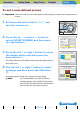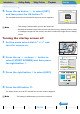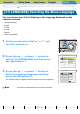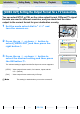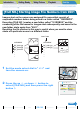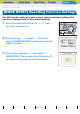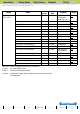Instruction manual
Introduction Getting Ready
Taking Pictures
Playback Set Up
GB-161
[BRIGHT CNTRL] Adjusting the LCD Monitor Brightness | [FORMAT] Initializing Memory Cards | [POWER SAVE] Having the Camera Turn Off Automatically to Save Power | [MODE LOCK] Preserving Your
Function Settings | [BEEP] Adjusting the Volume of the Camera Button Beep | [SHUTTER VOL] Adjusting the Volume of the Shutter Sound | [SELECT LCD] Selecting the Display Used at Startup | [START
SCREEN] Selecting the Startup Screen | [ZLANGUAGE] Selecting the Menu Language | [VIDEO OUT] Setting the Output Format for a TV Connection | [FILE NO.] Starting Image File Numbers from 0001 |
[MODE RESET] Resetting Function Settings
NEXTBACK
Contents (Top page) Detailed Contents Index Nomenclature Menus and Settings Troubleshooting
To set a user-defined screen
1 Set the mode select dial to "G" and
turn the camera on.
2 Press the up u or down d button to
select [START SCREEN] and then press
the right button r.
3 Press the left l or right r button to select
the middle option and then press the
down button d.
The image selection screen appears showing the still images stored on
the memory card.
4 Use the left l or right r button to select
an image and then press the OK button
E.
A message appears asking you to confirm the image setting.
A Important
Check that a memory card containing the recorded image you want to set is inserted into the
camera.
BNote
If you select [RESET], the reset confirmation
message appears. Select [EXECUTE] and press
the OK button E to delete the user-defined screen
set previously from the camera's memory.
MODE LOCK
BEEP
SHUTTER VOL
SELECT LCD
START SCREEN
OFF
+
2
+
2
EVF
SET
SET UP(2/3)
REC REVIEW
2SEC
SELECT
START
SCREEN
SELECT
IMAGE
OK
OFF
SELECT
IMAGE
0001/0051
RESET
OK