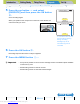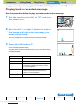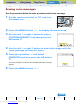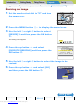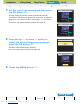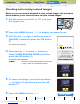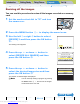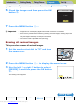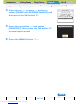Operation Manual
Introduction Getting Ready
Taking Pictures
Playback Set Up
GB-116
Viewing Still Images | Viewing Movies | [o] Viewing Images Automatically as a Slideshow (slideshow) | [O] Viewing Multiple Images | [INFORMATION] Viewing Image Information | [J]/[I] Erasing Unwanted
Images | [U] Protecting Images from Accidental Erasing (PROTECT) | [p] Adding Voice Messages to Still Images (POSTRECORDING) | [V] Resizing and Trimming Images (RESIZE) | [W] Rotating an Image |
[T] Using DPOF to specify print settings | [G] Printing by Connecting the Camera Directly to a Printer (PictBridge) | Connecting to a Windows PC | Connecting to a Macintosh
NEXTBACK
Contents (Top page) Detailed Contents Index Nomenclature Menus and Settings Troubleshooting
7 Set the area to be resized and then press
the OK button E.
To simply change the number of pixels, press the OK button E.
To enlarge an area, press the T side of the zoom button to enlarge the
image by 2x or 4x. Use the up, down, left and right udlr button to
set the area to be resized and then press the OK button E.
8 Press the up u or down d button to
select the desired image size and then
press the OK button E.
The name of the resized image is displayed.
Check the image and then press the OK button E.
9 Press the MENU button K.
ZOOM
AREA:
CHANGE
AREA:
SELECT
AREA
OK:
ZOOM
AREA:
CHANGE
AREA:
SELECT
AREA
OK:
SELECT IMAGE SIZE
320X240
160X120
RETURN
R_RO0001.JPG 15KB
RESIZE
DONE
OK
Downloaded from www.Manualslib.com manuals search engine