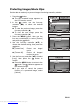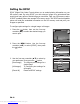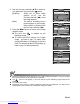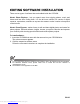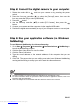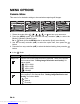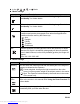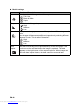Operation Manual
EN-37
Step 2: Connect the digital camera to your computer
1. Rotate the mode dial to and turn your camera on by pressing the power
switch.
2. Press the four-way controller (X) to select the [Set-up2] menu, then use the
four-way controller (T) to select [USB Mode].
3. Press the button.
4. Use the four-way controller (ST) to select [PC Camera], then press the
button.
5. Connect your camera and the computer via the supplied USB cable.
6. Position the digital camera steadily on top of your computer
monitor or use a tripod.
Step 3: Run your application software (i.e. Windows
NetMeeting)
To use Windows NetMeeting for videoconferencing:
1. Go to Start Æ Programs Æ Accessories Æ Communications Æ NetMeeting to
launch the NetMeeting program.
2. Click the Start Video button to view live video.
3. Click the Place Call button.
4. Type the e-mail address or the network address of the computer that you are
calling.
5. Click Call. The person that you are calling must also have Windows NetMeeting
running and be willing to accept your call to start the videoconference.
The video resolution for videoconferencing applications is generally 320 x 240.
For more information about the operation of videoconference application software, refer to its
respective help documentation.
Use of AC adapter is recommended while the camera is used as a PC camera.
Downloaded from www.Manualslib.com manuals search engine