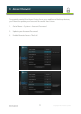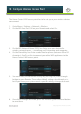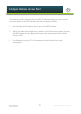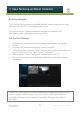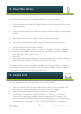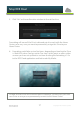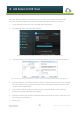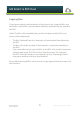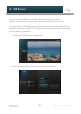Specifications
18
Copyright 2013 Prodea Systems
15. Add Content to R O S Cloud
Once your ROS Cloud Drive is formatted, you can sync your music, photos, videos and les
using the Companion Software. Here’s how to install the PC/Mac Companion software:
1. Login to the RHC web portal and launch ROS Cloud application.
2. From the drop down, download the software:
(Note: You need to have a ROS Cloud drive created before you can see this button)
3. Install the software using the wizard. You will be asked to enter your username/password.
(Note: Please make sure your computer is connected wired or wirelessly to the RHC during installation.)
4. During installation, you will be asked if you want to enable synchronization. If you want les
from your computer and playlists from your iTunes automatically copied to the RHC, click
“Enable synchronization” here.
5. If you enable synchronization, you will be asked to select the folders and list of iTunes
playlist to be copied to the RHC automatically.
6. After this you’ll be given option to select the software to launch on startup. Select Yes or No
according to your preference.
7. Finish set up.