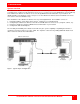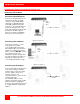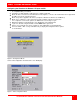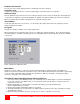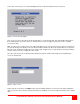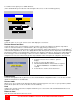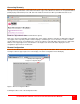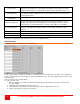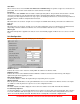Instruction manual
ULTRACONSOLE REMOTE 2 INSTALLATION AND OPERATIONS MANUAL
11
Connecting Remotely
With the Unit and the Network configured properly, connect the unit to the network and start a web browser like IE or
Netscape from any workstation connected to the network. Type in the UltraConsole Remote 2’s assigned IP address
(Example (http://168.192.0.41) in the URL field. The UltraConsole Remote 2 will respond with the below screen.
(NOTE: See Appendix D for additional VNC Viewer options)
Click on the “Connect using built-in Java VNC viewer” option and the UltraConsole Remote 2 will install a temporary
Java applet on the requesting computer and then display a standard logon screen. Enter the username of “admin”
and the admin password. Upon validation, the connected computer’s video will display in the browser’s VNC viewer
window. In the upper right corner of the window is a “Configure” tab. Click on this tab to display the remote
configuration option menu as shown below.
Remote Configuration
Connect to the UltraConsole Remote 2 unit remotely from any network workstation. When connected, click on the
“Configure” tab in the upper right corner of the display. The below configuration menu will display.
Figure 7. Remote Configuration Menu
Following describes each of the Configuration Tabs.
Clicking on the Configure tab
Displays the configuration window