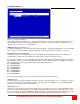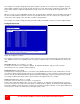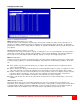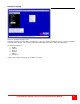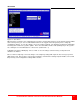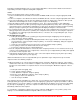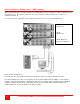Instruction manual
ULTRACONSOLE REMOTE 2 INSTALLATION AND OPERATIONS MANUAL
25
Configure KVM menu
Figure 11. Configure KVM menu
The “Configure KVM” menu allows you to change the KVMs name, resolution, start, and user parameters. The ID
column indicates the physical location (port) the KVM is connected to. The BUS column is the KVM video bus
number. These values are not user changeable.
KVM name (Default: KVM Station x)
To change the KVM name, select it from the menu and press [Enter]. An input box will display to enter a new KVM
name. Type in a new name and press [Enter]. KVM names can be 16 characters in length, case sensitive.
Resolution (Default: 640x480@60Hz)
Selects the resolution and scan rate of the on-screen display when no attached computer video is present. If a
computer video is shown, the detected video resolution from the connected computer is used.
To change the resolution for a selected KVM station, select the KVM station to change the resolution and using the
right arrow key, select the resolution field and press [Enter]. A list of supported resolutions will display. Select the
new resolution from the list and press [Enter]. The supported resolutions are:
640x480@60Hz
640x480@72Hz
640x480@75Hz
640x480@67Hz
832x624@75Hz
1152x900@66Hz
1152x900@76Hz
This resolution setting will be used if no video is detected from the connected CPU port.
Start (Default: 0)
Assigns the CPU port number the KVM station will connect to on start up and login. 0 = no connection. To change
the value, select it from the menu and press [Enter]. Type in the CPU port number the selected KVM station will
connect to upon start up or login and press [Enter].
User (Default: User 1)
This field is used to assign a specific user to a KVM station. To change the user, first select the KVM station, then
select the user field and press [Enter]. A selection box will display a list of user names followed by “Login”. Select
the user to assign to the selected KVM station and press [Enter]. Use the page up/down keys to display more users.
If “Login” is selected, the KVM user must login with their user ID and assigned password to gain access.