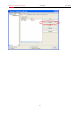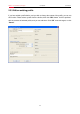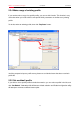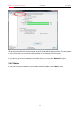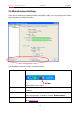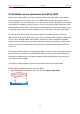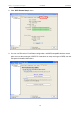User's Manual
Wireless 11ac Dual Band USB Adapter AC1200UBE User Manual
29
2.6 Establish secure connection with AP by WPS
Wi-Fi Protected Setup (WPS) is the latest wireless network technology which makes wireless
network setup become very simple. If you have WPS-enabled wireless access point, and you
want to establish a secure connection to it, you don’t have to configure the wireless access point
and setup data encryption by yourself. All you have to do is to go to the WPS setup page of this
wireless adapter, click a button, and then press a specific button or enter a set of 8-digit code on
the wireless access point you wish to establish a secure connection - just three simple steps!
For older wireless access points, it’s possible to perform a firmware upgrade to become a
WPS-enabled access point. Since they may not have a hardware button to press for WPS setup,
you can use an alternative WPS setup method - input the pin code. Every WPS-compatible
wireless network adapter support pin code configuration method; you can just input the code to
wireless access point, and the wireless access point and wireless network adapter will do the
rest for you.
This wireless network adapter is compatible with WPS. To use this function, the wireless access
point you wish to connect to must support WPS function too. Now, please follow the following
instructions to establish secure connection between WPS-enabled wireless access point and
your wireless network adapter.
This wireless network adapter supports 2 kinds of WPS: PIN code and Push-Button.
Please follow the following instructions to setup WPS:
1. Right-click Realtek configuration utility icon, and click “Open Config Utility”.