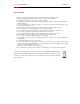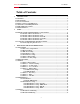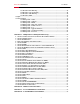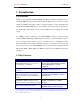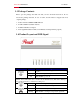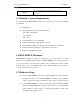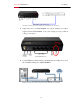Wireless Router RNX-N400LX User Manual Default IP Address: 192.168.1.
Wireless RouterRNX-N400LX User Manual Safety Warning Place connecting cables carefully so that no one will step on them or stumble over them. Always disconnect all cables from this device before servicing or disassembling. Use ONLY an appropriate power adaptor or cord for your device. Connect the power adaptor or cord to the right supply voltage (for example, 110V AC in North America or 230V AC in Europe).
Wireless RouterRNX-N400LX User Manual Table of Contents 1 INTRODUCTION ........................................................................................................................6 1.1 OVERVIEW .....................................................................................................................................6 1.2 KEY FEATURES ..............................................................................................................................6 1.3 PACKAGE CONTENTS ..
Wireless RouterRNX-N400LX User Manual 3.53 Firewall - MAC Filtering ..........................................................................................40 3.54 Firewall – Port Forwarding......................................................................................41 3.55 Firewall – URL Filtering ..........................................................................................42 3.56 Firewall – DMZ ......................................................................................
Wireless RouterRNX-N400LX User Manual Before We Begin • Please configure RNX-N400LX with the computer that was last connected directly to your modem. • You can only use the Ethernet port on your modem. If you were using the USB connection before using RNX-N400LX, then you must turn off your modem, disconnect the USB cable and connect an Ethernet cable to the Internet port on RNXN400LX, and then turn the modem back on.
Wireless RouterRNX-N400LX User Manual 1 Introduction 1.1 Overview Thank you for purchasing the RNX-N400LX. The Wireless LAN Broadband Router is an affordable IEEE 802.11b/g with 802.11n Draft 2.0 Wireless router solution; provides family and SOHO an affordable solution for high performance, secure, manageable and reliable WLAN. RNX-N400LX is not only a Wireless Access Point, but also doubles as a 4-port full-duplex Switch that connects your wired-Ethernet devices together at incredible speeds.
Wireless RouterRNX-N400LX User Manual 1.3 Package Contents Please open the package and make sure that you have all items listed below. Do not discard the packing materials, in case of return; the unit must be shipped back in its original package. 1. 1x 802.11n Draft 2.0 RNX-N400LX Router 2. 1x 2dBi 2.4GHz Detachable Antenna 3. 1x 100V~240V Power Adapter 4. 1x CD (Quick Installation Guide, User Manual, and Setup Wizard program) 1.
Wireless RouterRNX-N400LX User Manual Off RNX-N400LX’s WAN port is not linking On RNX-N400LX’s LAN port is linking Blinking RNX-N400LX is sending/receiving data through LAN port Off RNX-N400LX’s LAN port is not linking On Press Button to start searching Blinking Off RNX-N400LX is sending/receiving data through WAN Default – No Link Description Port/Connector/Button SMA Antenna Connector Wireless LAN Antenna connector Push continually the reset button 5 ~ 10 seconds to reset Reset the confi
Wireless RouterRNX-N400LX User Manual The power jack allows an external DC power supply Power connection. 1.5 Network + System Requirements To begin using the RNX-N400LX, make sure you meet the following as minimum requirements: PC/Notebook. Operating System that supports Web Browsers Microsoft Windows Mac OS Linux 1 Free Ethernet port on your PC/NB WiFi card/USB dongle (802.11b/g/n) – optional. External xDSL (ADSL) or Cable modem with an Ethernet port (RJ-45).
Wireless RouterRNX-N400LX User Manual RNX-N400LX and Modem Rear View (WAN Port and LAN port Connection diagram between Wireless Router, and Modem) Supply DC power to the RNX-N400LX. Use only the AC/DC power adapter supplied with the RNX-N400LX; it may cause damage by using a different voltage power adapter. RNX-N400LX Rear View Connect Ethernet cable between your PC/Notebook LAN port & one of the 4 available LAN ports on RNX-N400LX.
Wireless RouterRNX-N400LX User Manual 2 Setup 2.1 Prepare your PC for RNX-N400LX’s configuration 2.11 For OS of Microsoft Windows 7: 1. Click the Start button and select Control Panel. The Control Panel window will appear. 2. Move mouse and select View network status and tasks under Network and Internet. The Network and Sharing Center window will appear. Select Change adapter settings.
Wireless RouterRNX-N400LX User Manual 3. In Network Connections window, Mouse right click on Local Area Connection and select Properties, The Local Area Connection Properties window will popup. Move to choose Internet Protocol Version 4 (TCP/IPv4), then click Properties button.
Wireless RouterRNX-N400LX User Manual 4. Move mouse and click General tab, Select Use the following IP address and type in values as following example. IP Address: 192.168.1.20, any IP address within 192.168.1.1 to 192.168.1.253 is good to connect the Wireless LAN Access Point. IP Subnet Mask: 255.255.255.0 5. Click OK to complete the IP parameters setting. 2.12 For OS of Microsoft Windows Vista: 1. Click the Start button and select Settings, then click Control Panel.
Wireless RouterRNX-N400LX User Manual 2. Move mouse and double-click the right button on Network Connections item. The Network Connections window will appear. Double click Local Area Connection icon, then User Account Control window shown. Right click Continue button to set properties. 3. In Local Area Connection Properties window, Choose Networking tab, move mouse and click Internet Protocol Version 4 (TCP/IPv4), then click Properties button. 4.
Wireless RouterRNX-N400LX User Manual 2.14 For OS of Microsoft Windows 95/ 98/ Me: 1. Click the Start button and select Settings, then click Control Panel. The Control Panel window will appear. Note: Windows Me users may not see the Network control panel. If so, select View all Control Panel options on the left side of the window 2. Move mouse and double-click the right button on Network icon. The Network window will appear. 3. Check the installed list of Network Components.
Wireless RouterRNX-N400LX User Manual 7. Select Specify an IP address and type in values as following example. IP Address: 192.168.1.1, any IP address within 192.168.1.1 to 192.168.1.253 is good to connect the Wireless LAN Access Point. IP Subnet Mask: 255.255.255.0 8. Click OK to complete the IP parameters setting. 2.2 Connecting to RNX-N400LX’s Web Management You can use the web browser to enter into RNX-N400LX’s setup page.
Wireless RouterRNX-N400LX User Manual 3 RNX-N400LX Web Management page There are 7 major sections of RNX-N400LX which are Setup Wizard, Operation Mode, Wireless, TCP/IP Settings, Firewall, QoS, and Management. 3.1 Setup Wizard: When you first connect to the web management page of RNX-N400LX, you will see the Setup Wizard page. It has the same setup steps as the Setup Wizard in your CD. 3.
Wireless RouterRNX-N400LX User Manual 3.12 Operation Mode: You can define your RNX-N400LX’s Operation Mode in this step. 3.13 Time Zone Setting: Here you can enable and configure whether to automatically update your time. 3.14 LAN Interface Setup: You can setup the Local Area Network IP address and subnet mask.
Wireless RouterRNX-N400LX User Manual 3.15 WAN Interface Setup: You can setup the WAN access type in this section by Static IP, DHCP, PPPoE, PPTP or L2TP. 3.16 Wireless Basic Setting: This page is used to configure basic wireless parameters like Band, Mode, Network Type SSID, Channel Number, Enable Mac Clone (Single Ethernet Client).
Wireless RouterRNX-N400LX User Manual 3.17 Wireless Security Setup: You can set different encryption for your RNX-N400LX, either through WEP, WPA, and WPA2. Once complete, click Finished to complete the Setup Wizard. 3.2 Operation Mode: Operation Mode is a quick setup on how you would like RNX-N400LX to perform as. You have the options Gateway, Bridge, and Wireless ISP. Item Gateway Bridge Wireless ISP Apply Changes Reset Description Traditional gateway configuration.
Wireless RouterRNX-N400LX User Manual configuration setting. 3.3 Wireless You can set how your RNX-N400LX broadcast and how wireless LAN clients may connect to your RNX-N400LX. 3.31 Wireless Basic Settings: Here you can change wireless encryption settings as well as wireless network parameters. Item Disable Wireless LAN Interface Description Click on to disable the wireless LAN data transmission. Click to select: 2.4GHz(B) 2.4GHz(G) 2.4GHz(N) 2.4GHz(B+G) 2.
Wireless RouterRNX-N400LX User Manual 2.4GHz(B+G+N) Click to select: Mode AP Client WDS AP+WDS wireless mode. (WDS Security Setting in 3.8) ** Please note change mode will result in around 1~3 minutes delay of internet connection due to system reboot and internet re-connects.
Wireless RouterRNX-N400LX User Manual Item Fragment Threshold RTS Threshold Beacon Interval Preamble Type IAPP (Inter Access Point Protocol) Protection Aggregation Short GI RF Output Power Apply Changes Reset Description Set the data packet fragmentation threshold, value can be written between 256 and 2346 bytes. This specifies the maximum size of a packet during the fragmentation of data to be transmitted.
Wireless RouterRNX-N400LX User Manual 3.33 Wireless – Security Setup This page allows you setup the wireless security. Turn on WEP, WPA, and WPA2 by using encryption keys could prevent any unauthorized access to your wireless network. Item Select SSID Encryption Use 802.
Wireless RouterRNX-N400LX Authentication Authentication RADIUS Server Apply Changes Reset User Manual Set the IP address, port and login password information of authentication RADIUS sever. Click the Apply Changes button to complete the new configuration setting. Click the Reset button to abort change and recover the previous configuration setting. 3.
Wireless RouterRNX-N400LX User Manual 3.35 Wireless – WDS Settings Wireless Distribution System uses wireless media to communicate with other APs, like the Ethernet does. To do this, you must set these APs in the same channel and set MAC address of other AP that you want to communicate with in the table and then enable the WDS.
Wireless RouterRNX-N400LX User Manual 3.352 WDS AP Table This section will show you the WDS Statistics. Item MAC Address Tx Packets Tx Errors Rx Packets Tx Rate (Mbps) Refresh Close Description It shows the MAC Address within WDS. It shows the statistic count of sent packets on the wireless LAN interface. It shows the statistic count of error sent packets on the Wireless LAN interface. It shows the statistic count of received packets on the wireless LAN interface.
Wireless RouterRNX-N400LX Item SSID BSSID Channel Type Encrypt Signal Refresh Connect User Manual Description It shows the SSID of AP. It shows BSSID of AP. It show the current channel of AP occupied. It show which type AP acts. It shows the encryption status. It shows the power level of current AP. Click the Refresh button to re-scan site survey on the screen. Click the Connect button to establish connection. 3.
Wireless RouterRNX-N400LX Push Button Configuration Apply Changes Reset Current Key Info Client PIN Number User Manual system access capability. The Start PBC button provides tool to scan the wireless network. If any Access Point or IBSS is found, you could connect it automatically when client join PBC mode. Click the Apply Changes button to complete the new configuration setting. Click the Reset button to abort change and recover the previous configuration setting.
Wireless RouterRNX-N400LX Item IP Address Subnet Mask Default Gateway DHCP DHCP Client Range Show Client Static DHCP Set Static DHCP Domain Name 802.1d Spanning Tree Clone MAC Address Apply Changes Reset User Manual Description Fill in the IP address of LAN interfaces of this WLAN Access Point. Fill in the subnet mask of LAN interfaces of this WLAN Access Point. Fill in the default gateway for LAN interfaces out going data packets.
Wireless RouterRNX-N400LX User Manual Item IP Address MAC Address Comment Apply Changes Reset Static DHCP List Delete Selected Delete All Reset Description If you select the Set Static DHCP on LAN interface, fill in the IP address for it. If you select the Set Static DHCP on LAN interface, fill in the MAC address for it. Fill in the comment tag for the registered Static DHCP. Click the Apply Changes button to complete the new configuration setting.
Wireless RouterRNX-N400LX User Manual Item Static IP IP Address Subnet Mask Default Gateway MTU Size DNS 1 DNS 2 DNS 3 Clone MAC Address Enable uPNP Enable IGMP Proxy Enable Ping Access on WAN Enable Web Server Access on WAN Description Click to select Static IP support on WAN interface. There are IP address, subnet mask and default gateway settings need to be done. If you select the Static IP support on WAN interface, fill in the IP address for it.
Wireless RouterRNX-N400LX Enable IPsec pass through on VPN Connection Enable PPTP pass through on VPN Connection Enable L2TP pass through on VPN Connection Apply Changes Reset User Manual Click the checkbox to enable IPSec packet pass through. Click the checkbox to enable PPTP packet pass through. Click the checkbox to enable L2TP packet pass through. Click the Apply Changes button to complete the new configuration setting.
Wireless RouterRNX-N400LX Attain DNS Automatically Set DNS Manually DNS 1 DNS 2 DNS 3 Clone MAC Address Enable uPNP Enable IGMP Proxy Enable Ping Access on WAN Enable Web Server Access on WAN Enable IPsec pass through on VPN Connection Enable PPTP pass through on VPN Connection Enable L2TP pass through on VPN Connection Apply Changes Reset User Manual Click to select getting DNS address for DHCP support. Please select Set DNS Manually if the DHCP support is selected.
Wireless RouterRNX-N400LX User Manual Item PPPoE User Name Password Service Name Connection Type Description Click to select PPPoE support on WAN interface. There are user name, password, connection type and idle time settings need to be done. If you select the PPPoE support on WAN interface, fill in the user name and password to login the PPPoE server. If you select the PPPoE support on WAN interface, fill in the user name and password to login the PPPoE server.
Wireless RouterRNX-N400LX User Manual implemented to close the PPPoE connection while there are no data sent out longer than the idle time set.
Wireless RouterRNX-N400LX User Manual Item PPTP Enable Dynamic Mode IP Address Subnet Mask Gateway Description Allow user to make a tunnel with remote site directly to secure the data transmission among the connection. User can use embedded PPTP client supported by this router to make a VPN connection. Click to select PPTP Dynamic support on WAN interface for IP address assigned automatically from a PPTP server. If you select the PPTP support on WAN interface, fill in the IP address for it.
Wireless RouterRNX-N400LX Server IP Address Server Domain Name User Name Password MTU Size Request MPPE Encryption Attain DNS Automatically Set DNS Manually DNS 1 DNS 2 DNS 3 Clone MAC Address Enable uPNP Enable IGMP Proxy Enable Ping Access on WAN Enable Web Server Access on WAN Enable IPsec pass through on VPN Connection Enable PPTP pass through on VPN Connection Enable L2TP pass through on VPN Connection Apply Changes Reset User Manual Enter the IP address of the PPTP Server.
Wireless RouterRNX-N400LX User Manual Port filtering is use to restrict the flow of data packets flow by controlling different ports from your local network to Internet through this router. Use of such filters can be helpful in securing or restricting your local network. Item Enable Port Filtering Port Range Protocol Comments Apply Changes Reset Delete Selected Delete All Reset Description Click to enable the port filtering security function.
Wireless RouterRNX-N400LX Item Enable IP Filtering Local IP Address Protocol Comments Apply Changes Reset Delete Selected Delete All Reset User Manual Description Click to enable the IP filtering security function. To restrict data transmission from local network on certain IP addresses, fill in the IP address and the protocol; also put your comments on it. The Protocol can be TCP, UDP or Both. Comments let you know about whys to restrict data from the IP address.
Wireless RouterRNX-N400LX Item Enable MAC Filtering MAC Address Comments Apply Changes Reset Delete Selected Delete All Reset User Manual Description Click to enable the MAC filtering security function. To restrict data transmission from local network on certain MAC addresses, fill in the MAC address and your comments on it. Comments let you know about whys to restrict data from the MAC address. Click the Apply Changes button to complete the new configuration setting.
Wireless RouterRNX-N400LX Item Enable Port Forwarding User Manual Description Click to enable the Port Forwarding security function. To forward data packets coming from WAN to a specific IP address that hosted in local network behind the NAT firewall, fill in the IP address, protocol, port range and your comments. Local IP Address Protocol Port Range Comment Apply Changes Reset Delete Selected Delete All Reset The Protocol can be TCP, UDP or Both. The Port Range for data transmission.
Wireless RouterRNX-N400LX Item Enable URL Filtering URL Address Apply Changes Reset Delete Selected Delete All Reset User Manual Description Click to enable the URL Filtering function. Add one URL address. (Please enter complete URL address; eg. www.xxxxx.com) Click the Apply Changes button to complete the new configuration setting. Click the Reset button to abort change and recover the previous configuration setting.
Wireless RouterRNX-N400LX Item Enable DMZ DMZ Host IP Address Apply Changes Reset User Manual Description Click to enable the DMZ function. To support DMZ in your firewall design, fill in the IP address of DMZ host that can be access from the WAN interface. Click the Apply Changes button to complete the new configuration setting. Click the Reset button to abort change and recover the previous configuration setting. 3.
Wireless RouterRNX-N400LX Item Enable QoS Automatic Uplink Speed Manual Uplink Speed (Kbps) Address Type Local IP Address MAC Address Mode Bandwidth (kbps) Comments Apply Changes Reset Delete Selected Delete All Reset User Manual Description Click to enable the QoS function. Enable to allow RNX-N400LX to automatically adjust the upload speed If not enable automatic uplink speed, you will need to assign an upload speed. Select what will your network be control by.
Wireless RouterRNX-N400LX User Manual Item Description System It shows the duration since WLAN AP Router is powered on. Uptime Firmware It shows the firmware version of WLAN AP Router. version Wireless configuration It shows wireless operation mode Mode It shows the current wireless operating frequency. Band SSID Channel Number Encryption Associated Clients BSSID It shows the SSID of this WLAN AP Router.
Wireless RouterRNX-N400LX Subnet Mask Default Gateway DHCP Server MAC Address User Manual It shows the IP subnet mask of LAN interfaces of WLAN AP Router. It shows the default gateway setting for LAN interfaces outgoing data packets. It shows the DHCP server is enabled or not. It shows the MAC address of LAN interfaces of WLAN AP Router. WAN configuration Attain IP Protocol IP Address Subnet Mask Default Gateway MAC Address It shows how the WLAN AP Router gets the IP address.
Wireless RouterRNX-N400LX Item Enable DDNS Service Provider Domain Name User Name/Email Password/Key Apply Changes Reset User Manual Description Click the checkbox to enable DDNS service. Click the drop down menu to pickup the right provider. To configure the Domain Name. Configure User Name, Email. Configure Password, Key. Click the Apply Changes button to complete the new configuration setting. Click the Reset button to abort change and recover the previous configuration setting. 3.
Wireless RouterRNX-N400LX User Manual 3.75 Management – Denial-of-Service A denial-of-service attack (DoS attack) is an attempt to make a computer resource unavailable to its intended users. You can use this part to enable and setup protection to prevent attack by hacker’s program. This provides more security for users.
Wireless RouterRNX-N400LX User Manual 3.76 Management – Log Log function provides option for you to store what happen to your router. Item Enable Log System all Wireless DoS Enable Remote Log Log Server IP Address Apply Changes Refresh Clear Description Click the checkbox to enable log. Show all log of wireless broadband router. Only show wireless log Only show Denial-of-Service log Click the checkbox to enable remote log service. Input the remote log IP address.
Wireless RouterRNX-N400LX User Manual 3.78 Management – Save/Reload Settings You can save current settings to a file or reload the settings from the file that was previously saved. Besides, you could reset the current configuration to factory default. 3.79 Management – Password This page is used to set the account to access the web server of Access Point. Empty user name and password will disable the protection.
Wireless RouterRNX-N400LX User Manual Appendix A – FREQUENTLY ASKED QUESTIONS (FAQ) 1. What is and how to find my Computer’s IP and MAC address? IP address is the identifier for a computer or device on a TCP/IP network. Networks using the TCP/IP protocol route messages based on the IP address of the destination. The format of an IP address is a 32-bit numeric address written as four numbers separated by periods. Each number can be zero to 255. For example, 191.168.1.254 could be an IP address.
Wireless RouterRNX-N400LX User Manual 2. Type in ipconfig /all then press the Enter button. 3. Your PC’s IP address is the one entitled IP Address and your PC’s MAC address is the one entitled Address. 2. What is Wireless LAN? A wireless LAN (WLAN) is a network that allows access to Internet without the need for any wired connections to the user’s machine. 3.
Wireless RouterRNX-N400LX User Manual is called a Basic Service Set (BSS). An Extended Service Set (ESS) is a set of two or more BSSs forming a single sub-network. Since most corporate WLANs require access to the wired LAN for services (file servers, printers, Internet links) they will operate in infrastructure mode. Example 1: wireless Infrastructure Mode Ad hoc mode (also called peer-to-peer mode or an Independent Basic Service Set, or IBSS) is simply a set of 802.
Wireless RouterRNX-N400LX User Manual 6. What is ESSID? The Extended Service Set ID (ESSID) is the name of the network you want to access. It is used to identify different wireless networks. 7. What are potential factors that may causes interference? Factors of interference: Obstacles: walls, ceilings, furniture… etc. Building Materials: metal door, aluminum studs. Electrical devices: microwaves, monitors and electrical motors.
Wireless RouterRNX-N400LX User Manual encryption keys that both source and destination stations can use to alert frame bits to avoid disclosure to eavesdroppers. WEP relies on a secret key that is shared between a mobile station (e.g. a laptop with a wireless Ethernet card) and an access point (i.e. a base station). The secret key is used to encrypt packets before they are transmitted, and an integrity check is used to ensure that packets are not modified in transit. 10.
Wireless RouterRNX-N400LX User Manual many more collisions. By lowering the RTS threshold, there may be fewer collisions, and performance should improve. Basically, with a faster RTS threshold, the system can recover from problems faster. RTS packets consume valuable bandwidth, however, so setting this value too low will limit performance. 12. What is Beacon Interval? In addition to data frames that carry information from higher layers, 802.
Wireless RouterRNX-N400LX User Manual Wi-Fi’s original security mechanism, Wired Equivalent Privacy (WEP), has been viewed as insufficient for securing confidential business communications. A longer-term solution, the IEEE 802.11i standard, is under development. However, since the IEEE 802.11i standard is not expected to be published until the end of 2003, several members of the WI-Fi Alliance teamed up with members of the IEEE 802.
Wireless RouterRNX-N400LX User Manual Security issues are a major concern for wireless LANs, AES is the U.S. government’s next generation cryptography algorithm, which will replace DES and 3DES. 20. What is Inter-Access Point Protocol (IAPP)? The IEEE 802.11f Inter-Access Point Protocol (IAPP) supports Access Point Vendor interoperability, enabling roaming of 802.11 Stations within IP subnet.
Wireless RouterRNX-N400LX User Manual will communicate outside world through the WLAN Broadband Router, so have the cloned MAC address set on the WLAN Broadband Router will solve the issue. 25. What is DDNS? DDNS is the abbreviation of Dynamic Domain Name Server. It is designed for users who own the DNS server to utilize dynamic WAN IP address. 26. What is NTP Client? NTP client is designed for fetching the current timestamp from internet via Network Time protocol.
Wireless RouterRNX-N400LX User Manual wider variety of environments and traffic conditions. WMM makes it possible for home network users and enterprise network managers to decide which data streams are most important and assign them a higher traffic priority. 31. What is WLAN ACK TIMEOUT? ACK frame has to receive ACK timeout frame. If remote does not receive in specified period, it will be retransmitted. 32. What is Modulation Coding Scheme (MCS)? MCS is Wireless link data rate for 802.11n.
Wireless RouterRNX-N400LX User Manual Appendix B – Product Specification Hardware Feature Dimensions (L x 146 x 100 x 24 (mm); 5.74” x 3.93” x 0.
Wireless RouterRNX-N400LX User Manual Appendix C – FCC Interference Statement Federal Communication Commission Interference Statement This equipment has been tested and found to comply with the limits for a Class B digital device, pursuant to Part 15 of the FCC Rules. These limits are designed to provide reasonable protection against harmful interference in a residential installation.
Wireless RouterRNX-N400LX User Manual Italian: In alcuni Paesi si applicano i requisiti per il funzionamento in interni-esterni, i requisiti di licenza e i canali consentiti, come descritto si seguito: - In Italia l'utente finale deve richiedere una licenza all'Autorità competente nazionale per il funzionamento in esterni del device. Dutch: Vereisten voor werking indoor versus outdoor, licentie vereisten en toegestane kanalen voor gebruik zijn van toepassing in bepaalde landen zoals hieronder beschreven.
Wireless RouterRNX-N400LX User Manual Appendix D – IC Interference Statement Industry Canada statement: This device complies with RSS-210 of the Industry Canada Rules. Operation is subject to the following two conditions: (1) This device may not cause harmful interference, and (2) this device must accept any interference received, including interference that may cause undesired operation.