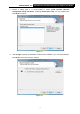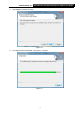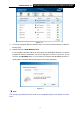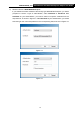User's Manual
Table Of Contents
- Package Contents
- Chapter 1 Product Overview
- Chapter 2 Installation
- Chapter 3 Connect to a Wireless Network
- Chapter 4 Management
- Chapter 5 SoftAP Mode (For Windows 7 and Windows 8)
- Chapter 6 Uninstall Software
- Appendix A: Specifications
- Appendix B: Glossary
RNX-N600PCE_v2.0 N600 Wireless Dual Band PCI Exp
r
ess Adapte
r
User Guide
14
4. When the following window appears, you have successfully connected to the network.
Figure 3-11
3.2.2 PIN method
There are two ways to configure the WPS by PIN method:
1) Enter the PIN from your Router or AP device.
2) Enter a PIN into your Router or AP device.
(
)
Note: This method is only available in Windows XP and Windows Vista.)
Following are the detailed configuration procedures of each way.
3.2.2.1. Enter the PIN from
your
Router or AP device
1. Open Rosewill Wireless Configuration Utility and click WPS tab. Select Enter the PIN of
my access point or wireless router. In the empty field beside PIN, enter the PIN labeled
on the bottom of the Router (here takes 13492564 for example). If you have generated a
new PIN code for your Router, please enter the new one instead. Click Connect to
continue.
Figure 3-12