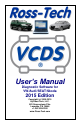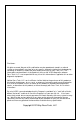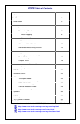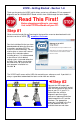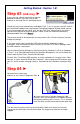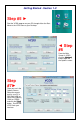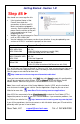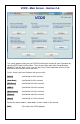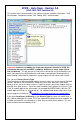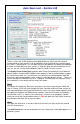User manual
Auto Scan cont. - Section 3-B
There is a file in the VCDS directory called MyAutoScan.txt, where you can create a
custom profile for your vehicle. It can be edited by simply clicking on the hyperlink above
the Chassis Type selection. This will open the file in your default Text editor (like Notepad)
to create a custom profile for your vehicle. To help you figure out which controllers are in
your car, you can run the Control Module Finder in section 28 of this manual.
The Display Freeze Frame Data checkbox adds Freeze Frame data for Fault Codes on
control modules using the KWP-2000 or newer protocols. Not all control modules support
this freeze-frame data. As a rule of thumb, cars which were re-designed after 2003 will
likely have some control modules which support it, and older designs will not. There's no
harm in leaving this enabled in any case. However, un-checking it can make the results
less cluttered in a scan which contains many fault codes.
[Start]
This begins the Auto Scan. Be aware; this process can take several minutes. While the
scan is running, VCDS will cycle through the Open Controller and Fault Code screens for
each controller before returning to the Auto Scan screen. On newer control modules which
have different Hardware and Software part numbers, Auto-Scan includes the Hardware
Part Number (“HW:”) as shown in the screenshots. Once the scan completes, Double-
clicking on any of the Control Module names in RED will open the Fault Codes screen for
that controller and allow you to clear the codes.
[Stop]
This stops the Auto-Scan. It may be a little tricky to time it just right so you may need to
click this several times.
The Auto-Refresh box can be handy because it can show when a fault code appears in a
particular system.