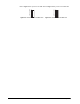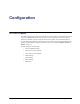User manual
4–2 • Configuration ASI-310 User Manual (Iss. 03)
On-screen Display Settings
If you are using the on-screen display feature of the ASI-310, you must configure the display
options in the Settings tab in DashBoard.
To configure the on-screen display settings:
1. Launch the DashBoard client on your computer.
2. Display a tab in the Device View for the card you wish to configure by double-clicking
its status indicator in the Basic Tree View.
3. From the Device View, select the Settings tab.
4. Set the OSD Background Color to suit your requirements.
Resetting the Alarm Counters
The Settings tab provides an Alarm Counters Reset button. Clicking this button clears the
fields in the Alarm Counters status tab (located on the left side of the Device View in
DashBoard). For more information on the Alarm Counters status tab, refer to the section
“Alarm Counters Tab” on page 4-9.
Loading the Factory Defaults
Use the Reset button to reset all the parameters in the Settings tab to the factory default values.
Before loading the factory defaults, it is recommended to ensure the DataSafe™ feature is
disabled on the MFC-8300 Series Network Controller card in your frame. Refer to the MFC-8300
Series User Manual for details on disabling DataSafe.