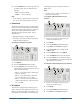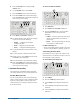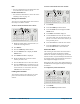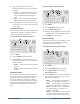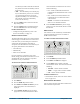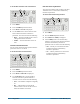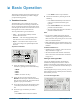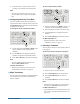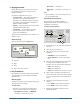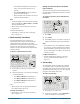User manual
3–4 • Basic Operation CrossOver 6 / 12 User Manual (v1.4)
•Press CUT to immediately cut the selected
source on-air (selected transition type is
ignored).
•Press AUTO TRANS to have the switcher
perform a smooth transition.
• Move the Fader from one limit to the other to
perform a manual transition.
Note:
• To include multiple keys in the transition, push the
desired combination of KEY 1, KEY 2, and KEY
3 buttons simultaneously.
• When a key is on-air, the tally above the on-air
key glows red.
For More Information on...
• selecting keys, refer to the section “Selecting
Keys” on page 3-3.
Ô Dedicated Key Transitions
If an immediate transition is required or an
unexpected transition needs to be performed, the
switcher allows for a dedicated key transition.
Dedicated key transition buttons for this purpose are
located to the right of the Fader. Only dissolve
transitions can be performed with the dedicated key
transition buttons.
To perform a dedicated key transition:
1. Ensure that a key, key-type, and source are
selected.
2. Take the desired key on or off-air by performing
one of the following:
•Press KEY 1 TRANS to transition Key 1.
•Press KEY 2 TRANS to transition Key 2.
•Press KEY 3 TRANS to transition Key 3
(CrossOver 12 only).
Note:
• When a key is on-air, the appropriate dedicated
key transition button glows red.
For More Information on...
• selecting Keys, refer to the section “Selecting
Keys” on page 3-3.
Setting the Transition Rate for Dedicated
Key Transitions
You can set the transition rate for the dedicated key
transition buttons independently of the other switcher
transition rates.
To change the transition rate for dedicated key
transitions:
1. Press DISS.
2. Press NEXT.
3. Use the Key 1-3 (1-2 on CrossOver 6) knobs to
change the transition rate for the specified key.
Note:
• If the transition rate is set to CUT and a transition
is in progress, pressing a dedicated key transition
button immediately cuts the associated key to the
previous state (either on or off-air). The rest of the
transition proceeds.
For More Information on...
• the Next Transition area behavior, refer to the
section “Next Transition Key Behavior” on
page 2-12.
Ô Chroma Key
The Chroma Key masks a specified color allowing
you to quickly extract a foreground subject from a
controlled-color background. The switcher can mask
the following colors: blue, green, red, cyan, magenta,
and yellow. The default color is blue.
To create a Chroma Key:
1. Select the key you wish to use.
2. If you are not using Key 1, press CHR KEY to
set the selected Key to a Chroma Key.
1
11
2
3
2
1
3 5
4
1
2