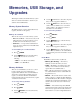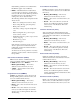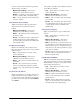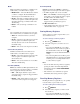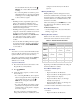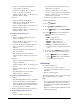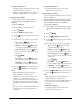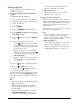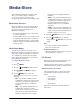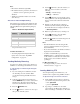Operator`s manual
5–6 • Memories, USB Storage, and Upgrades CrossOver 6 / 12 User Manual (v4.0)
› Input 3 is not recalled to the Program bus
(on-air image is not affected).
› Input 4 is not recalled to Key 1 as Key 1 is
on-air (on-air image is not affected).
› Input 5 is recalled to Key 2 (on-air image is not
affected as Key 2 is off-air).
• Scenario 2
› Input 2 is recalled to the Preset bus.
› Input 3 is not recalled to the Program bus
(on-air image is not affected).
› Input 4 is recalled to Key 1 (on-air image is not
affected as Key 1 is off-air).
› Input 5 is recalled to Key 2 (on-air image is not
affected as Key 2 is off-air).
Recall Mode: MemAI (Memory AI)
• Scenario 1
› Input 3 is recalled to the Preset bus (on-air
image is not affected).
› Input 4 is recalled to Key 2 as Key 1 is on-air
(on-air image is not affected).
› CrossOver 12: Input 5 is recalled to Key 3 as
Key 2 is now in-use (on-air image is not
affected).
› CrossOver 6: Input 5 is not recalled as both
keys are now in use.
› Next Transition area is set to transition
background, Key 1 and Key 2. (CrossOver 12
only)
• Scenario 2
› Input 3 is recalled to the Preset bus (on-air
image is not affected).
› Input 4 is recalled to Key 1 (on-air image is not
affected).
› Input 5 is recalled to Key 2 (on-air image is not
affected).
› Next Transition area is set to transition
background, Key 1, and Key 2.
Recall Mode: DVEDis (DVE Dissolve)
• Scenario 1
› Only the DVE parameters of Key 1 are recalled
and the switcher performs a smooth effects
dissolve between the current DVE parameters
and the DVE parameters stored in the memory.
No other properties are recalled.
• Scenario 2 has the same behavior has Scenario 1.
Recall Mode: EffDis (Effects Dissolve)
• Scenario 1
› Input 2 is recalled to the Preset bus.
› Input 3 is recalled to the Program bus (on-air
image dissolves to Input 3).
› Input 4 is recalled to Key 1 (on-air image
dissolves to Input 4 and slews to new location).
› Input 5 is recalled to Key 2 (on-air image not
affected as Key 2 is off-air).
• Scenario 2 has the same behavior has Scenario 1.
To set the Recall mode:
1. Press RECALL.
2. Press NEXT until Attrib is displayed.
3. Use the Attrib knob to select Recall Mode.
4. Use the Value knob to select the Memory
Recall mode. You can choose from the
following:
• PGM — Program mode.
• PV — Recall to Preview mode.
• MemAI — Memory AI mode.
• EffDiss — Effects Dissolve mode.
• Memory — The Memory Recall mode
stored in the memory register being recalled
is used.
5. If you are using the EffDiss Memory Recall
mode, set the desired transition time as follows:
•Use the Attrib knob to select EffDur.
•Use the Value knob to select the duration
of the Effects Dissolve transition.
USB Storage
You can use a USB drive to:
• Save and load sets of memory registers,
personality, and installation settings to and from a
USB drive
• Perform software upgrades
These files and settings can be copied from the USB
drive and backed-up on your computer.
Note:
• If you are transferring large files to the USB drive
via the FTP interface, do not perform any other
tasks that require the USB drive until the transfer
has finished.
• Wait 5 seconds after inserting a USB drive into the
USB port before using it.
RECALL
NEXT