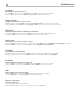Owners Manual
13
English
Transport Control Buttons
These buttons provide basic control functions for the disc transport mechanism
and PC-USB playback. Except where noted, all functions are available on
the unit front panel and the IR remote control.
OPEN Button
7B
To open the tray loading mechanism press the OPEN button . The tray will
open allowing the CD to be loaded label side up. To close the tray press
the OPEN button again.
If no disc is loaded when the tray is closed the display will read “No Disc”.
When a disc is loaded, the display will indicate the number of tracks on the
disc and the total time of the disc in hours, minutes and seconds.
PLAY Button
6I
After the disc is loaded, press the PLAY button u to start playing the disc.
The number of the track being played and the elapsed time will be shown
in the display, along with the PLAY indicator. Normally, the disc will start
playing with the rst track. However, you can select a different track using the
TRACK buttons or the DIRECT ACCESS buttons (see below) before pressing
the PLAY button u to start playing a different selection.
STOP Button
8I
Press the STOP button to stop disc play and the display shows STOP
indicator. When the PLAY button u is pressed, the disc begins playing from
the rst track or the rst programmed track in PROGRAM mode (see below).
PAUSE Button
9I
This button is used to temporarily suspend play. The disc continues to spin
and play will be resumed from the current position. The PAUSE indicator
will light in the display. To resume playing the disc, press the PAUSE button
again or press the PLAY button u.
TRACK Buttons
-I
These buttons are used to select tracks on the disc. When a disc is playing,
pressing the TRACK button advances to the beginning of the next track.
Pressing the TRACK button returns to the beginning of the current track.
Pressing the TRACK button twice quickly in succession returns to the
beginning of the previous track. The new track number appears in the display.
These buttons are also used to select a track before pressing the PLAY button
u or when memorizing tracks for the PROGRAM play mode (see below).
These selections are made by continuously pressing the TRACK buttons until
the desired track is reached.
In PROGRAM mode, the TRACK buttons advance or reverse to the next
track in the memorized selection list.
DIRECT ACCESS Buttons
D
Remote Only
These ten numeric buttons (labeled 0 through 9) are used to directly access
a track from the IR remote control instead of stepping through the tracks
using the TRACK buttons.
The rst nine tracks on a disc can be selected by pressing the corresponding
button. For example, to play the third track, press the 3 button on the
remote control.
When accessing track numbers greater than 9, enter the 2 digit track number
on the remote control.
Connections
The DT-6000 built in D/A converter provides digital to analog conversion
allowing connection using either XLR Balanced or RCA analog output
connectors.
NOTE: To prevent loud noises that could damage your speakers, turn
off all the system components when you make any signal connections.
Analog Outputs
t
See Figure 3 and 4
A pair of standard RCA jacks and XLR balanced connectors supplies an
analog output signal from the DT-6000 to the source inputs of an audio
preamplier, integrated amplier, or receiver. You should choose only one
method of analog connection from the DT-6000. Do not connect both the
RCA and XLR at the same time.
Select high quality audio interconnect cables. Connect the left and right
channel outputs of the DT-6000 to the corresponding inputs on the preamplier
or other component.
Digital Intput
y
See Figure 5
There is one set of digital inputs to connect the COAXIAL or OPTICAL PCM
outputs of your source component. The digital signals will be decoded and
played by the DT- 6000. The unit is capable of decoding PCM signals up
to 24 bit, 192kHZ.
Operation
The unit can be operated using its front panel buttons or from corresponding
buttons on the supplied infrared remote control. Specic instructions for each
of these controls are detailed below. Most of the buttons are duplicated
on the front panel and on the IR remote control. However, there are a few
exceptions where the buttons are only available on one or the other. These
exceptions are noted in the instructions.
Display
5
A back-lit display on the front panel of the unit provides useful information
about the status of the unit, activation of special features, and track/time
information for the disc being played. Each of these indicators is described
in the detailed operating instructions that follow.
2 u 0:00:06
Tracks: 12
T
0:44:34
Remote Sensor =
This remote sensor window receives IR commands from the remote control.
Please do not block this sensor.
Disc Tray
r
A motor-driven disc loading tray located in the center of the unit, accepts
a compact disc. Press the OPEN button then place the disc into the tray,
label-side up. Make sure the disc is properly centered before loading. The
disc can be ejected by pressing the OPEN button again.