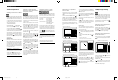Operation Manual
RDV-985 DVD Player
16
Selecting a Scene From the
Digest Display
The RDV-985 can display the opening scene
of each title on a DVD or each track of a Video
CD/SVCD. You can then select a title or track.
Whether or not the disc can be playing when
you use the DIGEST function depends on the
type of disc.
DVD Discs: While stopped
Video CD/SVCD: During playback
without PBC function
Press the DIGEST button
26
. The opening
scene of each title or track appears on the TV
screen. Up to nine opening scenes can be
displayed. If the scene you want is not in the
first nine, press
5
to display the next
nine scenes. You may also press
to dis-
play the previous nine scenes.
Use the Cursor Buttons p/q/u/t
7
to
move the highlighting box to the scene you
want. Then press ENTER
22
. The selected
scene will begin playing.
When you press DIGEST while playing a DVD
that has more than one chapter, the RDV-985
displays the opening scene of each chapter.
You can then select the desired chapter. The
procedure for selecting a chapter is the same
as for selecting a scene.
NOTE: With some discs, depending on the
content, it may take some time until all the
scenes appear on the screen.
Special Playback Features
The RDV-985 provides several special picture
playback functions including Frame-by-Frame,
Strobe, Slow-motion and Zoom.
Frame-by-Frame Viewing
While a disc is playing press PAUSE
19
. A
still picture of the frame that was playing when
you pressed the button is shown on the screen.
Each time you press PAUSE again the still
picture advances to the next frame. Press PLAY
20
to return to the normal playback mode.
Multiple Still Frame
(“Strobe”) Viewing
While a disc is playing press PAUSE
19
. A
still picture of the frame that was playing when
you pressed the button is shown on the screen.
Then press STROBE
24
. Nine consecutive still
frames are shown.
Press the PAUSE button to show the next nine
frames. To resume normal play the STROBE
button again.
Options
Pressing and holding PAUSE for more than
1 second also activates the Strobe function.
If you press STROBE during playback, nine
still pictures also appear but they advance in
real time.
Slow Motion Playback
Using the Remote Control
While a disc is playing press PAUSE
19
. A
still picture of the frame that was playing when
you pressed the button is shown on the screen.
Then press the
or button
3
. To play
forward slow-motion, press. To play reverse
slow-motion (for DVD discs only), press
.
The first time you press one of the button the
RDV-985 plays the slowest speed (1/32). Each
time you press the button again, the playback
speed increases.
To return to normal play press u PLAY
20
.
To pause slow motion play press
II PAUSE
19
.
Using the Front Panel Shuttle
Control
While a disc is playing press
II PAUSE
19
.
A still picture of the frame that was playing
when you pressed the button is shown on the
screen. To play forward slow-motion, turn the
SHUTTLE control
to the right. To play re-
verse slow-motion (for DVD discs only), turn
it to the left. The more you turn the knob, the
more the slow-motion speed increases.
To return to normal play press u PLAY
20
.
To pause slow motion play press
II PAUSE
19
.
NOTE: Sound is muted during slow motion
playback
17
Zoom In Feature
While a disc is playing or while paused press
the ZOOM button
27
. “ZOOM” appears on
the TV screen and the center part of the im-
age on the screen is enlarged to twice nor-
mal size.
You can use the Cursor Buttons p/q/u/t
7
to move the part of the enlarged scene
you can see to a different area.
The Pause, Frame-by-Frame Viewing and Slow
Motion Playback features work as previously
described while the Zoom feature is being
used.
To return to normal playback press the ZOOM
button again.
NOTE: When using the Zoom in feature
with some discs the picture may be garbled
or noisy .
¤
Changing the Track Order
You can program the RDV-985 to play tracks
on a Audio CD, Video CD or SVCD in a spe-
cific order or in random order.
Programing For Playback in
a Specified Order
While disc play is stopped press the ON
SCREEN button
23
.The on-screen display
appears on the TV screen.
Use the Cursor Buttons p/q
7
to move
to [PROGRAM] and press ENTER
22
.
The color of [PROGRAM] changes.
Audio CD Programming Display
Video CD/SVCD Programming Display
Selected Track Numbers
Select the tracks in the desired order using
the Numeric Buttons
13
. Up to 16 tracks can
be programmed. You may select the same track
more than once.
If you make a mistake press the CANCEL button
11
. The last track programmed is erased.
Press u PLAY
20
to begin playing the pro-
grammed tracks. When all of the programmed
tracks have finished playback, the RDV-985
stops. The selected tracks remain programmed.
To Clear the Programmed Tracks
Press ■ STOP
4
to stop playback, then press
STOP again. All the programmed tracks are
erased.
To Quit Program Playback
Press ENTER
22
when points to [PRO-
GRAM] on the on screen display. [PROGRAM]
returns to its original color.
(When playing back a Video CD or SVCD,
you have to press STOP and then press ON
SCREEN to display the on-screen display.)
RDV-985 Inside Spreads 11/11/99, 3:51 AM12