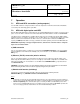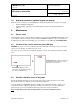Manual
E-M-HF5-V1_25
Rotronic AG
Bassersdorf, Switzerland
Document code
Unit
HygroFlex HF5 Humidity Temperature
Transmitters: User Guide
Instruction Manual
Document Type
Page
26 of 30
Document title
© 2009-2013; Rotronic AG E-M-HF5-V1_25
b) Using the HW4 software to adjust the probe connected to a HF53 or HF55:
Use cable AC3006 to connect the service connector of the HF5 to a USB port of a PC with the HW4
software installed. Note that the ROTRONIC USB driver must be installed on the PC as explained in
the HW4 manual E-M-HW4v3-Main. In the case of the HF55, a connection with the PC can be
established via the USB (ROTRONIC USB driver) or Ethernet interface.
Start HW4 on the PC and search for the HF5 (HW4 Main Menu Bar > Devices and Groups > Search
for USB Masters).
After finding the HF5 with HW4, expand the device tree to see the HF5 functions. Select Probe and
Probe Adjustment.
For further instructions see HW4 manual E-M-HW4v3-A2-001
8.4 Cleaning or replacing the probe dust filter
See document E-M-HC2 Probes-V1
8.5 Validation of the output signals transmission
If so desired, transmission of the HF5 output signals can be validated by using the simulator function. The
HW4 software is required to enable and configure this function. When this function is enabled the HF5
generates fixed digital and analog signals as specified by the user. For instructions see document
E-M-HW4v3-F2-005
9 Firmware updates
Firmware updates will be available on the ROTRONIC website for downloading. Firmware files are given a
name that shows both to which device the file applies and the version number of the firmware. All firmware
files have the extension HEX. Procedure for updating the firmware:
Use cable AC3006 to connect the service connector of the HF5 to a USB port of a PC with the
ROTRONIC HW4 software installed. Note that the ROTRONIC USB driver must be installed on the
PC as explained in the HW4 manual E-M-HW4v3-Main. In the case of the HF55, a connection with
the PC can be established via the USB (ROTRONIC USB driver) or Ethernet interface.
Copy the firmware update file from the ROTRONIC website to the PC.
Start HW4 software on the PC and search for the HF5 (HW4 Main Menu Bar > Devices and Groups
> Search for USB Masters).
After finding the HF5, expand the device tree to see the HF5 functions. Select Device Manager. In
the Device Manager menu bar select Tools > Firmware Update. For instructions see document
E-M-HW4v3-F2-005