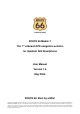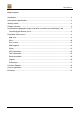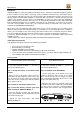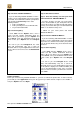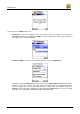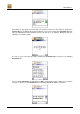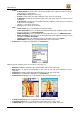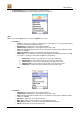ROUTE 66 Mobile 7 The 1st onboard GPS navigation solution for Symbian S60 Smartphone User Manual Version 1.6 May 2006 ROUTE 66: Best by a Mile! Copyright © 1993-2006 ROUTE 66. All rights reserved. ROUTE 66 and the ROUTE 66 logo are registered trademarks. Data copyright © NAVTEQ B.V.
ROUTE 66 Mobile 7 Table of contents Introduction ..........................................................................................................................3 Smart phone specifications..................................................................................................3 Getting started .....................................................................................................................3 Product activation .........................................................
ROUTE 66 Mobile 7 Introduction "ROUTE 66 Mobile 7" turns your Symbian smart phone all at a sudden into a powerful navigation system up to house number accuracy! After a short plug & play installation, turn-by-turn voice instructions and onscreen directions will guide you from your current position to the destination that you have entered.
ROUTE 66 Mobile 7 Step 4: Activate “ROUTE 66 Mobile 7” Step 2: Switch the Car Kit on 1. If you are launching “ROUTE 66 Mobile 7” for the first time, you are automatically requested to activate the product. See below how to activate your product. You can find your Product Key in one of the following locations: inside your DVD box; inside your CD jewel case, behind the CD; on your Quick Start Guide.
ROUTE 66 Mobile 7 You can now press Options and select: • Preferences to select the language of the user interface and voice prompts. You should go to Language to change the language and to Map to select the map that you want to activate. After you have done so you should press Back. • Activate via SMS > to open the view in which you have to enter the Product key. Enter the 8-character Product key that you can find on the Quick Reference Card. Note that the product key is not case sensitive.
ROUTE 66 Mobile 7 Depending on your physical location and your network provider, the time between sending the Product key to the ROUTE 66 Product Activation Server and receiving the Activation key back from the ROUTE 66 Product Activation Server may take up to 15 minutes! During this time the following screen will be shown: As soon as you receive back the SMS containing the Activation key, you will see the following Disclaimer text: Please read the Disclaimer carefully and press OK to confirm that you ag
ROUTE 66 Mobile 7 Press OK to skip the Disclaimer when launching “ROUTE 66 Mobile 7” again. After you have done so you will see the ROUTE 66 splash screen and you will hear the text “Welcome to ROUTE 66!” at the same time. This completes the product activation. Important: please note that the following restrictions apply to the use of the Product key: • • • • You can use the same Product key on the same smart phone using different SIM cards as many times as you want.
ROUTE 66 Mobile 7 8. Select the geographic map(s) you want to install onto the memory card (e.g., "United Kingdom & Ireland"). Click Next to continue. 9. Click Install to start installing the geographic map(s) and the voice instructions onto the memory card. (For products with more than one CD: please note that not all CDs are necessarily asked for during the installation process. This depends on which map(s) you have selected for installation in step 8). 10.
ROUTE 66 Mobile 7 • • • Zoom > o to GPS position to zoom to the current GPS position (only enabled if a GPS receiver is connected to the smart phone). o to entire map to display the entire map. o to route to zoom to the route (only enabled if a route has been calculated). o to departure to zoom to the departure point of the route (only enabled if a route has been calculated). o to destination to zoom to the destination point (only enabled if a route has been calculated or when you are navigating).
ROUTE 66 Mobile 7 • • 9 Sound on/off (press 9) to switch between sound on and off. 0 Latest instruction (press 0) to repeat the latest voice instruction. Start When you are in the Start view, you can press Options and select: • Locations > o Search to search for an address, point-of-interest or the address of a contact (only enabled if you have entered at least two characters). o Navigate to to navigate to the selected item in the list. o Show on map to display the selected item in the list on the map.
ROUTE 66 Mobile 7 o o Delete all to delete all items in the list. Route type > to select the type of the route (depending on the product that you have bought some of these route types may not be available in your product). 1. 2. 3. 4. 5. o • Help History > o Navigate to to navigate to the selected item in the list. o Show on map to display the selected item in the list on the map. o Dial to directly dial the phone number of the selected item in the list (only enabled if a phone number is available).
ROUTE 66 Mobile 7 Plan a route Remark: select this option: 1. if you want to calculate a route just to obtain a route description. While doing this, your Bluetooth GPS receiver does not have to be connected to your smart phone. 2. if you want to navigate with your Bluetooth GPS receiver along a route that consists of multiple waypoints. select Start if you want to start navigating with your Bluetooth GPS receiver to a single destination without any intermediate waypoints.
ROUTE 66 Mobile 7 • • Add waypoint to search for an address, point-of-interest, favourite, contact or recent destination (see Add waypoint) and add as a waypoint to your route. Calculate to calculate the route between the waypoints (only enabled if at least two waypoints have been defined).
ROUTE 66 Mobile 7 • History > o Add as waypoint to add the selected item in the list as a waypoint to the route. o Show on map to display the selected item in the list on the map. o Dial to directly dial the phone number of the selected item in the list (only enabled if a phone number is available). o Add to favourites to add the selected item in the list to the favourites. o Move up to shift the selected item one position upward in the list.
ROUTE 66 Mobile 7 • • • • Dial to directly dial the phone number of the selected item in the list (only enabled if a phone number is available). Add to favourites to add the selected item in the list to the favourites. Add as waypoint to add the selected item in the list as a waypoint to the route. Help GPS Information When you are in the GPS Information view, you can monitor GPS data like the geographic coordinates, number of visible satellites, driving speed, driving direction, altitude, date and time.
ROUTE 66 Mobile 7 • • Clear to delete all traffic messages and calculate the route again. Help Traffic information is available for selected countries and selected products. Route description When you are in the Route description view, you can press Options and select: • • Show on map to display the selected item in the list on the map. Help Legend When you are in the Legend view, you can select: 16 • Cities/Symbols to show how cities and road numbers are displayed on the map.
ROUTE 66 Mobile 7 • Areas/GPS to show how areas and arrows are displayed on the map. • Icons to show how points-of-interest are displayed on the map. Preferences When you are in the Preferences view, you can select: • General > o Full screen to display the application on the entire screen (On/Off). o Backlight to select when the backlight of the screen should be switched on (Always on/During navigation/Always off). o Volume to adjust the volume of the voice instructions.
ROUTE 66 Mobile 7 18 • Map > o Night colours to display the map in night colours (On/Off). o Show favourites to display the favourites on the map (On/Off). o Points-of-interest to select which categories of points-of-interest you want to display on the map. o Rotate map to rotate the map in the direction in which you are driving during navigation (On/Off). o 3D perspective to display the map in 3D perspective (On/Off).
ROUTE 66 Mobile 7 • Speed > to adjust the speeds on different types of road to reflect your personal style of driving. Customer Support If you have any questions regarding the use of “ROUTE 66 Mobile 7”, please send an e-mail to support@66.com. You can also visit the ROUTE 66 web site (http://www.66.com/) from time to time in order to stay informed about free updates and our latest offers.
ROUTE 66 Mobile 7 1) GRANT OF LICENSE: This ROUTE 66 License Agreement ("License") permits you to use the ROUTE 66 computer program and the digital (map) data included in the accompanying package acquired with this License on any single computer, provided the Software is installed on only one computer at any time and provided the Software is combined only with one (1) navigation system. This License is non-exclusive and non-transferable.
ROUTE 66 Mobile 7 connection with the use or performance of the Software and/or Hardware, even if ROUTE 66 or an authorized distributor of ROUTE 66 are aware of the possibility of such damages). This limitation is intended to apply and does apply without regard to whether such damages are claimed, ascertained or brought in an action or claim sounding in tort (including negligence) of contract, or other warranty, or any other law or form of action.