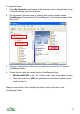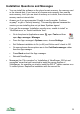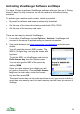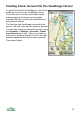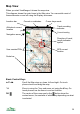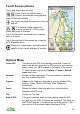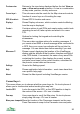User manual
Starting ViewRanger
To run ViewRanger press the phone’s menu or home key , select
the ViewRanger icon and then press the cursor pad centre.
On touch phones go to the applications folder and tap on the ViewRanger icon.
On most phones ViewRanger will be in a sub-directory, for example
Applications, My Own or Installations. (See Tips and Tricks on page 122 for
advice on configuring this.)
Getting Started – 6 Key Things To Know
If you have a phone with a keypad then:
1. The cursor keys ◄►▲▼ pan the map. The * key zooms in and the # key
zooms out.
2. In the Panorama view the left and right arrow keys ◄► rotate the
panorama, the up and down ▲▼ arrow keys zoom in and out. The # key
jumps and the * key returns to eye level.
3. The 2 key moves the Map or Panorama view to the current GPS location,
connecting to the GPS receiver if necessary.
4. The 3 key shows the search panel, from which you can search the
gazetteer, POI sets and the ViewRanger server. (This shortcut can be
reconfigured in Settings > UI.)
5. The 7 key shows the trip view, which shows values such as speed, distance
travelled and pace. Swap between different combinations of trip settings
using the arrow keys ◄►. (This shortcut can be reconfigured in Settings >
UI.)
6. Pressing the cursor pad centre or the button shows the context menu,
which contains the commands that apply to the current selection or view.
13