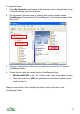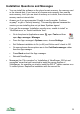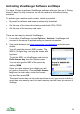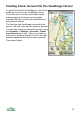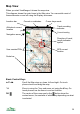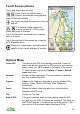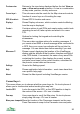User manual
Getting Started – Panoramas
Use the left and right arrow keys or buttons ◄► to rotate the view.
Use the up and down arrow keys ▲▼ to zoom in and out. If you have a touch
phone use the zoom in or out buttons.
To toggle land shading on and off either use the menu’s Display >
Shading on / off item, or press the 7 key. On touch phones press the
'mountain top' button.
To see the view from the current GPS position, use the menu item GPS &
location > Use GPS position, or press the 2 key. ViewRanger will warn you if
the GPS does not currently have a valid position (for example, because it has
only just been turned on or is under heavy tree cover).
If Settings > GPS > Use GPS heading is switched on, then pressing 2 or Use
GPS position will also centre the view on the direction in which you were last
moving. The handset and GPS cannot detect you changing direction if you are
stationary.
To enter a position manually, use the menu item GPS & location > Manual
location.
To see the list of features and POIs that are currently visible, press the cursor
pad centre or button and use the menu item Visible list.
To see the list of images associated with any of those features or POIs,
highlight the feature or POI in the list and again press the cursor pad centre or
button and choose Images & Notes > Image list. ViewRanger will ask for
permission to connect to the Internet. Once the list of images has loaded you
can see one by highlighting it, pressing the cursor pad centre or button and
choosing View image.
17