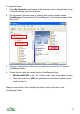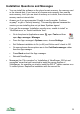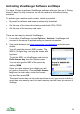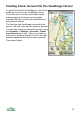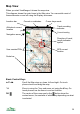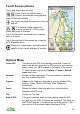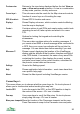User manual
Touch Screen phones
Touch and drag to pan the map.
Zoom in and out with the zoom
buttons, automatically changing map
scale to the best available
The button switches the selection cursor on
and off.
The overlay button toggles the
overlay on and off – that is routes,
tracks and points of interest.
Tap in the left half of the header bar to see the
short cuts menu.
Tap in the right half of the header bar to see the
GPS & location menu.
Shows the context menu, containing items
specific to the current selection or location.
Options Menu
Lock to GPS Connects to the GPS if not already connected. Locks the
map to the position given by the GPS receiver and pans the
map to show your GPS location in the middle of the screen.
To record a track log use the Options > Create > Record
track menu item.
Panorama Shows the Panorama view. The view location is updated if
you are locked to the GPS.
Organizer Swaps to the Organizer from where you can access POIs,
Routes, Tracks, Search, POI Sets, Filter, Maps and
Bookmarks.
Search Shows the search view from which you can search the
gazetteer and POI sets.
Trip Shows the Trip view.
Show all POIs This option appears when you are viewing a specific POI
set, and only the POIs in that set are displayed. The name of
the POI set appears in the bar at the top of the screen. This
item returns to the normal display showing all POIs.
19