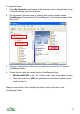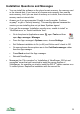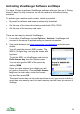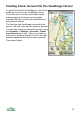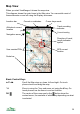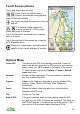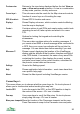User manual
Previous view Returns to the view being displayed before the last View on
map or View set on map operation. A view is a combination
of map scale, position, country and zoom.
Cursor keys > This sub-menu sets the mode for the Map view and controls
function of cursor keys or of touching the map.
GPS & location> Shows GPS & location sub-menu
Display > Shows Display sub-menu, which contains controls affecting
how the map is displayed.
Create > Contains options to add POIs and create routes; switch track
recording on and off; take a photo and attach it to a new
POI.
Phone > Options for locking the keypad and controlling the
screensaver.
This menu also contains options for creating messages. If
you create a text SMS or e-mail message while connected to
a GPS, then your current co-ordinates will be put into the
message. You can delete them before sending if you wish.
Where am I? Shows a panel displaying the location of the ViewRanger
display and the altitude at that location; direction and field of
view; GPS details, if connected; the name of any area POIs
containing the location. Also displays the sunset, sunrise
and solar noon times for the current location, calculated for
the phone’s current date and time zone.
Settings Goes to the Settings panel.
Help Shows application help information – most views have their
own specific help page.
About Shows the About panel including ViewRanger version.
Cursor Keys >
This menu allows you to choose what the cursor keys do. On touch phones it
allows you to choose what action touching the map has.
Lock to GPS Locks the map to the GPS, so the GPS position is kept in
the centre of the screen. <G> icon in header.
Pan map Use cursor keys to scroll the Map view. On touch phones
simply drag the map. <P> icon in header.
Move pano viewpoint Move the location of the Panorama viewpoint on the map.
Press Panorama to swap to the Panorama view and press
20