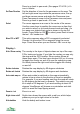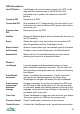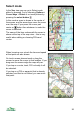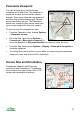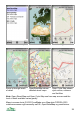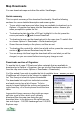User manual
Done to go back to pan mode. (See pages 27 & 105.) <V>
icon in header.
Set Pano Direction Set the direction of view for the panorama on the map. The
left and right arrow keys rotate the panorama veins, the up
and down arrows narrow and widen the Panorama view.
Press Panorama to swap to the Panorama view and press
Done to go back to pan mode. <D> icon.
Select The cursor appears as a cross in the centre of the screen.
Use the cursor keys to position the cross over an item that
you wish to select, or on touch phones touch and drag. As
you pass over objects their name is shown in the top left
corner. Press Select or OK to select, press Done to leave
the tool. <S> header icon.
Move POI or WPT This option appears when a POI or waypoint is selected.
Choose it to move the POI or waypoint using the cursor
keys. Press Done when you are finished. <M> icon at top.
Display >
Hide / Show overlay The overlay is the layer of objects drawn on top of the map –
POIs, tracks and routes. If you hide the overlay you see only
the map and the GPS location. Show overlay shows all
these items again. This item has a shortcut of 8, so it is easy
to toggle the overlay on and off to see the underlying map.
On touch phones the right most button toggles the overlay
on and off.
Rotate clockwise Rotates the map display by 90 degrees clockwise
Rotate anti clockw’ Rotates the map display by 90 degrees anti-clockwise
Auto rotate map on When auto-rotate is switched on the map automatically
rotates to be as close to the direction of travel as possible.
For example, if you are heading east then the map will rotate
by 90 degrees so that east is upwards. The rotation can only
be in steps of 90 degrees. If you are travelling at about 45
degrees ViewRanger will choose one orientation and stick
with it to avoid the map flipping around.
Zoom in / out Zoom in or out.
Night vision on/off Night vision draws the screen with a red hue, which helps
preserve your eye’s night vision in the dark.
Hide buddies Hide the buddy and tracker icons.
21