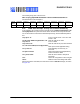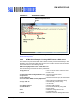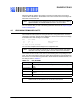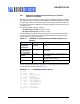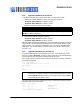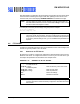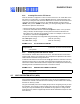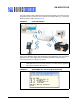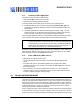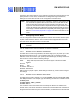User`s guide
RN-WIFLYCR-UG
www.rovingnetworks.com Version 1.2r 4/30/13 page 86
After downloading, the firmware checks the image and compares it to the stored values
in the file before committing the image to flash and updating the boot record. If the
checksum fails, the module displays UPDATE FAILED=x and deletes the image.
For example, to boot the previous image using the previous example:
<2.20> boot image 11
Set Boot Image 11, =OK
4.6 FTP CLIENT
In addition to downloading firmware via FTP, with firmware version 2.22 and higher, the
module can get and put files to an FTP server.
4.6.1 Connect to an FTP Server
By default, the module is configured to download the latest firmware from the Roving
Networks’ FTP server. To configure the module to connect to your own FTP server, you
must adjust the parameters as described in the example below.
EXAMPLE 4-16: CONNECT TO AN FTP SERVER
Note: You must reboot or power cycle the module to use the new firmware. To
boot with different firmware, use the command boot image <value>, which
sets the current boot image as <value>.
Note: After changing the boot pointer to the new image, you must reboot the mod-
ule to boot up with the new image. Once the module boots up with the new
image, perform a factory reset on the module to initialize all the parameters
to the factory default settings. Then, you can reinitialize the parameters as
required.
set ftp address <address> // Set FTP server’s IP address. Default
// is 208.109.78.34
set ftp dir <string> // Set the directory in the FTP server.
// Default is public.
set ftp user <string> // Set the user name
set ftp pass <string> // Set the password
save // Save the settings
reboot // Reboot the module
Note: This example assumes that the FTP server is already set up and configured
correctly and that the module is already configured to associate with a wire-
less network.