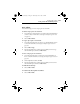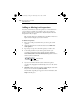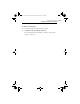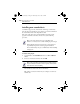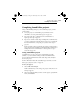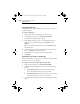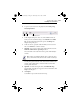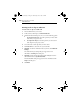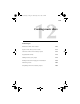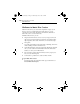User guide
Roxio Creator User Guide
www.roxio.com
162
Adding or deleting track separators
You can use Sound Editor to add track separators to or delete them from
your recording. For example, if you intend to play your recording as a
playlist, or burn it to disc, you will want to easily identify the tracks and
navigate them with your player.
Tip: To make editing easier, maximize the Sound Editor window for a
higher resolution display of your audio waveform.
To add track separators:
1 Play your recording to determine where you want to place a track
separator.
2 When the playback cursor reaches that location, click Add a new
track separator.
3 Repeat Step 1 to Step 2 for each track separator you want to add.
4 To check the placement of your track separator, listen to your
recording by playing it from the beginning, and then clicking the
Next marker/track and Previous marker/track playback controls to
advance to the next track break.
5 If you are not satisfied with the location of the track separator,
reposition it by dragging the track break flag to move it to the desired
location.
6 Optional: Rename and tag the tracks by right-clicking the track in the
Project View area and choosing Edit Track Info.
The Edit Audio Tags dialog box appears. For more information, click
Help in the dialog box.
Previous marker/track
Next marker/track
C13_UserGuide.book Page 162 Wednesday, June 9, 2010 4:11 PM