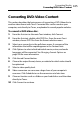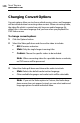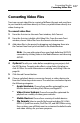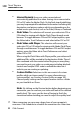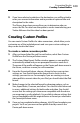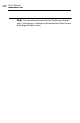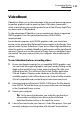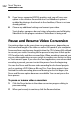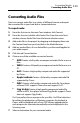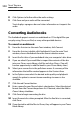Operation Manual
Toast Titanium
www.roxio.com
112
5 If you have a supported NVIDIA graphics card, you will see a new
option in this window. Ensure the new Use VideoBoost option is
enabled by placing a check mark in the checkbox, if there is not one
already present.
6 Choose any additional settings and convert your video.
Toast displays a progress bar and status information and will display
VideoBoost in the progress window if VideoBoost is being used.
Pause and Resume Video Conversion
Converting video can be a very time consuming process, depending on
the format and length of the video as well as the speed of your computer.
Some machines may become sluggish when the CPU is being fully utilized
to convert your video. Encoding can be paused at any time to free up the
CPU for other tasks and then resumed later. When encoding is paused, you
can run other applications or even switch to another user account as long
as Toast remains open. If you close the Toast application, even when video
encoding is paused, you must restart the process from the beginning.
You can also Pause and Resume video encoding for disc-based projects
such as creating a DVD-Video or Blu-ray Disc. Once these projects have
finished the video encoding phase and burning to disc has begun, the
Pause and Resume option becomes unavailable. You can not pause the
burn process.
To pause or resume video conversion:
1 Click the Pause button in the video conversion progress dialog to
pause encoding.
2 When you’re ready to continue, click the Resume button.